Step input, Step input controls – M-AUDIO Pro Tools Recording Studio User Manual
Page 839
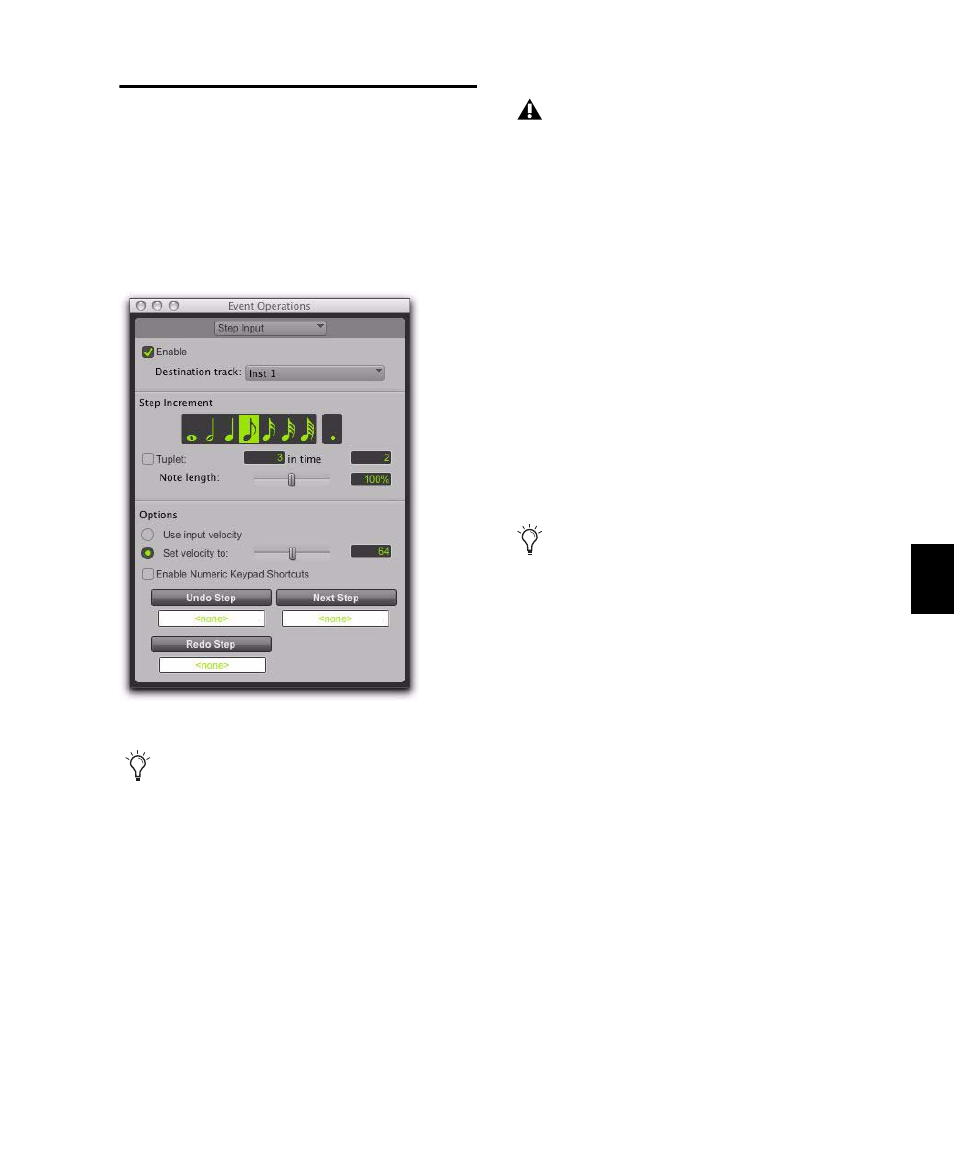
Chapter 39: Event Operations
821
Step Input
Step Input lets you use a MIDI controller to en-
ter notes individually, one step at a time. This
gives you precise control over note placement,
duration, and velocity. With MIDI step input
you can also create musical passages that might
be difficult to play accurately, or at a fast tempo.
To enter MIDI notes with Step Input (using an
external MIDI device):
1
Make certain your external MIDI device is
properly connected and working with Pro Tools.
2
Choose Event > Event Operations > Step Input.
3
Select the Enable option.
4
Choose the MIDI or Instrument track for step
entry from the Destination track pop-up menu.
5
Choose the note value you want to enter from
the Step Increment section.
6
Play a note or chord on your MIDI instru-
ment. This enters the note and moves to the
next step of the insertion point.
To increase a note’s length while using Step Input:
1
Play and hold a note on your MIDI instru-
ment.
2
Choose the note value that you would like to
add and press the Increment button.
Release the note on your MIDI keyboard to
move to the next step insertion point.
Step Input Controls
The Step Input page has the following controls:
Enable
When selected, adds MIDI events to the
destination track when you play your external
MIDI keyboard. Additionally, each previously
record-enabled MIDI track is taken out of record
enable.
If a Default Thru Instrument is defined in the
MIDI Preferences page, it is disabled when Step
Input is enabled, and is re-enabled when Step
Input is no longer disabled.
Step Input window
Use Step Input to enter MIDI notes in the
Score Editor or in MIDI Editor windows.
When Step Input is enabled, each previ-
ously record-enabled MIDI or Instrument
track is taken out of record enable, and if
the Default Thru Instrument preference is
defined, it is disabled.
When a note is being held on the MIDI key-
board, Next Step changes to read “Incre-
ment.”
