M-AUDIO Pro Tools Recording Studio User Manual
Page 697
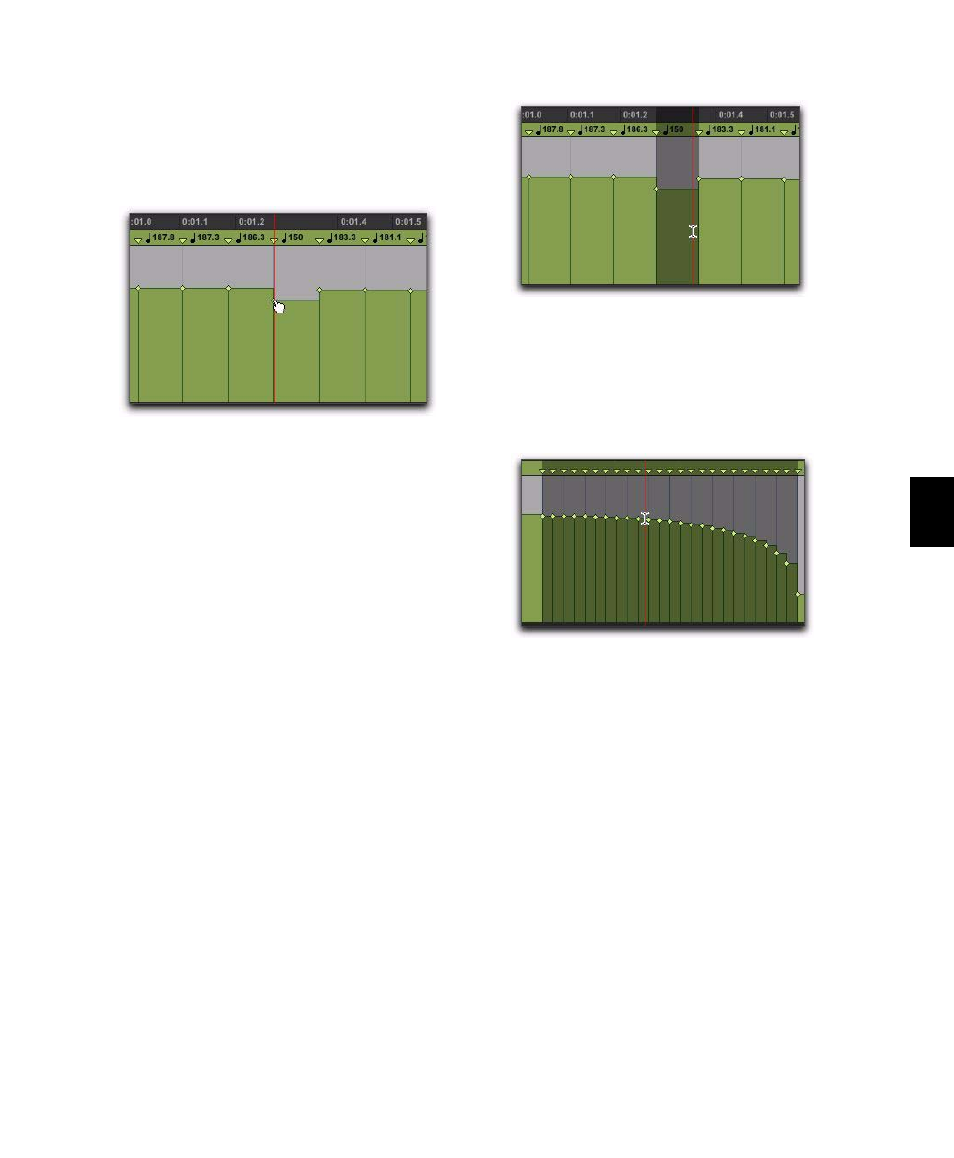
Chapter 33: Time, Tempo, Meter, Key, and Chords
679
Grabbing Tempo Events
The Grabber tools let you create new tempo set-
tings by dragging tempo events in the Tempo
Editor.
To change the tempo of a tempo event:
With the Grabber tool, drag a tempo event up
or down.
To adjust the location of the tempo change:
With the Grabber tool, drag a tempo event to
the left or right.
To remove a tempo event:
With the Grabber tool, Alt-click (Windows) or
Option-click (Mac) the tempo event.
Selecting Tempo Events
You can easily select a single tempo event, or an
entire tempo curve within the Tempo Editor.
To Select a tempo event in the Tempo Editor:
Using the Selector tool or any Grabber tool,
double-click between two tempo events. The
first event is selected.
To Select a tempo curve in the Tempo Editor:
Using the Selector tool or any Grabber tool,
triple-click on a horizontal tempo line in the
curve that you want to select.
Extending Tempo Selections
You can extend Tempo selections to the next or
the previous tempo event.
To extend a tempo selection:
1
With the Selector tool, select a range of tempo
events.
2
Do one of the following:
• Press Shift+Tab to extend the selection to
the next tempo event.
– or –
• Press Shift+Control+Tab (Windows) or
Shift+Option+Tab (Mac) to extend the se-
lection to the previous tempo event.
Using a Grabber tool to change a tempo event
Selecting a single tempo event
Selecting a tempo curve
