M-AUDIO Pro Tools Recording Studio User Manual
Page 314
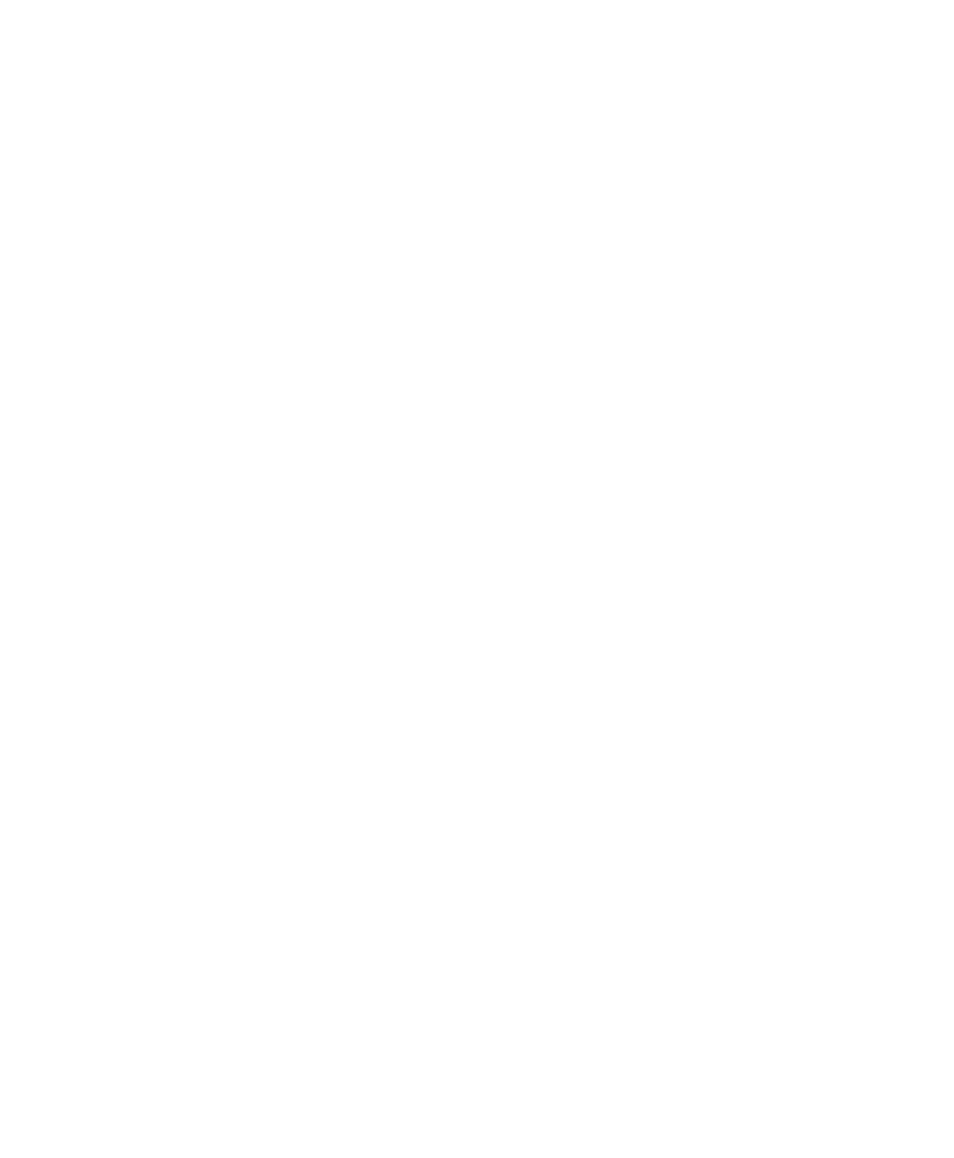
Pro Tools Reference Guide
296
Track Active State
Imports the active/inactive
state of the source track from the source session.
I/O Labels (Path Names)
Imports the source
track’s path names.
Track Comments
Imports the track comments
associated with the source track. Any comments
in the destination track are replaced.
Record Safe/Solo Safe Settings
Imports the
record safe and solo safe settings of the source
track from the source session. Any record safe or
solo safe settings in the destination track are re-
placed.
Track View Settings
Imports the track height
and playlist view of the source track from the
source session.
Mix/Edit Groups
Imports track groups from the
source session.
ICON Custom Fader Groups (Pro Tools HD
Only)
Imports any ICON Custom Fader Groups
from the source session.
ICON Automation Snapshots (Pro Tools HD
Only)
Imports any ICON Automation Snapshots
from the source session.
Import Options
Import Tempo/Meter Map
Imports the meter
and tempo maps, as they appear in the Tempo
and Meter Conductor rulers, from the source
session. Any Tempo or Meter events in the des-
tination session are replaced.
Import Key Signature/Chord Map
Imports all key
signatures (if present) and chord markers into
Pro Tools with the imported session data. Any
key signatures and chord markers in the destina-
tion session are replaced.
Import Marker/Memory Locations
Imports
markers and Memory Locations as they appear
in the Marker ruler, from the source session. Any
markers and Memory Locations in the destina-
tion session are retained. Imported marker and
Memory Locations are assigned the next avail-
able Marker/Memory Location numbers.
Import Window Configurations
Imports the Win-
dow Configurations from the source session.
Import Mic Pre Settings (Pro Tools HD Only)
Im-
ports any Pro Tools Mic Pre settings from the
source session. Any Mic Pre settings in the desti-
nation session are replaced.
Main Playlist Options
(Pro Tools HD and Pro Tools LE with Complete
Production Toolkit or DV Toolkit 2 Only)
You can select from the following options to
control how the main playlist from each source
track is imported to the destination track in the
current session.
Import – Replace Existing Playlists
Imports the
main playlist from the source track. When you
import the playlist into an existing track, the
main playlist in the destination track is deleted
and replaced with the imported playlist.
If you select this option and import all of the
source track’s attributes, this is equivalent to im-
porting the entire track.
If you select this option and do not import
any of the source track’s attributes, you replace
the audio playlists while keeping your current
mixer settings.
