System resources, Active and inactive items – M-AUDIO Pro Tools Recording Studio User Manual
Page 37
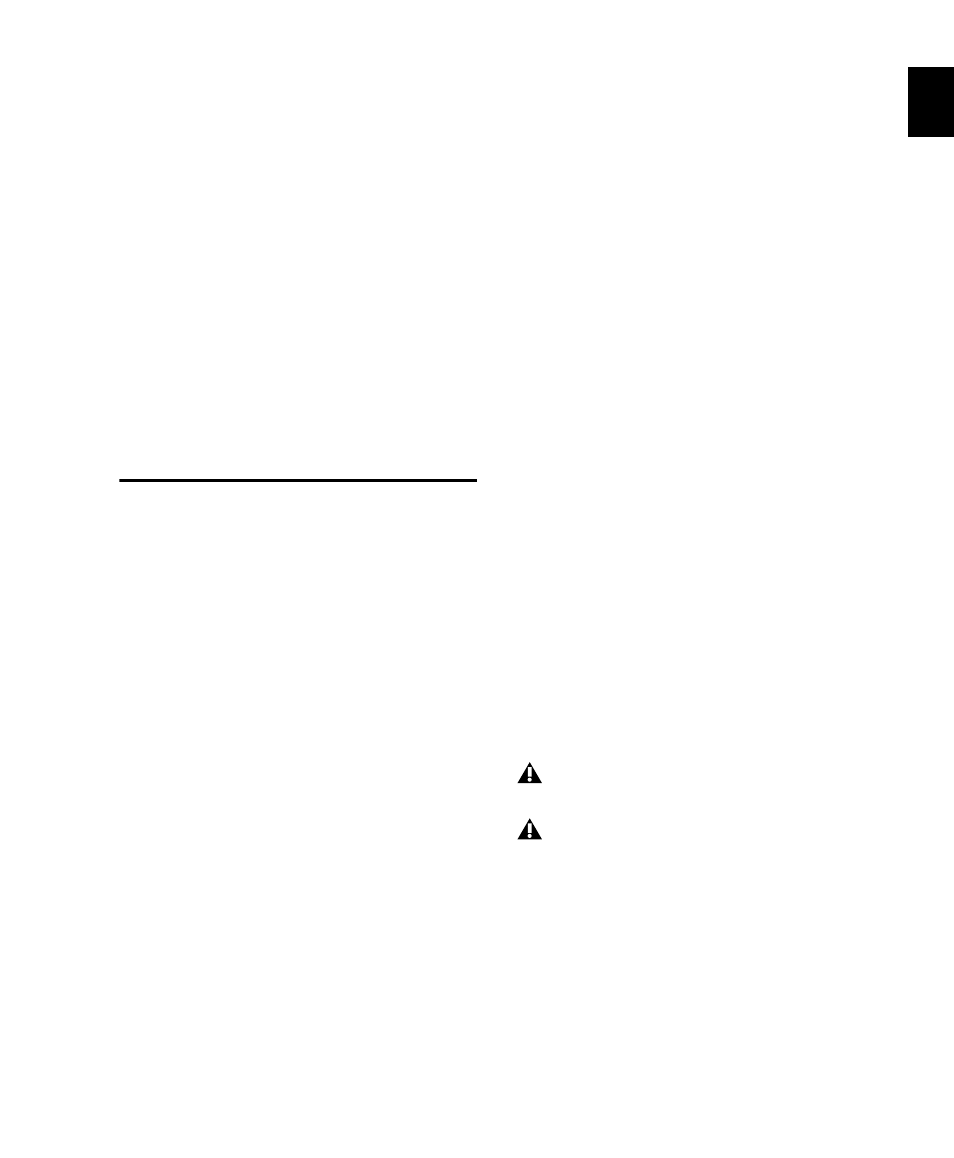
Chapter 2: Pro Tools Concepts
19
With Elastic Audio, Pro Tools analyzes entire au-
dio files for transient “events.” For example, an
event can be a drum hit, a sung note, or chord
played by a guitar. These detected events can
then serve as control points for “warping” the
audio. Pro Tools can warp (TCE) audio events
automatically, such as when automatically con-
forming audio to the session tempo or quantiz-
ing audio events, or you can warp audio manu-
ally using the standard editing tools with the
audio track set to Warp view.
Elastic Audio is useful in several common work-
flows: working with loops, correcting perfor-
mances, remixing, beat and pitch matching,
and sound design and special effects.
System Resources
Track count, plug-in processing, signal path and
routing options, and voice availability are ulti-
mately limited by the combined resources avail-
able from the host computer and from your
Pro Tools hardware.
Pro Tools provides several ways to manage and
conserve resources to maximize the perfor-
mance of your system. As you begin working
with Pro Tools sessions and tracks, you can take
advantage of the following features to extend
the effectiveness of your available DSP and other
resources:
Pro Tools lets you adjust the performance of
your system by changing system settings that af-
fect its capacity for processing, playback, and re-
cording. See “Configuring Pro Tools System
Settings” on page 42.
In order to free up needed DSP resources,
Pro Tools allows for certain items (such as tracks
and inserts) to be manually made inactive. Inac-
tive elements are viewable, editable, and re-
tained within the session. See “Active and
Inactive Items” on page 19.
All Pro Tools systems provide flexible voice
options for audio tracks, to help maximize use
of available voices in your system. For more in-
formation on voice management and options,
see “Voice Borrowing” on page 186.
Active and Inactive Items
Pro Tools lets you make certain items (such as
tracks and inserts) inactive, in order to free up
DSP resources and mixer connections.
Items in Pro Tools that can be made inactive
include the following:
• Audio, Auxiliary Input, Master Fader,
VCA Master, and Instrument tracks
• Track Inputs and Outputs
• Sends
• Side-chain inputs
• Plug-ins
• Hardware inserts
• Paths (session-wide)
MIDI tracks cannot be made inactive.
Side-chain inputs support direct active and
inactive switching, but do not follow
switching all or all selected side-chain
inputs.
