M-AUDIO Pro Tools Recording Studio User Manual
Page 793
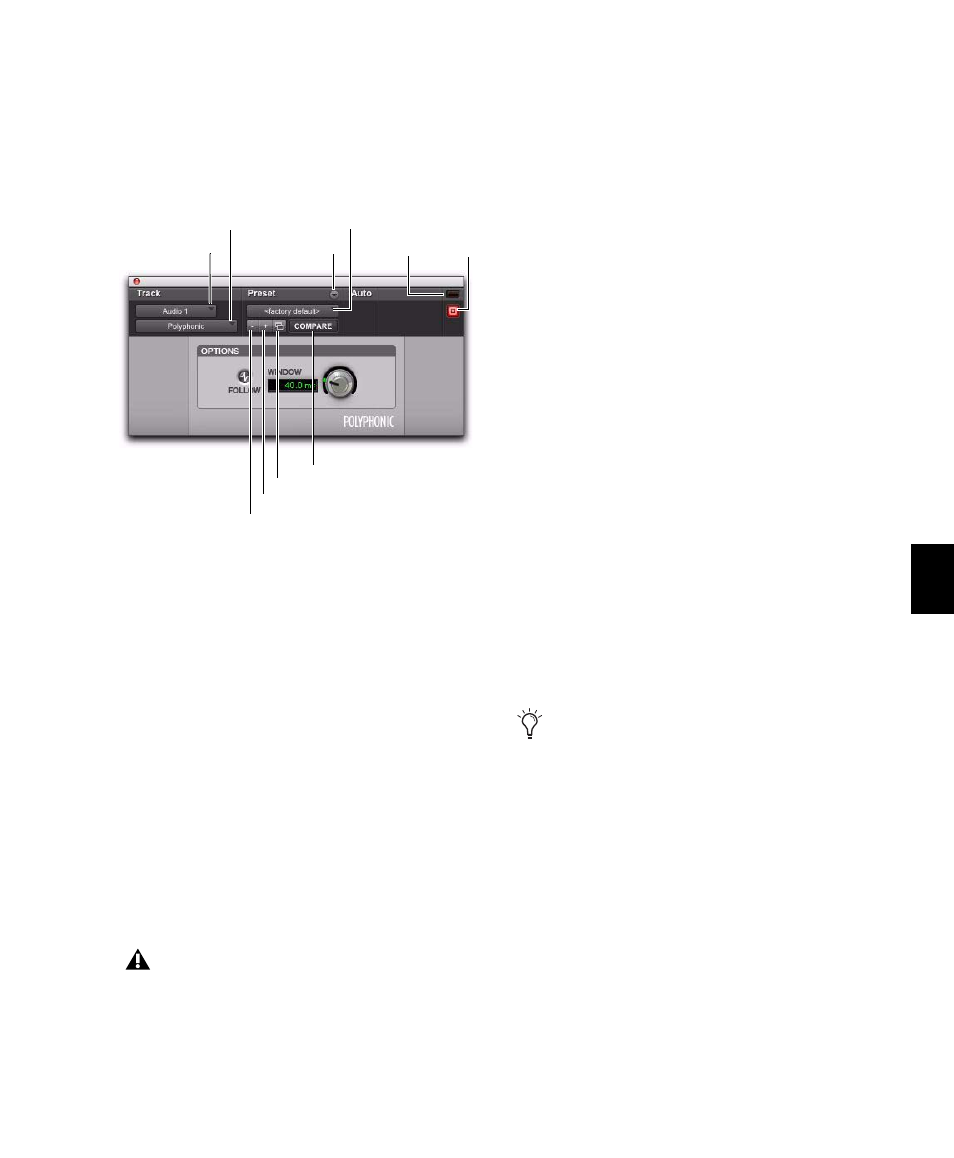
Chapter 38: Elastic Audio
775
Elastic Audio Plug-in Window Controls
The Elastic Audio Plug-in window provides a set
of controls in the window header that are com-
mon to all Elastic Audio plug-ins.
Track Selector
Lets you access any other audio
track in the session.
Plug-in Selector
Lets you select any Elastic Audio
plug-in or disable Elastic Audio.
Plug-in Settings Menu
Lets you copy, paste, save,
and import plug-in presets.
Plug-in Librarian Menu
Recalls Elastic Audio
plug-in settings files (presets) saved in the plug-
in’s root settings folder or in the current ses-
sion’s Settings folder.
Next (+) and Previous (–) Setting Buttons
Lets
you select the next or previous preset from the
Plug-in Librarian menu.
Plug-ins Settings Select Button
Accesses the
Plug-in Settings dialog, which lists the presets
for the current plug-in. From this list, you can
select a new preset, or audition a series of pre-
sets.
Compare
Toggles between the original saved
plug-in settings and any changes you have made
to it so you can compare them.
Clip LED
Lights red to indicate clipping in the
Elastic Audio processing. Clipping can occur
when time compressing audio. If clipping oc-
curs, you can lower the Input Gain in the Elastic
Properties window (“Input Gain” on page 790),
or attenuate the Default Input Gain in the Pro-
cessing Preferences page (see “Elastic Audio Op-
tions” on page 279).
You can undo any Elastic Audio processing and
apply an appropriate amount of AudioSuite
Gain reduction, and then try the Elastic Audio
processing again. The Clip LED only functions
for Real-Time Elastic Audio processing; it does
not function for Rendered Elastic Audio process-
ing. For Real-Time Elastic Audio plug-ins, the
Elastic Audio plug-in button on the audio track
also turns red to indicate clipping.
Target Button
When multiple Elastic Audio
Plug-in windows are open, clicking this button
selects that plug-in as the target for any com-
puter keyboard commands. Deselecting the Tar-
get button lets you open another targeted Elastic
Audio Plug-in window.
Elastic Audio plug-in controls
You will lose the current plug-in settings if
they are not saved before you use the Next
and Previous Setting buttons. Always save
your plug-in settings as presets using the
Plug-in Settings menu.
Librarian menu
Track selector
Settings menu
Target
button
Clip
LED
Plug-in selector
Next Setting button
Compare button
Plug-ins Settings Select button
Previous Setting button
For Rendered Elastic Audio processing, clip-
ping is indicated by the appearance of the
Elastic Audio Processing Clip indicator on
the region (see “Region Clip Indicator” on
page 774).
