M-AUDIO Pro Tools Recording Studio User Manual
Page 967
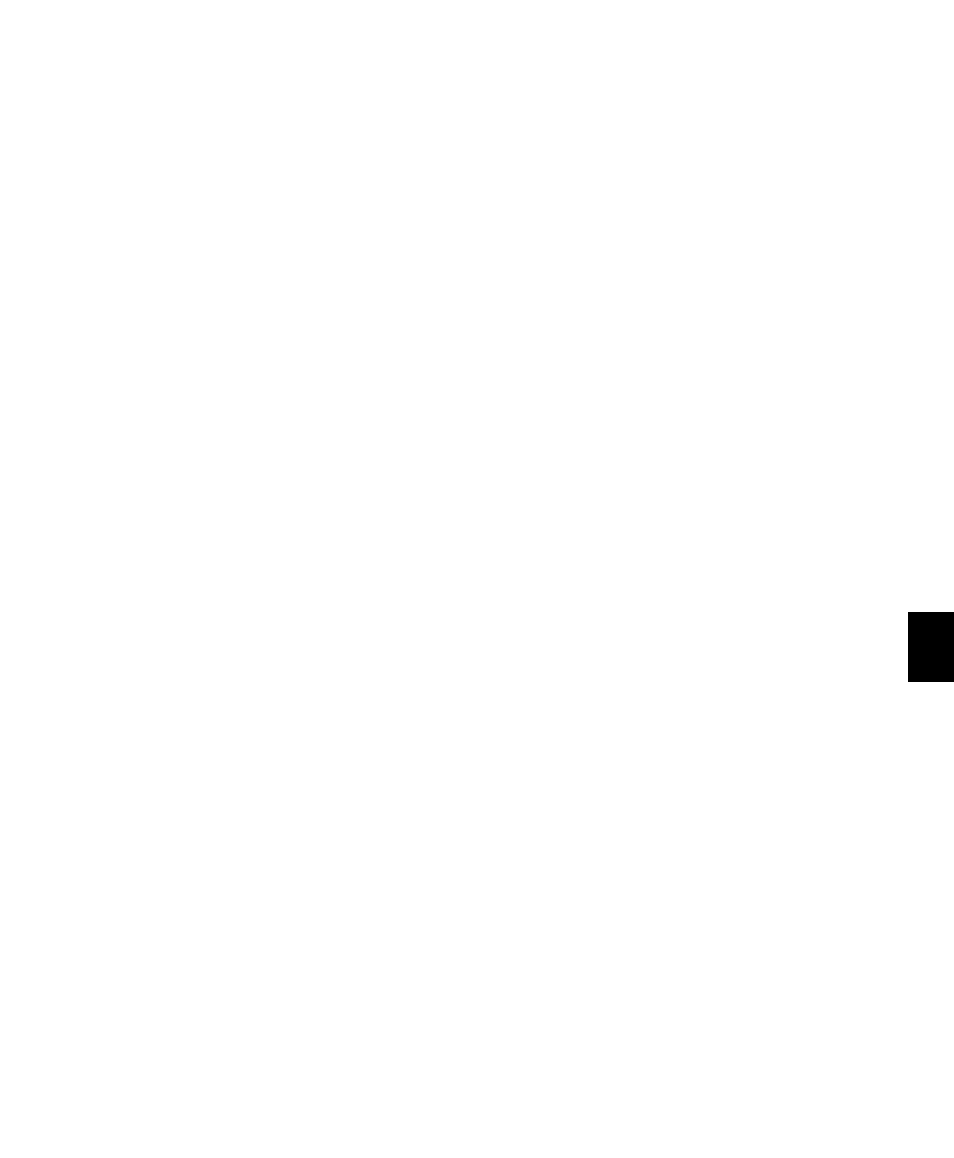
Chapter 42: Automation
949
Capturing Automation and Applying it
Elsewhere
The Write Automation commands can also be
used to capture automation states at specific lo-
cations in a track and apply them to other loca-
tions in the track.
To capture and apply automation:
1
In the Automation window, make sure that
the automation parameters you want to edit are
write-enabled. Deselect any parameters whose
automation you want to preserve.
2
Click the Automation Mode selector and se-
lect Read mode for the tracks that have automa-
tion you want to capture.
3
Ensure that Options > Link Timeline and Edit Se-
lection
is selected.
4
With the Selector tool, select the location
where you want to capture automation. All au-
tomated controls update to reflect the automa-
tion at that location. (If you make a selection,
the controls update to reflect the automation at
the beginning of the selection.)
5
In each track you want to apply the captured
automation, click the track’s Automation Mode
selector and set the Automation mode to Off.
6
With the Selector tool, select the location
where you want to apply the automation.
7
Enable the automation parameters previously
suspended.
8
Choose Edit > Automation and select one of the
following from the submenu:
• To write the current value to only the auto-
mation parameter currently displayed in
the Edit window, choose Write To Current.
– or –
• To write the current settings for all automa-
tion parameters enabled in the Automation
Enable window, choose Write To All Enabled.
9
Click the Automation Mode selector and se-
lect Read mode for the tracks you want to play
back with automation.
Snapshot Automation and
Trimming of Automation Data
Pro Tools lets you use trim values as snapshots
and apply the relative changes (delta values) to
the selected automation by using the Trim Auto-
mation command. This works in much the same
way as the Write Automation command, except
that it writes delta values instead of absolute val-
ues to automation data.
You can use trim values in writing snapshot au-
tomation to any automatable parameter.
To create a snapshot of relative changes in
automation data:
1
In the Automation window, make sure that
the automation parameters you want to edit are
write-enabled. Deselect any parameters whose
automation you want to preserve.
2
Select the area of the track you want to edit.
All automated controls update to reflect the au-
tomation at the beginning of the selection.
3
Move the controls for the parameter up or
down by the amount you want to change the
data.
