Quicktime movies support in pro tools, Quicktime required, Quicktime movie playback performance options – M-AUDIO Pro Tools Recording Studio User Manual
Page 1054: Supported quicktime movies
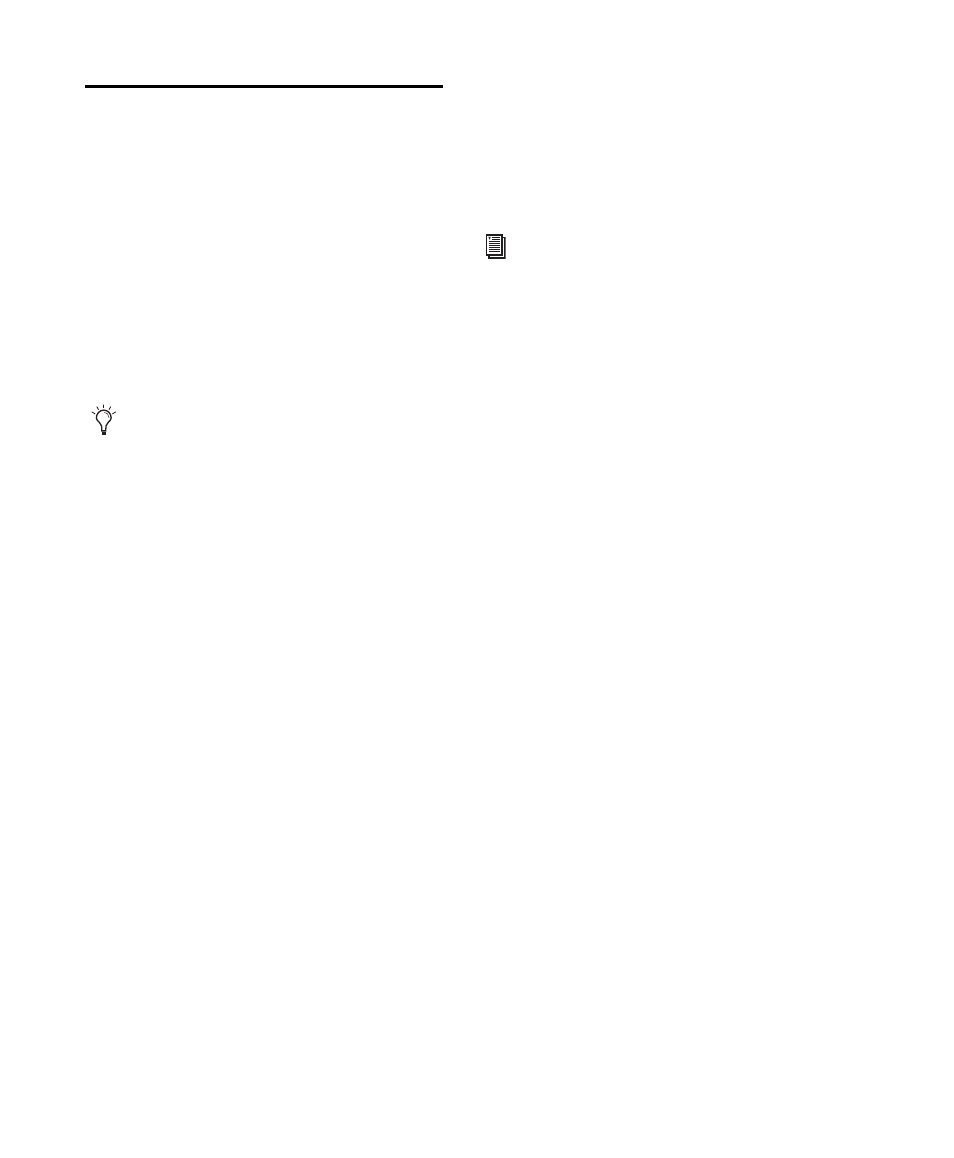
Pro Tools Reference Guide
1036
QuickTime Movies Support in
Pro Tools
Pro Tools supports the import, playback, and
editing of QuickTime movies.
QuickTime Required
Quicktime must be installed if you plan to in-
clude movie files, or import MP3 or MP4 (AAC)
files in your Pro Tools sessions. QuickTime for
Windows is available as a free download from
the Apple website (www.apple.com).
QuickTime Movie Playback
Performance Options
The Operation Preferences page provides three
options for QuickTime Playback Priority:
Normal
This setting gives no extra priority to
movie playback over other screen update tasks
such as metering, moving faders, and so on. In
most cases you should use this setting.
Medium
This setting gives QuickTime movie
playback a higher priority relative to other
Pro Tools screen update tasks. Use this setting if
you experience inconsistent QuickTime movie
playback with the Normal setting.
Highest
This setting gives QuickTime movie
playback highest priority. In this mode,
Pro Tools disables screen activity and requires
you to use the Spacebar to stop playback. Use
this setting if you require uninterrupted Quick-
Time movie playback.
High Quality QuickTime Image
When the High Quality QuickTime Image option is
enabled in the Operation Preferences page,
Pro Tools decompresses both fields of each in-
terlaced frame of QuickTime video. When view-
ing a QuickTime movie in the Pro Tools Video
window, select this option to display the movie
at the highest possible resolution. Deselecting
this option can help improve performance if
your system experiences problems playing back
a session with QuickTime video.
Supported QuickTime Movies
When working with someone who is preparing
QuickTime movies for use with Pro Tools, en-
sure that you communicate the following:
Consolidated and Referenced Media
QuickTime
DV movies can be either complete (consoli-
dated) Quicktime files (where media is copied
into a Quicktime file) or Quicktime reference
files (where just a small composition is in the
Quicktime file which references the original DV
files).
Codec Requirements
When exporting from
Avid, always use the Apple DV codec. Do not en-
able “Use Avid Codec” in the export dialog. If an
Avid-codec DV movie is imported into
Pro Tools, you cannot play it unless you have in-
stalled an Avid video peripheral.
For information on which version of Quick-
Time is compatible with your version of
Pro Tools, visit the compatibility pages of
the Digidesign website at
www.digidesign.com/compatibility.
Also see “Playing QuickTime DV Video to
an External Monitor Over FireWire” on
page 1055.
