Writing real-time properties to tracks or regions – M-AUDIO Pro Tools Recording Studio User Manual
Page 627
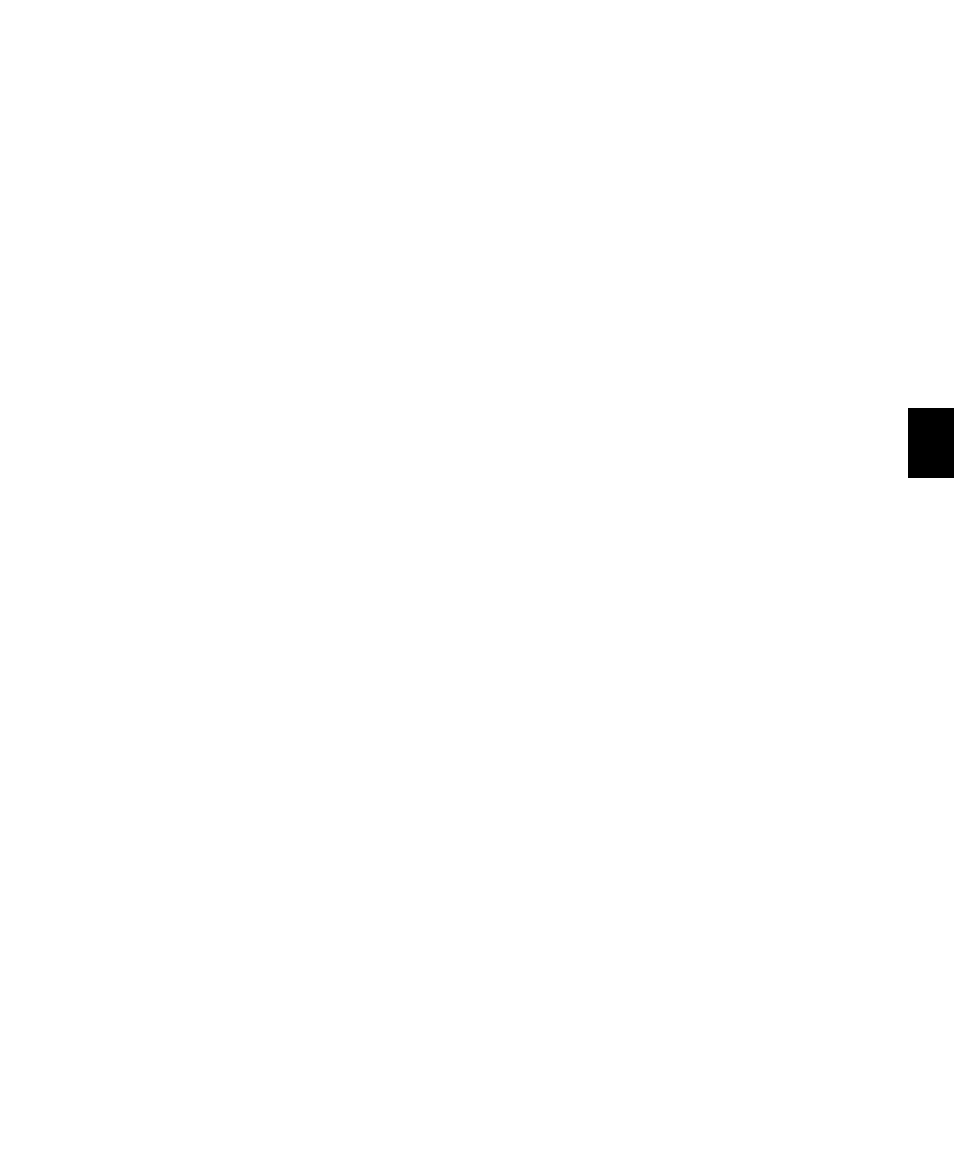
Chapter 29: MIDI Editing
609
Region-Based Real-Time Properties
Region-based Real-Time Properties can only be
applied using the Real-Time Properties window
(Event > MIDI Real-Time Properties). Real-Time
Properties can be applied to multiple regions.
Once Real-Time Properties have been assigned
to a region, the region can be moved or copied
and pasted and retain its Real-Time Properties.
Track-Based Real-Time Properties
All track-based Real-Time Properties consis-
tently apply to MIDI data throughout the entire
track. However, regions with region-based Real-
Time Properties will take precedence over any
track-based Real-Time Properties. You can clear
region-based Real-Time Properties by selecting
the region and clicking the Clear Region Proper-
ties
button in the Real-Time Properties window
(see “Writing Real-Time Properties to Tracks or
Regions” on page 609).
For greater flexibility, when Real-Time Proper-
ties are assigned on a track basis they are actu-
ally contained in a track playlist. This lets you
create multiple playlists containing different
Real-Time Property settings.
Writing Real-Time Properties to
Tracks or Regions
Once you have found the settings you want, you
can write Real-Time Properties to the selected
tracks or regions using the Real-Time Properties
window. Real-Time Properties are applied to the
current MIDI data on the track or in a region.
To write Real-Time Properties to tracks:
1
Enable Link Track and Edit Selection.
2
Select one or more tracks to which you want
to apply Real-Time Properties.
3
Open the Real-Time Properties window (Event
> MIDI Real-Time Properties
).
4
Select Tracks from the Real-Time Properties Ap-
ply To
pop-up menu.
5
Configure the Real-Time Property settings.
6
Do one of the following:
• Click the Write to Track button in the Real-
Time Properties window.
– or –
• Choose Track > Write MIDI Real-Time Proper-
ties
.
To write Real-Time Properties to regions:
1
Select one or more regions to which you want
to apply Real-Time Properties.
2
Open the Real-Time Properties window (Event
> MIDI Real-Time Properties
).
3
If Link Track and Edit Selection is enabled, se-
lect Regions from the Real-Time Properties Apply
To
pop-up menu.
4
Configure the Real-Time Property settings.
5
Click the Write to Region button.
To clear Real-Time Properties from a region:
1
Select the region for which you want to clear
Real-Time Properties.
2
Open the Real-Time Properties window (Event
> MIDI Real-Time Properties
).
3
Select Regions from the Real-Time Properties Ap-
ply To
pop-up menu.
4
Click the Clear Region Properties button.
