M-AUDIO Pro Tools Recording Studio User Manual
Page 711
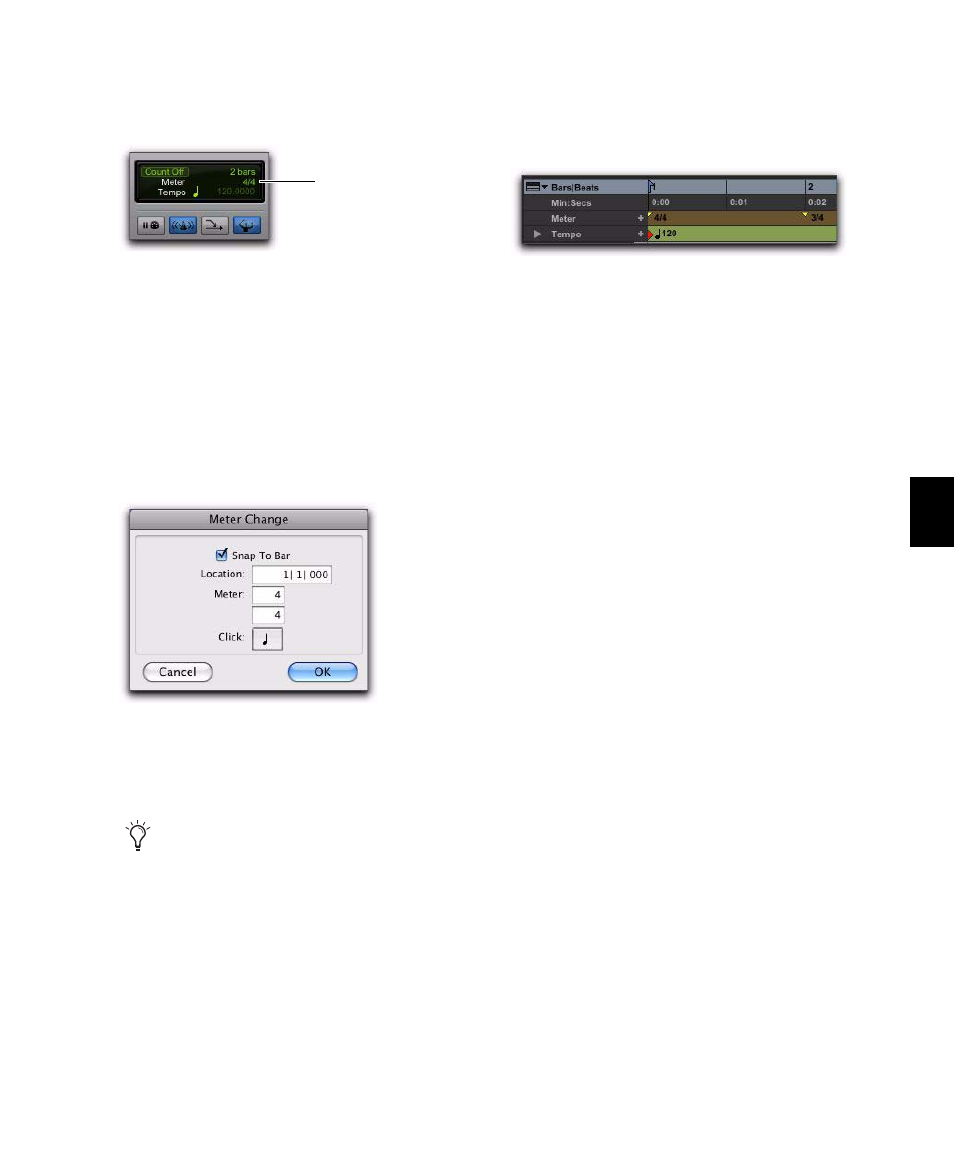
Chapter 33: Time, Tempo, Meter, Key, and Chords
693
• Double click the meter display in the Trans-
port window.
2
In the Meter Change window, do the follow-
ing:
• Enter the Location and Meter for the meter
change.
– and –
• If you want the inserted meter event to fall
cleanly on the first beat of the nearest mea-
sure, select the Snap To Bar option.
3
Select a note value for the number of clicks to
sound in each measure. For a dotted-note click
value, select the dot (.) option.
4
Click OK to insert the new meter event. The
new meter event is inserted and appears in the
Meter ruler.
Each meter event has a small yellow triangle
next to it that indicates its location. These trian-
gles can be selected for copying and pasting, and
they can be double-clicked to edit the meter
event.
Editing Meter Events
Existing meter events can be edited, deleted,
copied, and pasted.
To edit a meter event:
1
In the Meter ruler, double-click the meter
event.
2
In the Meter Change dialog, enter a new Loca-
tion or Meter for the event.
3
Click OK.
To delete a meter event:
Alt-click (Windows) or Option-click (Mac) the
meter event.
Current meter displayed in Transport window
Meter Change window
For some meters, it may be desirable to use
a dotted value for the click. For instance, if
using a meter of 6/8, a dotted quarter note
click (yielding two clicks per measure) is
generally more suitable than a straight
eighth note click (six clicks per measure).
current meter
Inserted meter event
