Inserts – M-AUDIO Pro Tools Recording Studio User Manual
Page 853
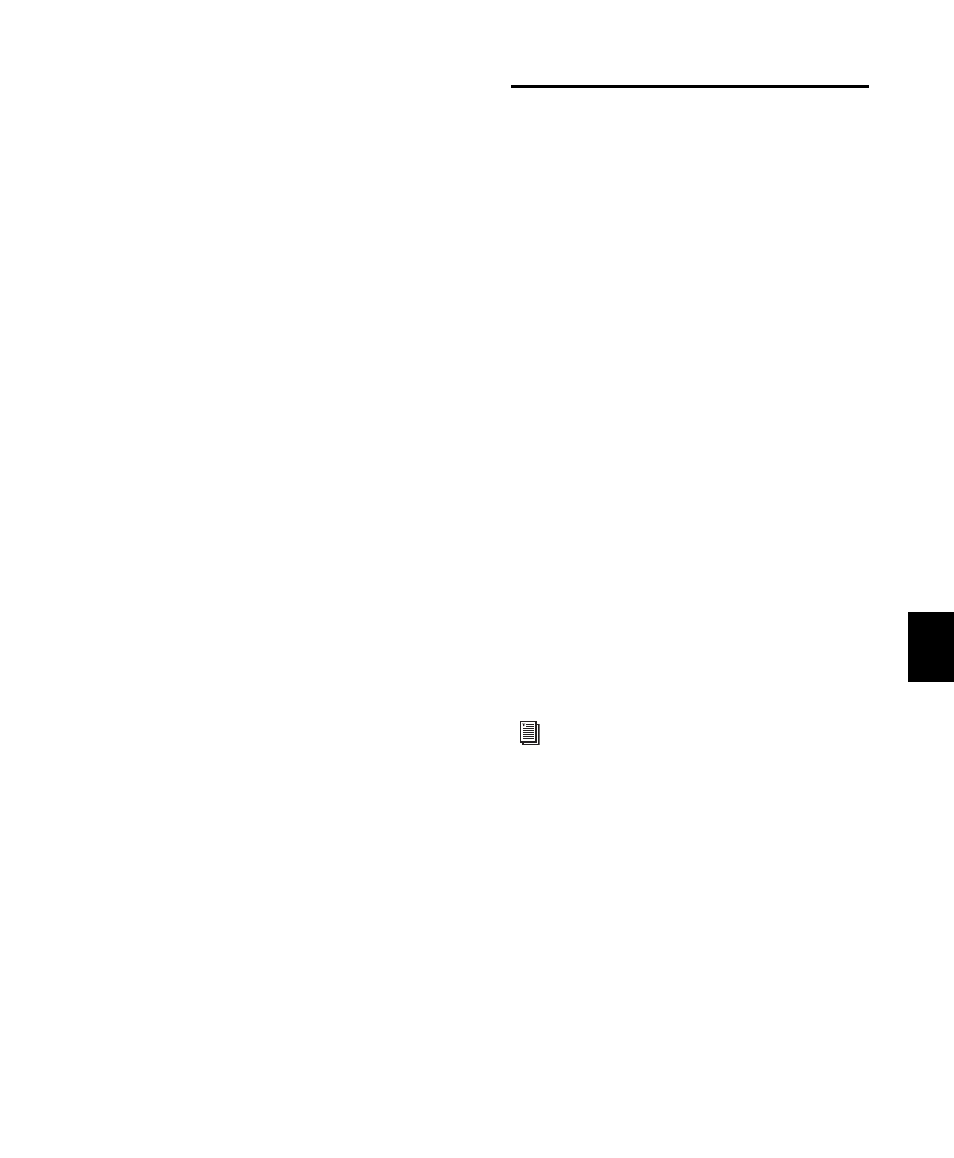
Chapter 40: Basic Mixing
835
To assign a new group to a VCA Master:
1
While creating a new group, select Mix or
Mix/Edit as the Group type.
2
In the Group dialog, choose an available VCA
Master track from the VCA pop-up menu.
Track Membership in Multiple VCA Groups
It is possible for a single slave track to be a mem-
ber of more than one VCA-controlled group. In
this case, the contribution of all VCA Master
Volume faders is summed on the slave track.
Mute, Solo, Record Enable, and TrackInput fol-
low the same rules for enabling or disabling
slave tracks.
Allowing Grouped Behavior of VCA
Slave Track Controls
When a track is a VCA slave track, its Volume,
Mute, Solo, Record Enable, and TrackInput con-
trols follow VCA functions, and normally do
not follow Mix group behavior.
However, these slave track controls can be set to
allow Mix group behavior in addition to their
VCA functions.
To allow grouped behavior of VCA-related controls
on slave tracks:
1
Choose Setup > Preferences and click the Mix-
ing
tab.
2
In the Automation section, deselect the Stan-
dard VCA Logic for Group Attributes
option.
3
Click OK.
Volume, Mute, Solo, Record Enable, and Track-
Input are made available as Mix group attributes
in the Group dialog.
Inserts
Pro Tools lets you insert up to ten inserts (A–E
and F–J) on each audio, Auxiliary Input, Master
Fader, or Instrument track. Each insert can be ei-
ther a software plug-in insert or a hardware insert,
or an instrument plug-in.
Inserts provide the following features:
• Plug-ins and hardware inserts route the signal
from the track through the effect of your
choice, and automatically return it to the
same track.
• Hardware inserts send and return the signal to
corresponding input and output channels of
an audio interface, which can be connected to
outboard effects.
• Some Instrument plug-ins (such as Transfuser)
accept audio from the track input (letting you
use them as processing plug-ins.
• Inserts on audio, Auxiliary Input, and Instru-
ment tracks are pre-fader.
• Inserts on Master Faders are post-fader.
• Inserts can be bypassed or made inactive.
• Most plug-in controls are fully automatable.
Track Output Format and Plug-ins
Pro Tools supports mono, multi-mono, stereo,
and multichannel plug-ins (Pro Tools HD with
Surround Mixer only).
Because inserts process in series, changing the
plug-in format can alter the channel format. For
example, inserting a mono-to-stereo plug-in on
a mono Auxiliary Input changes the signal path
from that plug-in through the rest of the track.
See Chapter 41, “Plug-in and Hardware In-
serts” for details about using plug-ins and
inserts.
