Additional ways of moving the playback location – M-AUDIO Pro Tools Recording Studio User Manual
Page 351
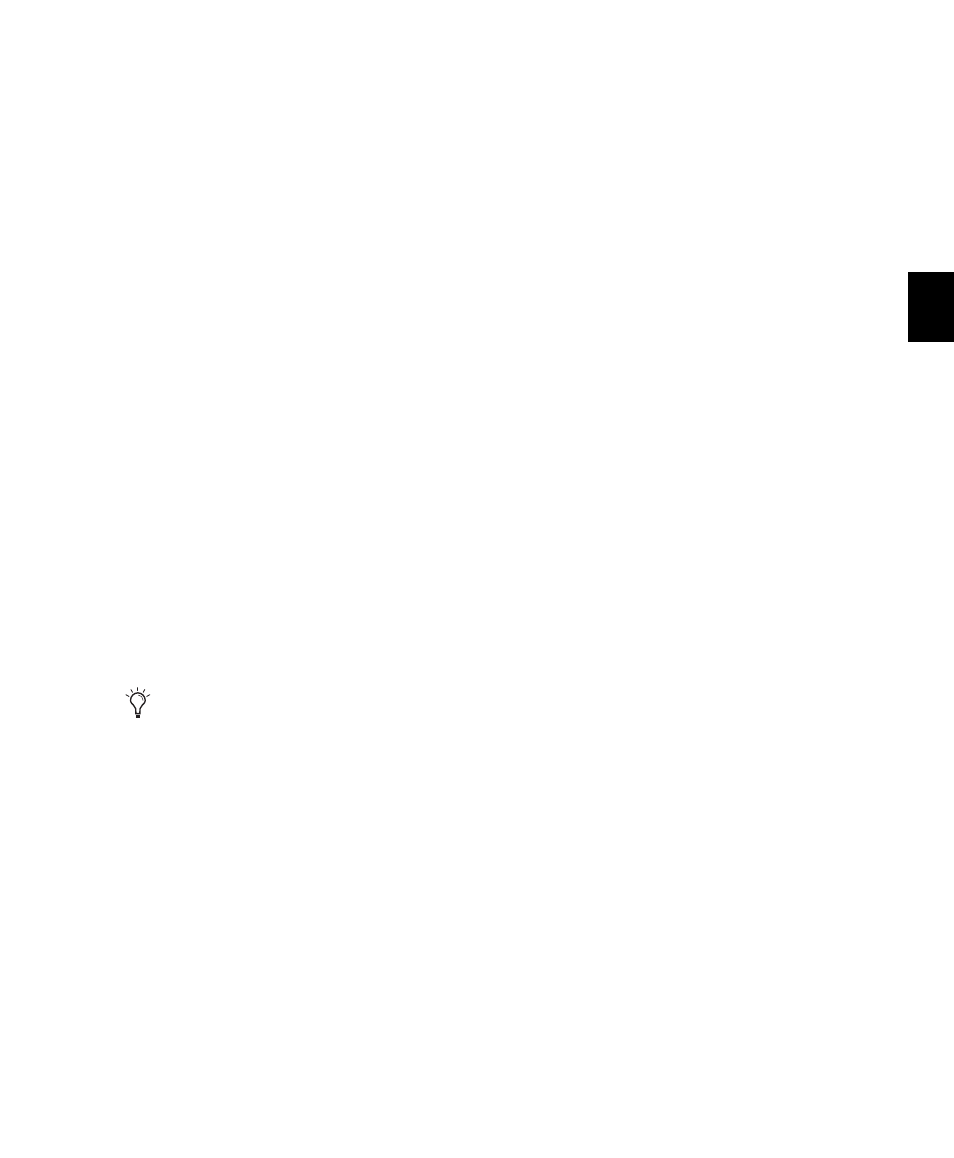
Chapter 17: Playing Back Track Material
333
To move the playback location forward by the
Back/Forward Amount and then begin playback:
Press Control+Alt (Windows) or Com-
mand+Option (Mac), and click Fast Forward in
the Transport window.
Repeating Back/Forward Commands
All the Back/Forward commands can be repeated
in order to increase the amount of the total Back
or Forward move.
To repeat Back/Forward moves:
1
Press and hold Control (Windows) or Com-
mand (Mac).
2
Click Rewind or Fast Forward the number of
times you want to repeat moving the playback
location backwards or forwards by the specified
Back/Forward Amount.
Extending Selections with Back or Back and
Play Commands
The Back or Back and Play commands can be
used to extend a selection backwards by the
length of the specified Back/Forward Amount.
To extend a selection with Back or Back and Play
commands:
1
Specify the Back/Forward Amount. (See “Set-
ting the Back/Forward Amount” on page 332.)
2
With the Selector tool, drag within a track to
make a selection.
3
Do one of the following:
• To extend the selection backwards by the
Back/Forward Amount, press Shift+Control
(Windows) or Shift+Command (Mac) and
click Rewind in the Transport window.
– or –
• To extend the selection backwards by the
Back/Forward Amount and then begin
playback, press Shift+Control+Alt (Win-
dows) or Shift+Command+Option (Mac)
and click Rewind in the Transport window.
Additional Ways of Moving the
Playback Location
You can also move the playback location with
the following:
Shuttle Lock Modes
With either Shuttle Lock
mode (Classic or Transport) you can use the nu-
meric keypad to shuttle forward or backwards at
specific speeds. For more information, see
“Shuttle Lock Modes” on page 25.
Memory Locations
Memory Locations can be
used to move the playback location (or Edit se-
lection). When a Memory Location is recalled,
the playback location (or Edit selection) up-
dates. Memory Locations can be recalled from
the Memory Locations window and from the
numeric keypad. In addition, Marker Memory
Selections can be recalled by clicking them in
the Markers ruler. For more information, see
“Memory Locations and Markers” on page 705.
Tabbing to Transients
With the Tab to Transients
button enabled, you can automatically navigate
to transients in audio waveforms, placing the
cursor just before the detected transient peak.
For more information, see “Tabbing to Tran-
sients” on page 484.
Although you cannot extend a selection
with the Forward or Forward and Play com-
mands, you can use the following proce-
dures with Forward or Forward and Play to
move the start point of a current selection.
