View presets, Sorting columns – M-AUDIO Pro Tools Recording Studio User Manual
Page 254
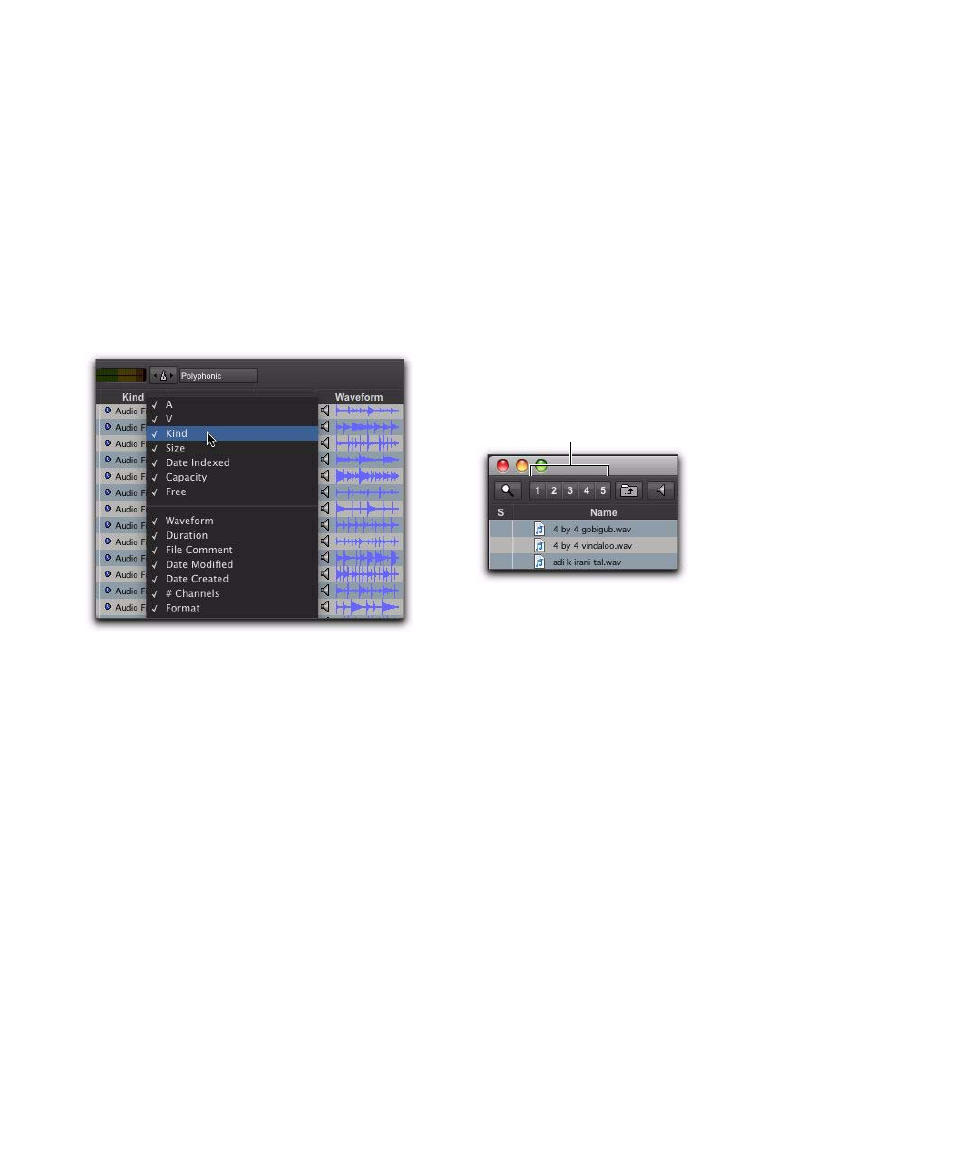
Pro Tools Reference Guide
236
Showing and Hiding Columns
You can show or hide individual columns in
DigiBase browsers to fit your workflow. The de-
fault column display includes the items you
would use in most sessions.
To show or hide individual columns:
Start-click (Windows), Control-click (Mac), or
Right-click a column label and select or deselect
the column name from the pop-up menu.
To show or hide all columns:
Start-click (Windows), Control-click (Mac), or
Right-click a column header and choose ALL or
NONE
from the pop-up menu. (Only the Name
and Clip Name columns remain when you
choose NONE.)
To show the default set of columns:
Start-click (Windows), Control-click (Mac), or
Right-click a column header and choose DE-
FAULT
from the pop-up menu.
View Presets
Pro Tools lets you save up to five preset views for
each type of browser, and the Relink window.
Presets can be recalled by clicking a View Preset
button. View Presets are specific to each type of
browser.
To store a View Preset:
1
Open a browser, or the Relink window.
2
Arrange columns and views.
3
Control-click (Windows) or Command-click
(Mac) one of the five View Preset buttons.
To recall a saved preset:
Click the appropriate View Preset button.
About View Preset 1
Preset 1 becomes the default layout for other
browsers of its type when they are opened for
the first time.
Sorting Columns
Columns can be sorted in ascending or descend-
ing order, and multiple sorts can be applied (up
to four levels).
To sort by columns:
Click the column title header.
It is often helpful to perform a secondary sort
(for example, to sort by tape and timestamp).
Showing and hiding columns
View preset buttons
Browser View Presets
