Audio file management, File and session management and compatibility, Unique file ids – M-AUDIO Pro Tools Recording Studio User Manual
Page 327: Locating audio files
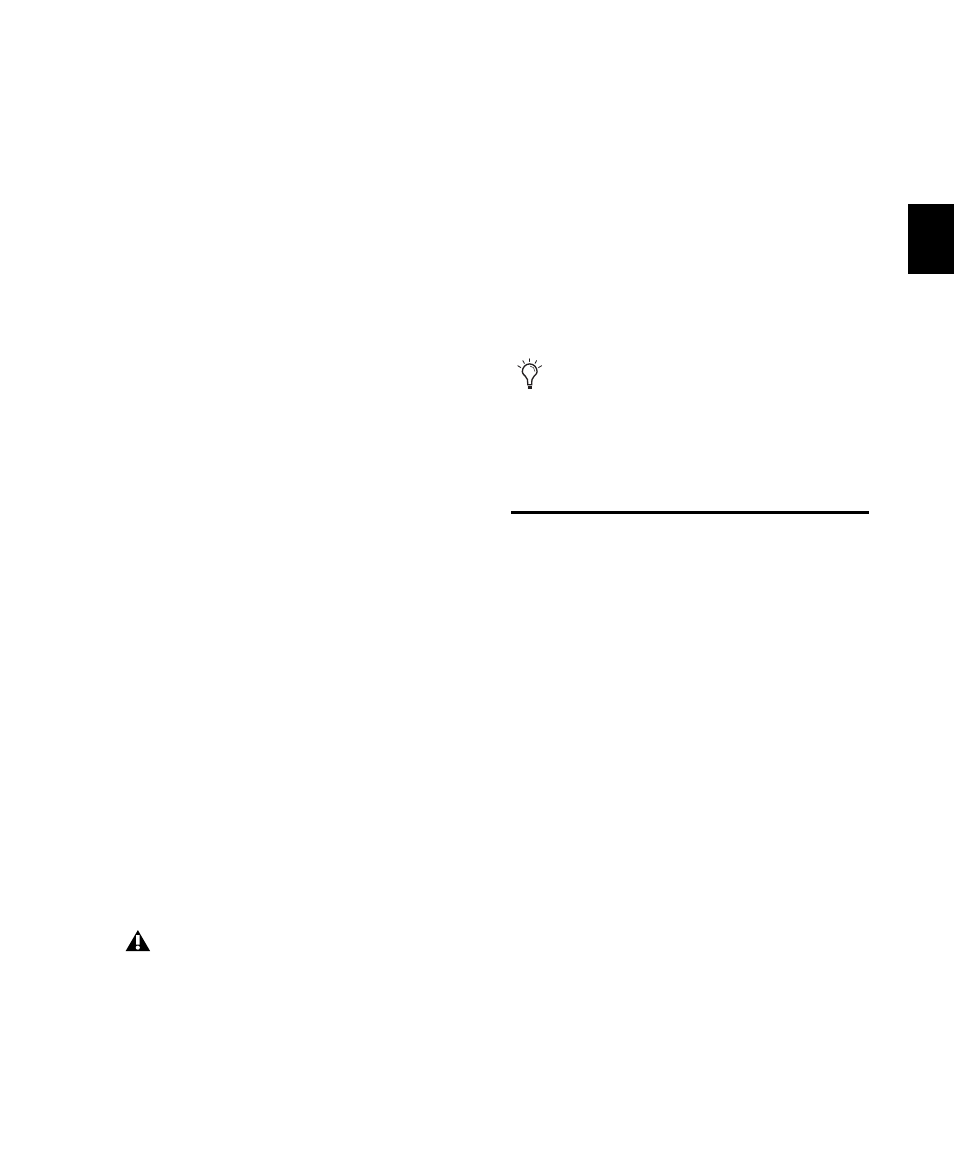
Chapter 16: File and Session Management and Compatibility
309
Chapter 16: File and Session
Management and Compatibility
When you work with Pro Tools, you encounter
several different kinds of computer files.
Pro Tools systems require that you keep certain
files in specific hard drive locations in order to
function properly.
Pro Tools software files (such as the applica-
tion and plug-ins files) should be located on
your Startup drive (the drive that contains your
operating system and other system-related files).
On Pro Tools|HD systems, data files (such as
session files, audio files, and fade files) can be lo-
cated on any compatible drive connected to
your computer’s internal or external SATA,
IDE/ATA, FireWire, or SCSI busses (including
SCSI HBA). For maximum performance, SCSI
drives are recommended for Pro Tools|HD sys-
tems. FireWire and ATA/IDE drives are also sup-
ported. See the Digidesign website for details
(www.digidesign.com).
On Pro Tools LE systems, data files (such as
session files, audio files, and fade files) can be lo-
cated on any compatible hard drive connected
to your computer’s internal or external SATA,
IDE/ATA, FireWire, or SCSI busses.
Audio File Management
Unique File IDs
Pro Tools tags each audio file in a session with a
unique identifier that allows it to distinguish a
particular file even if its name or location has
changed.
Locating Audio Files
With Pro Tools, you manage links to audio and
other media files using the Relink window.
Pro Tools classifies storage volumes according to
their suitability for performance (recording or
playback) or transfer (storage or copying) of au-
dio and other media files. Audio files must be
stored on suitable Performance volumes and be
properly linked in order to be playable in a
Pro Tools session.
Although Pro Tools lets you record to your
system drive, this is generally not recom-
mended. You should record to system drives
only when necessary—for example, if your
computer system has just one hard drive, or
it your other hard drives are completely full.
To ensure optimal compatibility when ex-
changing sessions between different
Pro Tools systems, be sure to use the default
I/O Settings whenever possible. For more in-
formation, see Chapter 6, “I/O Setup.”
