Column data – M-AUDIO Pro Tools Recording Studio User Manual
Page 255
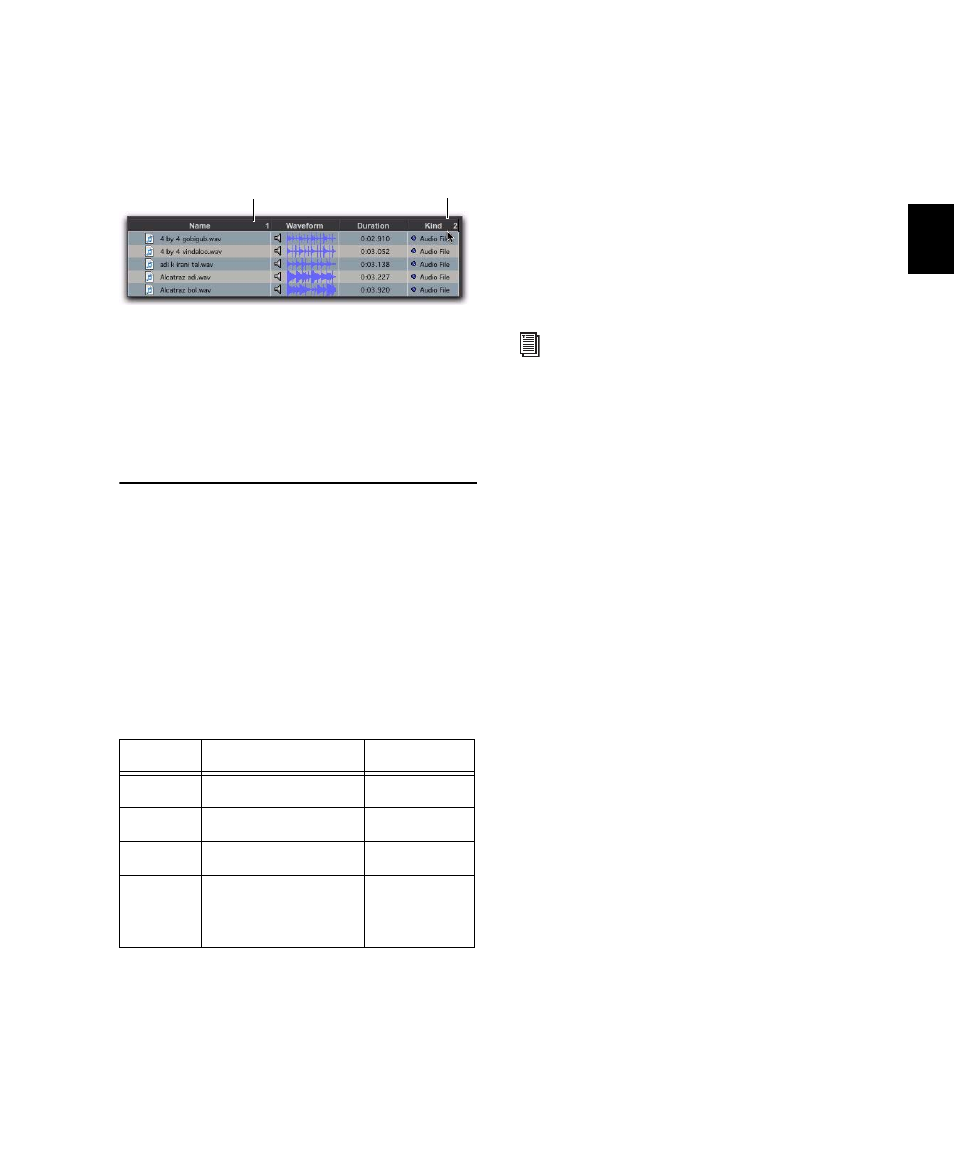
Chapter 14: DigiBase
237
To add a secondary sort:
Alt-click (Windows) or Option-click (Mac) the
column title for the secondary sort criteria.
To toggle the current sort order between
ascending and descending:
Click the Sort toggle arrow, at the top of the
vertical scroll bars.
Column Data
In browsers, each row of data represents an item
in a database (such as a file, session, or volume).
Each column displays specific data for an item,
as follows.
Status
The Status column is the first column on
the left, and it displays the status of each item,
as follows.
Name
Displays the name of the file, folder, vol-
ume, catalog, or session. This text field is edit-
able in all browsers except Catalogs.
A
Designates volumes for audio R (Record and
Playback), P (Playback only), or T (Transfer).
Available in the Workspace browser only.
V
Designates volumes as video R (Record and
Playback), P (Playback only), or T (Transfer).
Available in the Workspace browser only.
Kind
Displays whether the volume, folder, cata-
log, or file. For files, this column displays what
kind of file it is: session file, audio file, video file,
or other. This field cannot be edited. For audio
files, this column also indicates whether the file
is sample-based to tick-based.
Size
Displays the size of a file in kilobytes. For
folders, the total size of all files in the folder is
displayed. This field cannot be edited.
Date Indexed
Displays the last indexed date for
the item. This field cannot be edited.
Capacity
Displays the total capacity of a volume.
This field cannot be edited.
Free
Displays the unused space on volumes.
This field cannot be edited.
Waveform
Displays a graphical overview of an
audio file. See “Waveforms” on page 246 for
more information.
Duration
Displays the duration of a file in abso-
lute time (minutes and seconds), regardless of
the time code format. For region groups, MIDI,
tick-based Elastic Audio files, REX, and ACID
files, Duration displays Bars and Beats. This field
cannot be edited.
Performing a secondary sort
Status Icons and Display
Icon
Text Status
none
Black
Online
none
Blue
italics
Offline
T
Blue
italics
Transfer
Ð
Blue
Elastic Audio
Analysis
Calculated
Primary Sort
Secondary Sort
For more information, see “Audio and
Video Volume Designators” on page 261.
