Creating a new session – M-AUDIO Pro Tools Recording Studio User Manual
Page 132
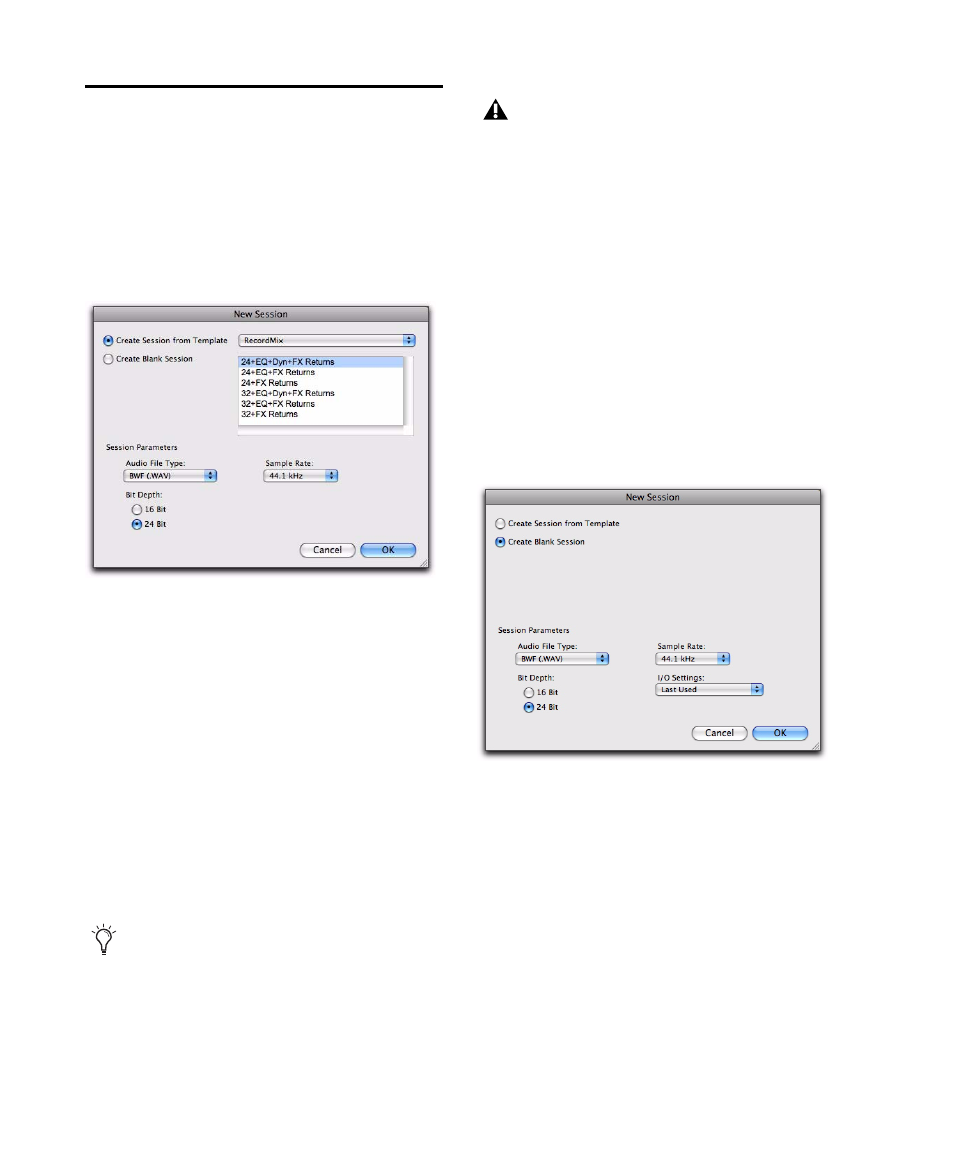
Pro Tools Reference Guide
114
Creating a New Session
The New Session dialog lets you create a new ses-
sion from a template or create a new blank ses-
sion (with no tracks or media).
To create a new session from a template:
1
Choose File > New.
2
In the New Session dialog, select Create Ses-
sion from Template
.
3
From the Session Template pop-up menu, se-
lect the category for the session templates you
want:
• Guitar
• Music Creation
• Record & Mix
4
Select the session template you want to use
from the list (on the right).
5
Select the Audio File Type for the session.
6
Select the Bit Depth (16 bit or 24 bit) and the
Sample Rate
.
7
Click OK.
8
In the Save dialog, name the session, navigate
to the location where you want to save the new
session and click Save.
To create a new blank session:
1
Choose File > New.
2
In the New Session dialog, select Create Blank
Session
.
3
Select the Audio File Type for the session.
4
Select the Bit Depth (16 bit or 24 bit) and the
Sample Rate
.
5
Select the I/O Settings to use for the session.
Several pre-configured I/O Settings are included
with your system, or you can select a custom I/O
Setting
. For more information, see Chapter 6,
New Session dialog, Create Session from Template
For optimum compatibility between Win-
dows and Mac, set the file type to BWF
(.WAV).
Sound Designer II (SD II) files are not sup-
ported on Windows systems or at sample
rates above 48 kHz. Also, sessions that use
the SD II file format do not support Elastic
Audio.
New Session dialog, Create Blank Session
