Delay compensation – M-AUDIO Pro Tools Recording Studio User Manual
Page 878
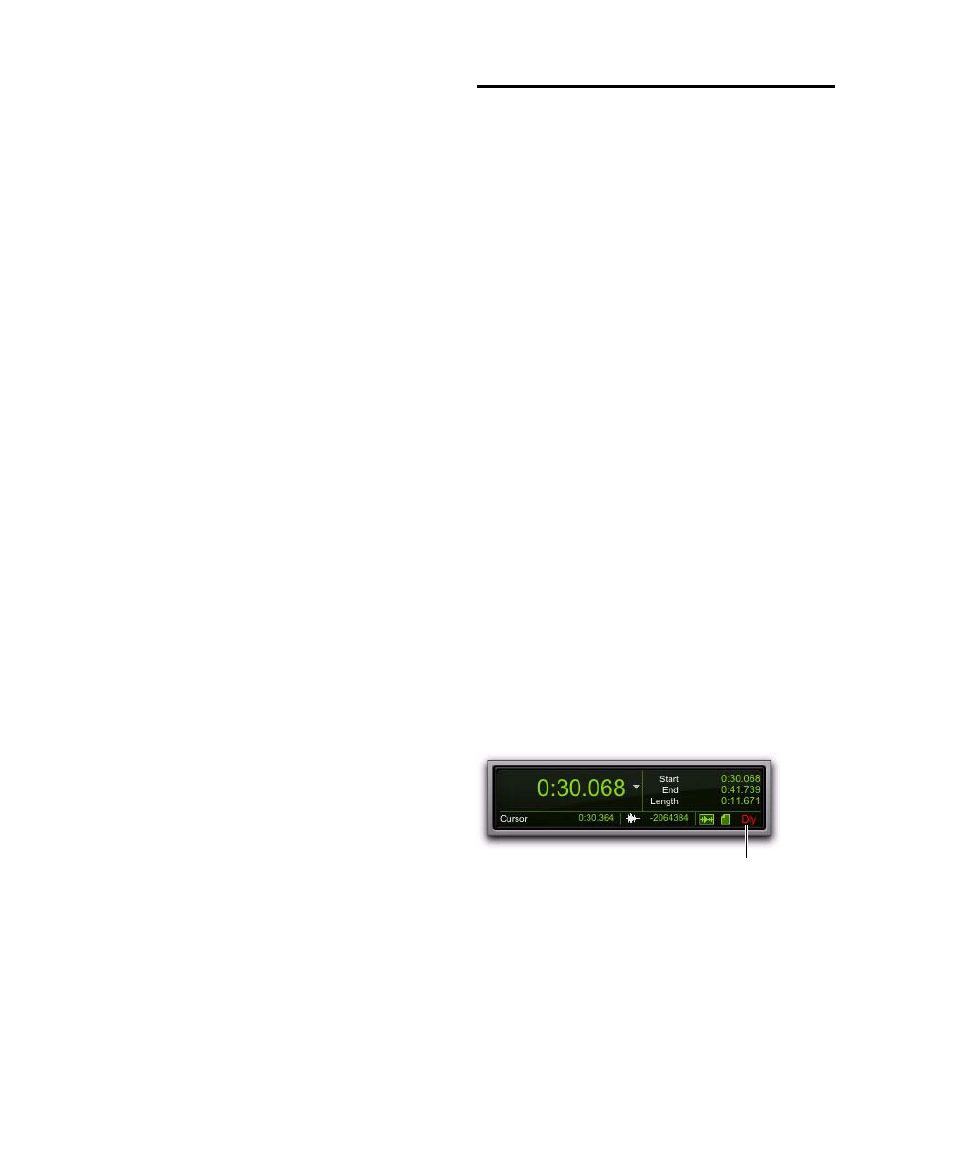
Pro Tools Reference Guide
860
4
Do one of the following:
• Set the output of the Master Fader to the
same path that you are using to send to an
Auxiliary Input track.
• Set the output of the Master Fader to match
the path that you have chosen for your ef-
fects send.
You can then adjust send levels to balance the
source tracks, and use the Master Fader as a mas-
ter level control for the entire submix.
Soloing Tracks in a Submix
Soloing any tracks implicitly mutes all other
tracks, including Auxiliary Inputs. Solo-safing
an Auxiliary Input prevents this implicit muting
and lets the Auxiliary Input continue to pass au-
dio when its source tracks are in Solo.
To solo safe an Auxiliary Input:
Control-click (Windows) or Command-click
(Mac) the Solo button on the Auxiliary Input
track.
To solo an individual track that is part of a group:
Start-click (Windows) or Control-click (Mac)
the Solo button.
Generating Stereo Output from a Mono
Send/Return
You can use an Auxiliary Input to generate a ste-
reo output from a mono send. Set the send des-
tination to a mono Auxiliary Input track and
place a mono to stereo plug-in on the Auxiliary
Input. The output of the Auxiliary Input be-
comes stereo.
To create a “stereo” effect from a mono source,
you must use reverb, delay, or other time do-
main effects.
Delay Compensation
(Pro Tools HD Only)
Pro Tools provides automatic Delay Compensa-
tion for managing DSP delays from plug-in and
hardware inserts, and mixer routing (bussing
and sends). With Delay Compensation enabled,
Pro Tools maintains phase coherent time align-
ment between tracks that have plug-ins with dif-
fering DSP delays, tracks with different mixing
paths, tracks that are split off and recombined
within the mixer, and tracks with hardware in-
serts.
To maintain phase coherent time alignment,
Delay Compensation should always be enabled
during playback and mixing. Delay Compensa-
tion should also be used in most recording situ-
ations.
Enabling Delay Compensation
To enable Delay Compensation:
Select Options > Delay Compensation.
When Delay Compensation is enabled, the De-
lay Compensation status indicator in the Edit
Window Toolbar is displayed.
If desired, the Delay Compensation View for
tracks can be displayed in the Mix Window (see
“Delay Compensation View” on page 862).
Delay Compensation indicator
