Managing windows, Task window, Relink window – M-AUDIO Pro Tools Recording Studio User Manual
Page 160: Window configurations
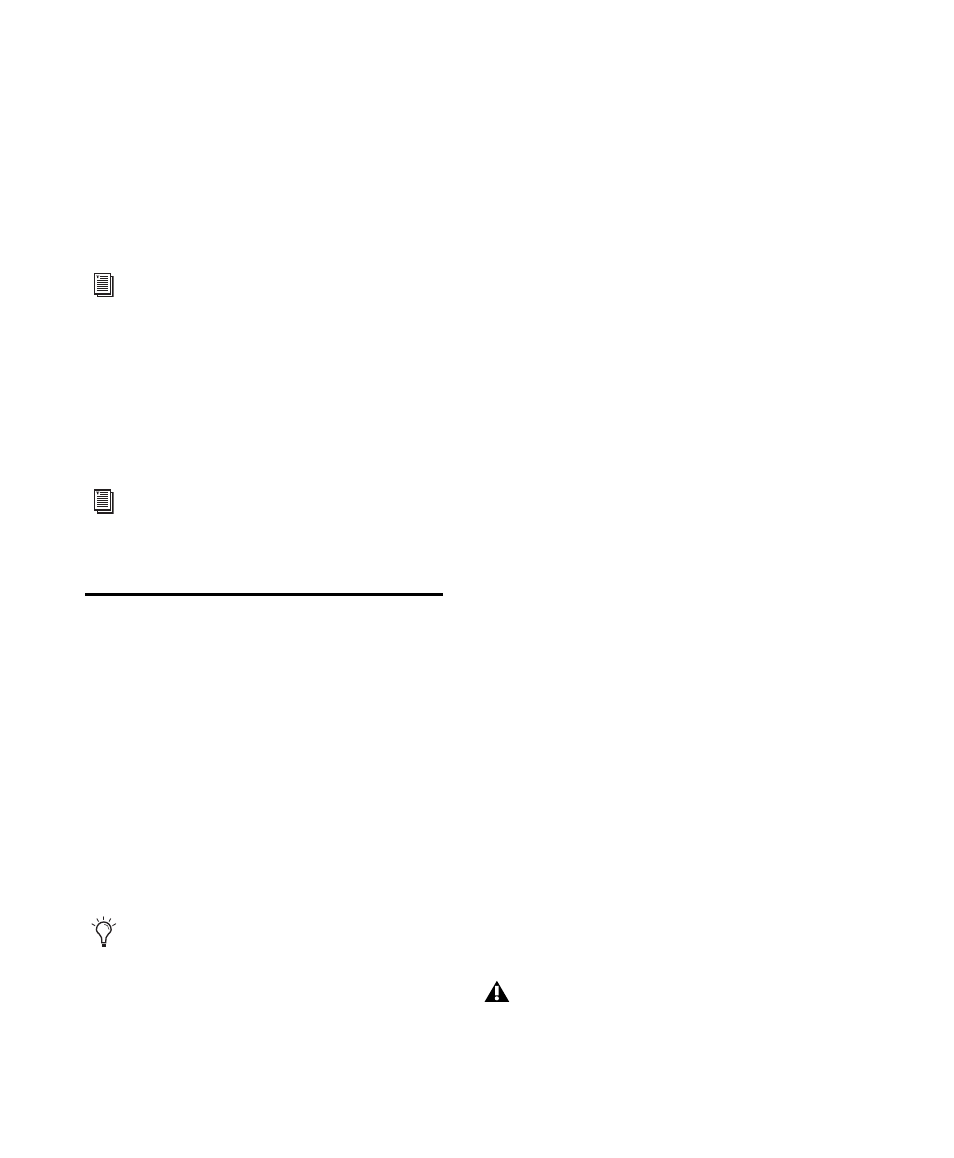
Pro Tools Reference Guide
142
Task Window
The Task window is a utility for viewing and
managing all of the background tasks that you
initiate with Pro Tools. Use the Task window to
monitor, pause, or cancel background tasks such
as file copies, searches, indexing, and fade cre-
ation.
Relink Window
The Relink window provides tools and features
for relinking sessions and catalogs to media files.
Use Relink tools to search and reacquire missing
files for use in the current session.
Managing Windows
Window Configurations
Pro Tools provides a powerful means of manag-
ing the configuration of windows in your ses-
sion, as well as the internal configurations of the
Edit, Mix, MIDI Editor, Score Editor, and Trans-
port windows. Use the Window Configuration
List to create (or delete) and manage stored Win-
dow Configurations. Pro Tools lets you store up
to 99 Window Configurations. Window Config-
urations are saved with the session.
A Window Configuration can store the location
and size of all open windows, including:
• Edit window
• Mix window
• Targeted MIDI Editor window
• Score Editor window
• Workspace browser
• Project browser
• DigiBase browsers
• Session Setup window
• Time, Tempo, and Event Operations win-
dows
• MIDI Event List
• Real-time MIDI Properties window
• Beat Detective window
• Plug-in windows
• Panner windows
• Mic Pre windows
• All floating windows listed in the Window
menu:
• Task Manager window
• Transport window
• Big Counter window
• Automation window
• Memory Locations window
• Machine Track Arming window
• Video Universe window (Pro Tools HD and
Pro Tools LE with Complete Production
Toolkit or DV Toolkit 2 only)
• Video window
• Color Palette window
• Undo History window
• Disk Space window
• System Usage window
For detailed information about the Task
window, see “Task Window” on page 270.
For detailed information about the Relink
window, see “Relink Window” on
page 256.
Create a session template with your favorite
Window Configurations. You can then use
the template when you start a new session,
or you can use Import Session Data to
import Window Configurations into your
current session.
The location and size of the Window Con-
figuration List is not stored with Window
Configurations.
