M-AUDIO Pro Tools Recording Studio User Manual
Page 164
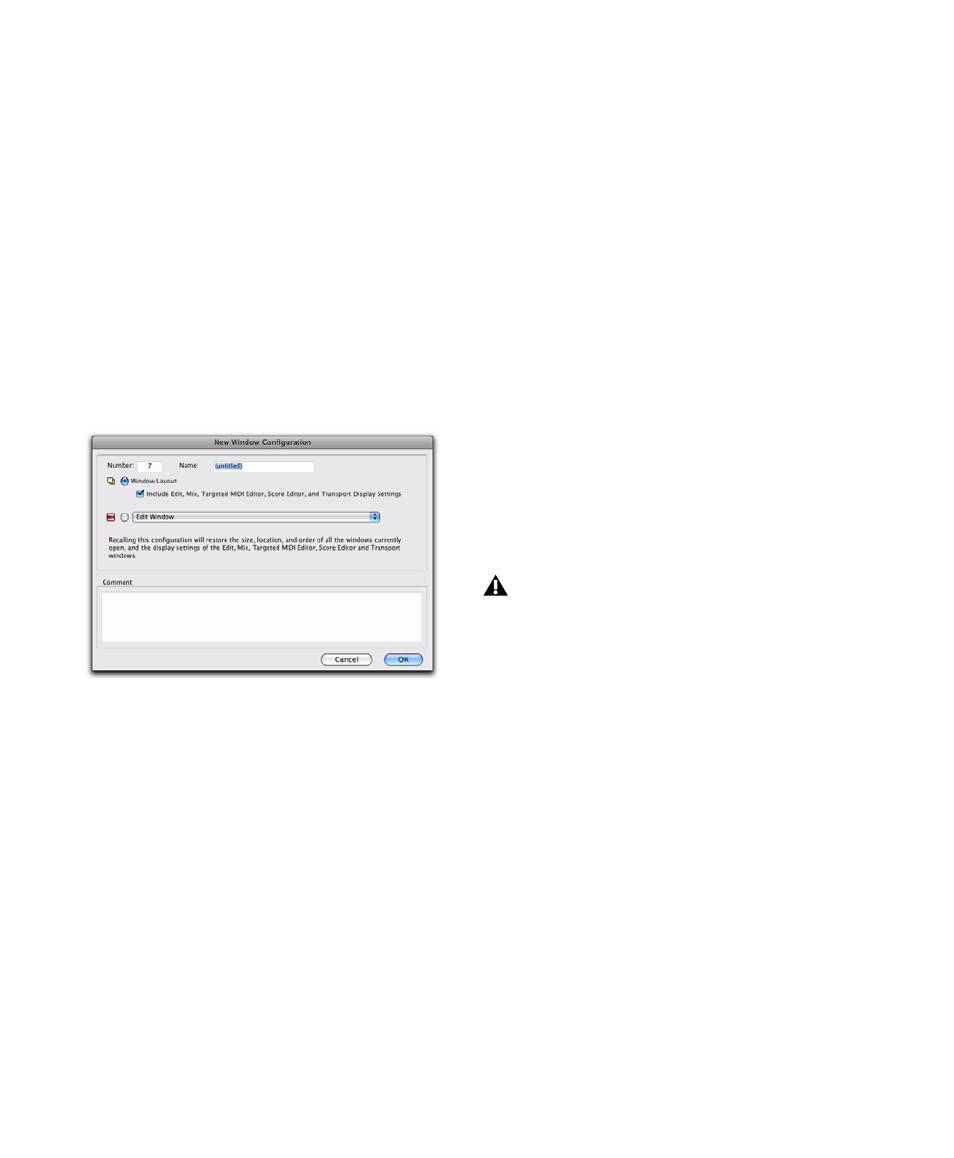
Pro Tools Reference Guide
146
Creating New Window Configurations
To create a new Window Configuration:
1
Open the windows you want to include in the
Window Configuration and position them
where you want on the screen.
2
Do one of the following:
• Choose Window > Configurations > New Con-
figuration
.
– or –
• If the Window Configuration List is open,
choose New Configuration from the Window
Configuration List
pop-up menu.
3
In the New Window Configuration dialog, do
one of the following:
• Select Window Layout and whether or not to
include the Edit, Mix, Targeted MIDI Edi-
tor, Score Editor, and Transport window
display settings.
– or –
• Select a Window Display Settings option
from the pop-up menu (Edit Window, Mix
Window
, MIDI Editor (Targeted), Score Editor
Window
, or Transport Window.
4
Name the Window Configuration.
5
You can type a different number for the new
Window Configuration. If the number you type
is already used by another Window Configura-
tion, you are prompted to replace it or Cancel.
Otherwise, Pro Tools automatically fills in the
first available number (1–99) for the Window
Configuration.
6
Type any comments for the new Window
Configuration.
7
Click OK to store the new Window Configura-
tion, or Cancel.
The new Window Configuration is added to the
Window Configuration List.
To create a new Window Configuration at a
specific numbered slot:
On the numeric keypad, type Period (.), a
number (1–99), and then Plus (+) to add a new
Window Configuration at that number slot.
Recalling Window Configurations
You can use the Window Configuration List to
recall stored Window Configurations. You can
also use the Number Keypad on your computer
keyboard to recall a specific Window Configura-
tion.
To recall a Window Configuration, do one of the
following:
Select the Window Configuration from Win-
dow > Configurations
.
In the Window Configuration List, click the
Window Configuration to recall it.
On the numeric keypad, press Period (.), the
number of the Window Configuration (1–99),
and then Asterisk (*).
New Window Configuration dialog
If a Window Configuration already exists
at that numbered slot, the new Window
Configuration overwrites it.
