M-AUDIO Pro Tools Recording Studio User Manual
Page 102
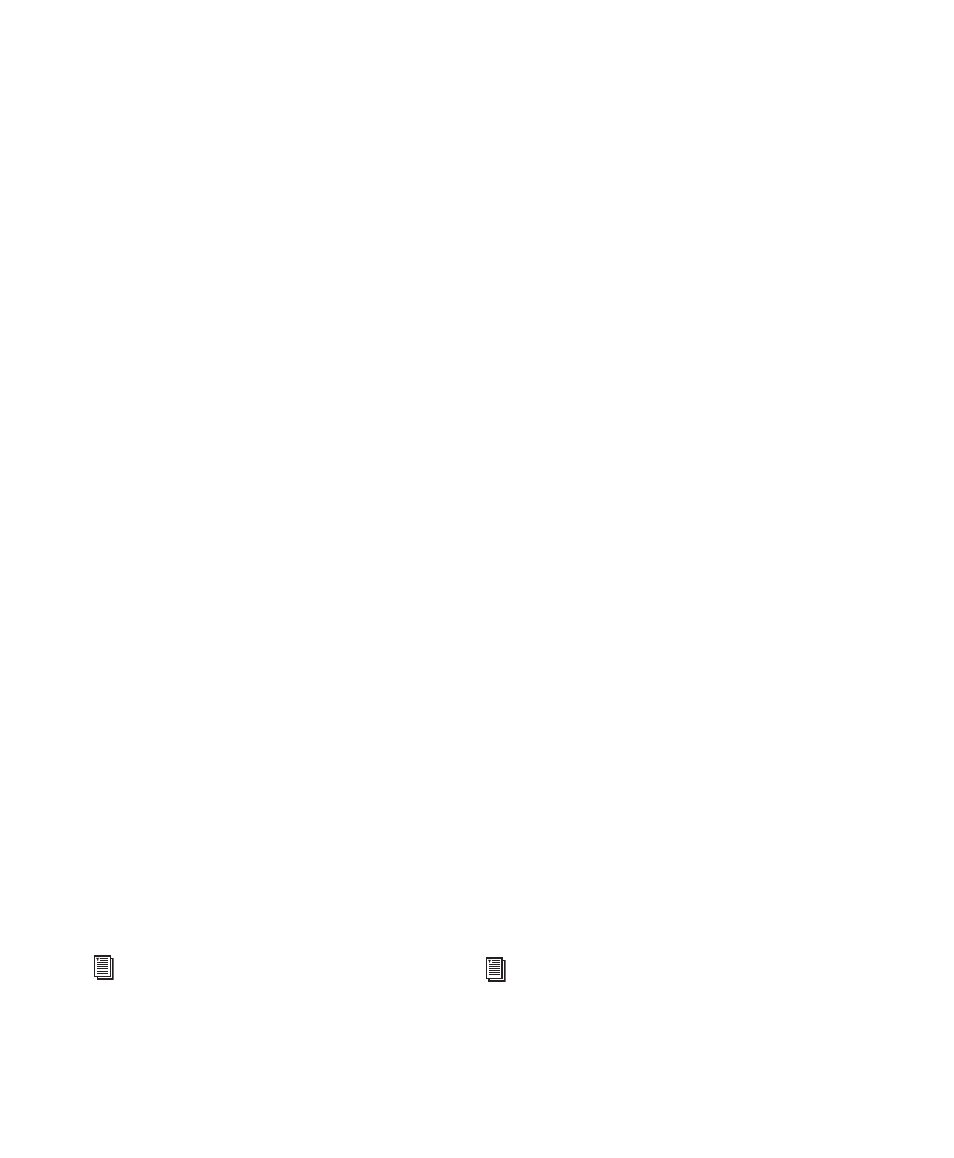
Pro Tools Reference Guide
84
Latch Forward/Rewind
When selected, fast for-
ward and rewind latch and continue until you
press Stop, Play, Return To Zero, or Go To End
on the Transport. When disabled, the Fast For-
ward and Rewind only last as long as you hold
down the mouse after clicking either button on
the Transport (or hold down the corresponding
switch on a Control Surface).
Play Start Marker Follows Timeline
Selection
When enabled, the Play Start Marker
snaps to the Timeline Selection Start Marker
when you move the Timeline Selection, draw a
new Timeline Selection, or adjust the Timeline
Selection Start. When disabled, the Play Start
Marker doesn’t move with the Timeline selec-
tion.
Reserve Voices for Preview in Context (Pro Tools
HD Only)
When enabled, Pro Tools reserves the
appropriate number of voices for preview in
context (previewing audio files in DigiBase dur-
ing session playback). The number of available
voices is reduced by the channel width of the se-
lected audition paths on the Output page of the
I/O Setup window. For example, if the number
of playback voices is set to 48 in the Playback
Engine, and you have a stereo audition path se-
lected in the I/O Setup, only 46 voices will be
available for tracks. If you have a 5.1 audition
path, only 42 voices will be available. When this
option is disabled, you will not be able to pre-
view in context if there are not enough available
voices.
Custom Shuttle Lock Speed
Sets the highest fast-
forward Shuttle Lock speed (key 9) for Shuttle
Lock modes (Classic or Transport). The range for
this setting is 50–800%.
Back/Forward Amount (Pro Tools HD Only)
Sets
the default length of Back, Back and Play, Forward
and Forward and Play. The timebase of the
Back/Forward Amount
settings follows the Main
Time Scale by default, or you can deselect the
Follow Main Time Scale
option and select another
timebase format: Bars|Beats, Min:Sec, Time
Code, Feet+Frames, or Samples.
Numeric Keypad Mode
Numeric Keypad mode determines how the nu-
meric keypad functions. You can always use the
numeric keypad to select and enter values in the
Event Edit Area, Edit Selection indicators, Main
and Sub Counters, and Transport fields.
Classic
Selects a Shuttle Lock mode that emu-
lates the way Pro Tools worked in versions lower
than 5.0. With the Numeric Keypad mode set to
Classic
, you can play up to two tracks of audio in
Shuttle Lock mode. Press the Start key (Win-
dows) or Control (Mac), followed by 0–9 for dif-
ferent play speeds. Press Plus (+) or Minus (–) to
reverse direction. Recall Memory Locations by
typing the Memory Location number, followed
by Period (.).
Transport
Selects a Shuttle Lock mode that lets
you set a number of record and play functions,
and also operate the Transport from the nu-
meric keypad. With the Numeric Keypad mode
set to Transport, you can play up to two tracks of
audio in Shuttle Lock mode. Press the Start key
(Windows) or Control (Mac), followed by 0–9
for different play speeds. Press Plus (+) or Minus
(–) to reverse direction. Recall Memory Loca-
tions by typing Period (.), the Memory Location
number, and Period (.) again.
For more information, see “Custom Shuttle
Lock Speed” on page 470.
To customize the highest fast-forward Shut-
tle Lock speed, see “Custom Shuttle Lock
Speed” on page 470.
