Fades dialog – M-AUDIO Pro Tools Recording Studio User Manual
Page 531
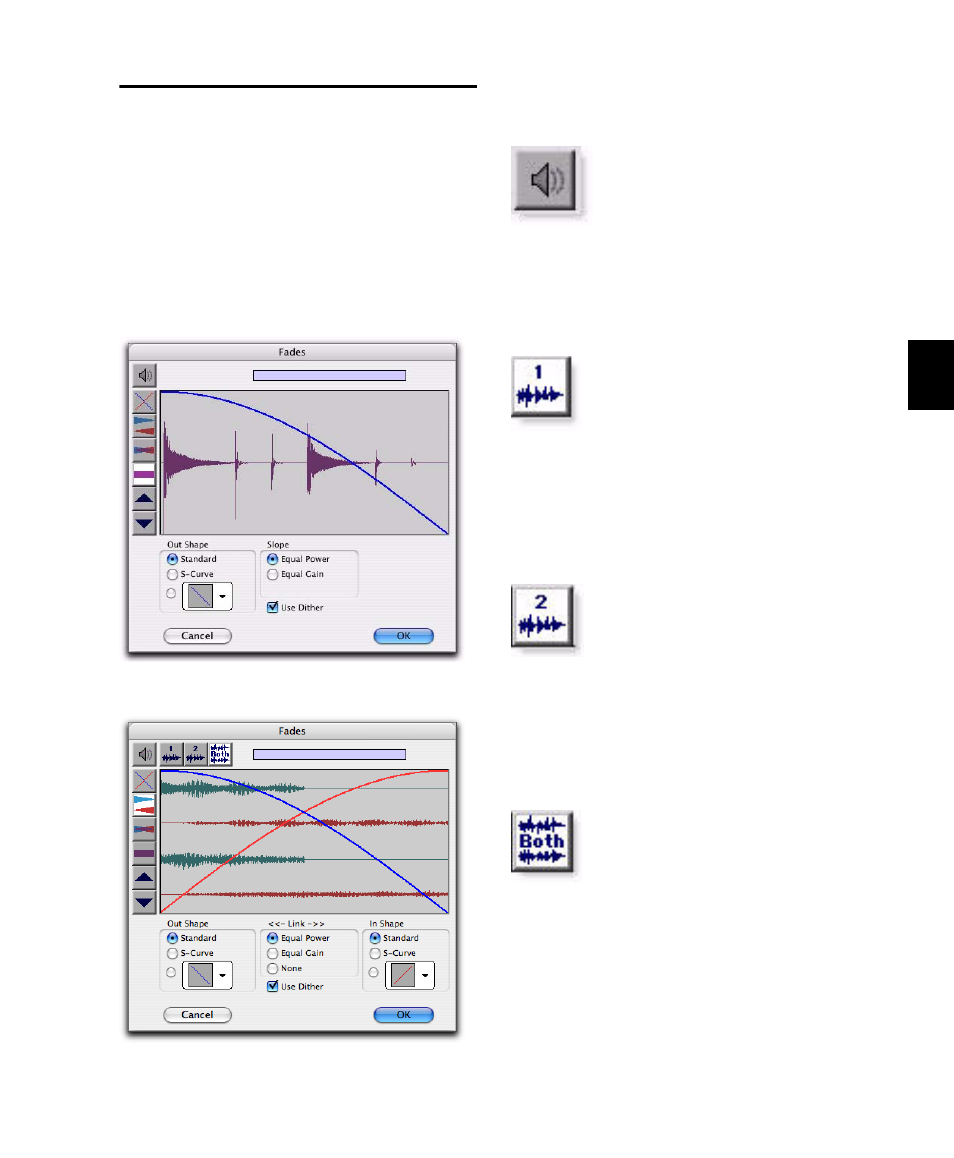
Chapter 26: Fades and Crossfades
513
Fades Dialog
When choosing the Edit > Fades command you
can use the Fades dialog to select, view, and pre-
view fades and crossfades, and to edit the curves
used to perform fades and crossfades. A fade-in
shows the In Shape settings, but not the Out
Shape settings, and likewise a fade-out shows
the Out Shape settings, but not the In Shape set-
tings.
The controls in the Fades dialog include:
Audition
Click this button to audition fades. Pro Tools
supports fade auditioning directly from your au-
dio interface outputs.
View First Track (Crossfades Only)
If you are cross-fading between more than one
track, this button allows you to view and pre-
view the audio of the first in a pair of adjacent
tracks.
View Second Track (Crossfades Only)
If you are cross-fading between more than one
track this button allows you to view and preview
the audio of the second in a pair of adjacent
tracks.
View Both Tracks (Crossfades Only)
Click this button to display the waveforms of
the first two adjacent tracks in a multitrack
crossfade.
Fades dialog, fade-out
Fades dialog, crossfade
