Renaming a playlist, Deleting a playlist, Playlists and edit groups – M-AUDIO Pro Tools Recording Studio User Manual
Page 549
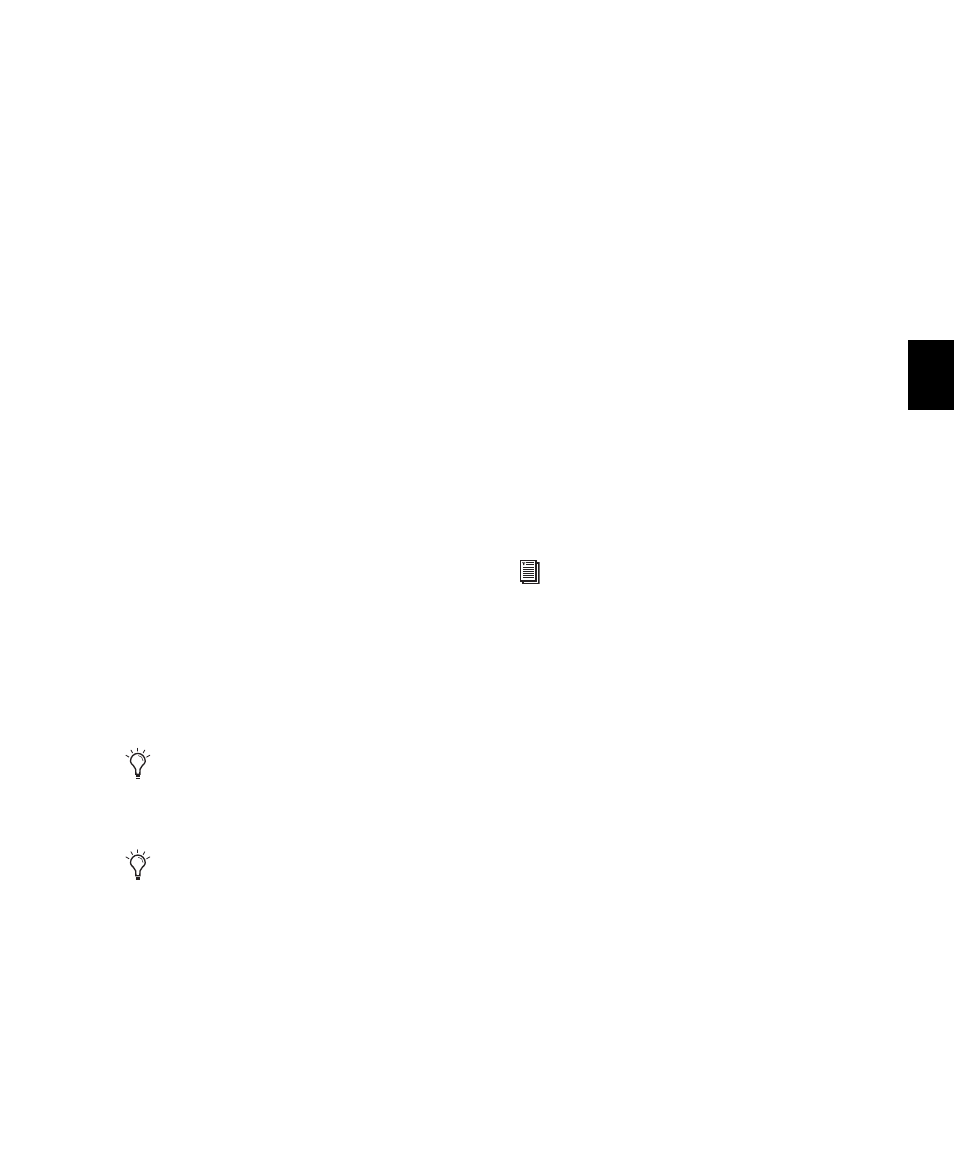
Chapter 27: Playlists
531
Renaming a Playlist
You can rename a playlist by renaming the track
to which it is assigned.
To rename a track’s assigned playlist:
1
Double-click the track’s name.
2
Type a new name and click OK.
Both the track and playlist names are updated.
Deleting a Playlist
You can delete a playlist from a session entirely.
However, since playlists require minimal disk
space, you do not need to delete them to con-
serve storage.
To delete one or more playlists from a track:
1
Click the track’s Playlist selector and choose
Delete Unused
.
2
Select the unassigned playlists you want to de-
lete. Shift-click (Windows or Mac), Control-click
(Windows), or Command-click (Mac) to select
multiple playlists.
3
Click OK to delete the selected playlists. This
operation cannot be undone.
Playlists and Edit Groups
Creating new playlists with grouped tracks auto-
matically increments the suffixes of the playlist
names for each track of the active edit group.
This lets you revert back to an earlier take by
switching the playlist takes by group.
Using this method, you can add new tracks to
the existing group and the suffixes for their
playlist names are synchronized with the origi-
nal tracks.
Empty playlists are created automatically to
keep the playlist takes synchronized when
switching back to the earliest playlist takes in
the group.
To keep your playlist names and performances
synchronized (example workflow):
1
Create new tracks and group them together.
2
Make sure the group is enabled.
3
Create a new playlist (by clicking the Playlist
selector in one of the tracks in the group and
choosing New). The default suffix will now be
“.01”—signifying take 1.
4
Record take 1, then create a new playlist. The
playlists on all tracks in the group increment to
“.02.”
5
Create new tracks (for example, for an addi-
tional musician or microphone), then add these
tracks to the group (or create a new group with
all the tracks).
6
Increment all the playlists by clicking the
Playlist selector in one of the tracks in the group
and choosing New.
You can also delete playlists in Playlists
view. Right-click the Playlist Name on a
lane or in the Track List and choose Delete.
When deleting a track from a session, you
have the option of deleting or keeping its
playlists, so they can be used on other
tracks.
For more information on grouping tracks,
see “Grouping Tracks” on page 197.
