Saving a copy of the session – M-AUDIO Pro Tools Recording Studio User Manual
Page 138
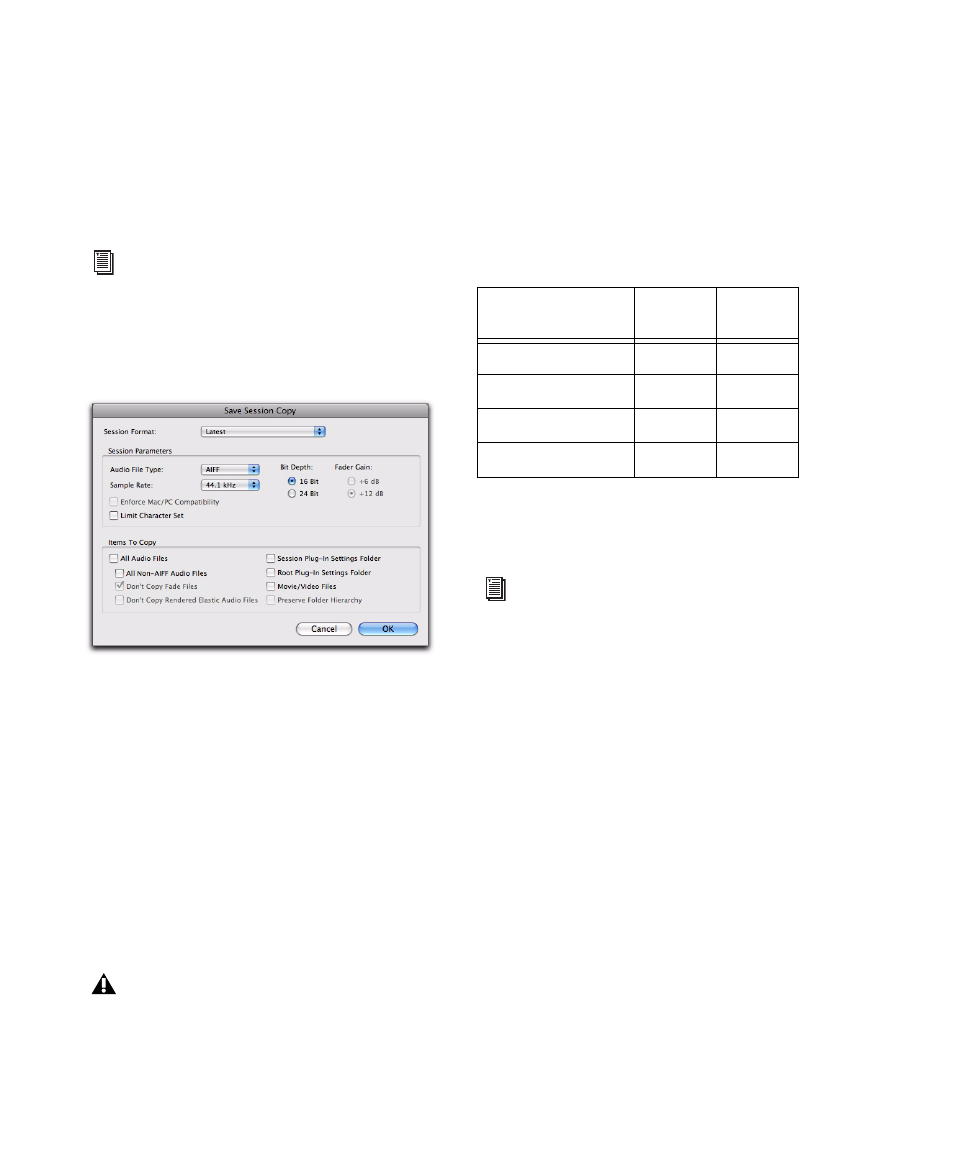
Pro Tools Reference Guide
120
Saving a Copy of the Session
To save a copy of the current session with or
without its audio files and fade files, use the
Save Copy In
command. In addition, you can
specify the session file format, audio file format,
bit depth, and sample rate for the session copy.
Unlike the Save As command, Save Copy In does
not close the original session, so subsequent ed-
its are made to the original session. Session cop-
ies can be used to archive important sessions, for
versioning, or as a means to prepare sessions for
transfer to another Pro Tools system.
Save Copy In
can save only the audio being used
in the session. Any audio that was recorded or
imported and then later removed from the ses-
sion, but not deleted from disk, is not included
in the new session copy.
Using the Save Copy In command is the only way
to change the sample rate of a session. The sam-
ple rate of each of the session’s copied audio files
is converted to the selected sample rate.
When you save a copy of the session to a lower
bit depth, Dither (and Noise Shaping) are ap-
plied. See the following table:
The dither setting used for any conversion is the
Digidesign Dither plug-in with Noise Shaping
enabled.
To save a session copy in a new location:
1
Choose File > Save Copy In.
2
In the Save Session Copy dialog, choose a des-
tination and type a name for the new session
file.
3
Choose a session file format (Save As Type) for
the copied session.
4
Set the Audio File Type for the copied session. If
the audio files need to be compatible with either
Windows or Mac, select BWF (.WAV) or AIFF.
5
Set the session Sample Rate and Bit Depth for
the copied session.
6
If applicable, select a Fader Gain level for the
copied session.
For information on sharing sessions between
different platforms, Pro Tools systems, or
Pro Tools software versions, see Chapter 16,
“File and Session Management and Compat-
ibility.”
Save Session Copy dialog
To include all audio with the session copy,
All Audio Files must be selected in the Items
to Copy section.
Dither and Noise Shaping with Save Copy In
Session Bit Depth
Dither
Noise
Shaping
24-bit to 24-bit
No
No
16-bit to 24-bit
No
No
24-bit to 16-bit
Yes
Yes
16-bit to 16-bit
No
No
For more information about using Dither,
see “Dither” on page 866.
