M-AUDIO Pro Tools Recording Studio User Manual
Page 673
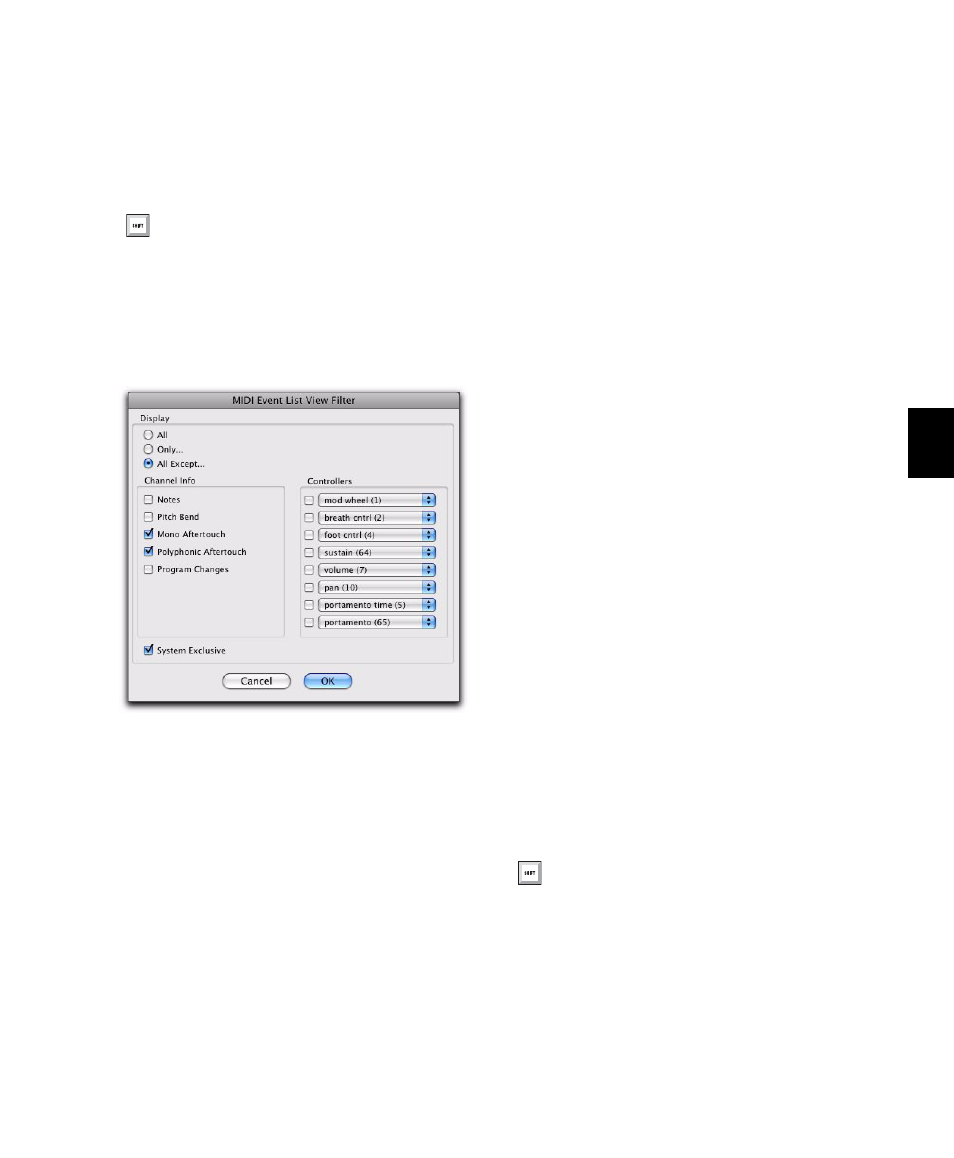
Chapter 32: MIDI Event List
655
Example: To filter the display of aftertouch and
System Exclusive Messages in the MIDI Event
List:
1
In the MIDI Event List, choose View Filter from
the MIDI Event List menu.
2
In the MIDI Event List View Filter dialog, se-
lect the All Except option.
3
Select the options for Mono Aftertouch, Poly-
phonic Aftertouch
, and System Exclusive. Leave all
other messages deselected.
When using the All Except option, the selected
events are not displayed. Conversely, when us-
ing the Only option, only the selected events are
displayed.
4
Click OK.
Navigating in the MIDI Event List
You can use the Tab and Arrow keys to move
through the MIDI Event List. You can also locate
to the Edit start point, or any other specified lo-
cation.
To move through the MIDI Event List, do any of the
following:
• Double-click to edit a value.
• Press Tab or the Down Arrow to move to the
next event (with or without the edit field se-
lected).
• Press Control+Tab (Windows) or Option+Tab
(Mac) or the Up Arrow to move to the previ-
ous event (with or without the edit field se-
lected).
• With an edit field selected, press the Right Ar-
row to move to the next edit field to the right.
• With an edit field selected, press the Left Ar-
row to move to the next edit field to the left.
To keep the last event selected, press Shift while
moving to the next or previous event.
To go to the Edit start point:
In the MIDI Event List, choose Scroll To Edit
Selection
from the MIDI Event List menu.
To go to a specific location in the MIDI Event List:
1
In the MIDI Event List, choose Go To from the
MIDI Event List menu.
With the MIDI Event List as the front-most
window, press Control+F (Windows) or
Command+F (Mac) to open the MIDI Event
List View Filter dialog.
MIDI Event List View Filter dialog
With the MIDI Event List as the front-most
window, press Control+G (Windows) or
Command+G (Mac) to open the Go To dialog.
