Experimenting with quantize – M-AUDIO Pro Tools Recording Studio User Manual
Page 821
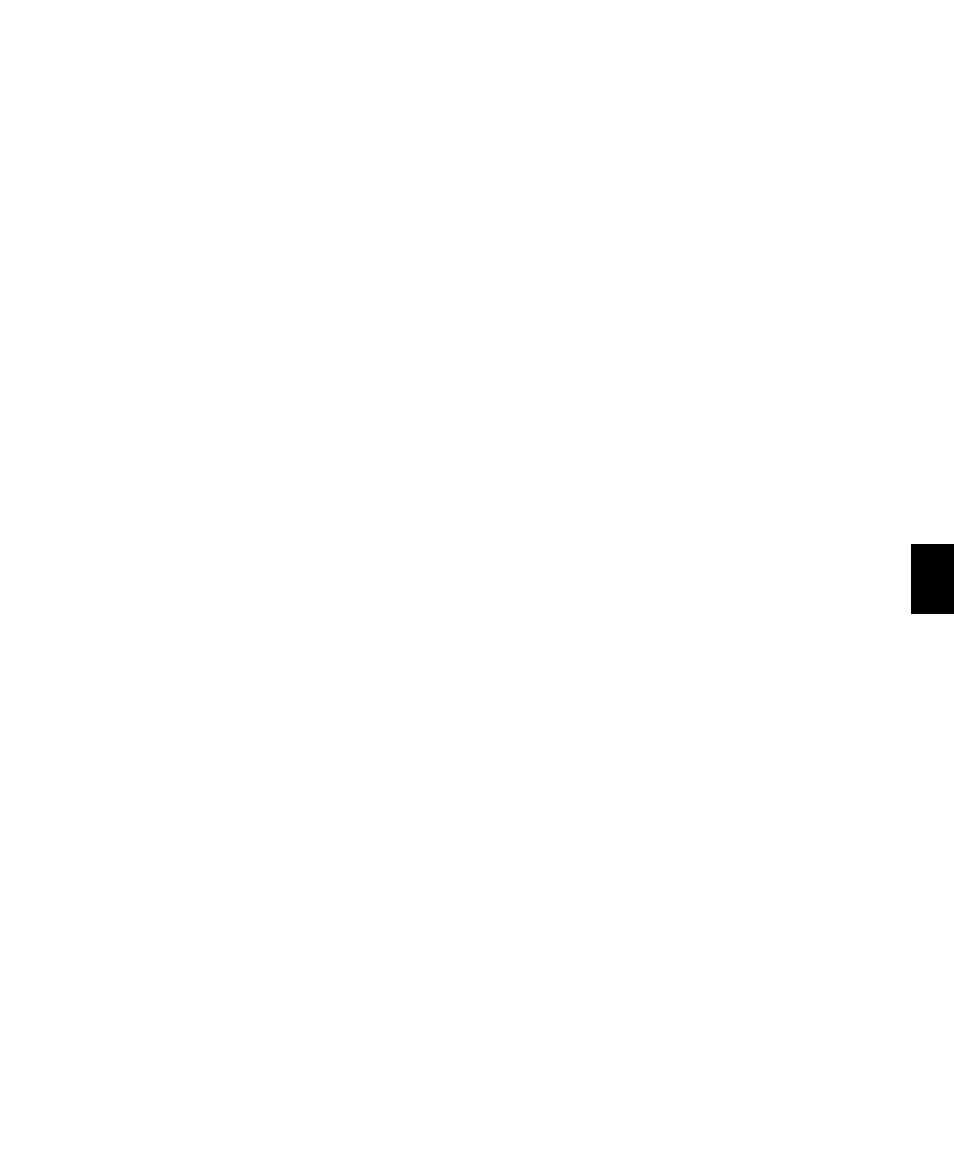
Chapter 39: Event Operations
803
Quantizing with Swing
If you are working with MIDI hi-hats or bass
lines or audio equivalents, you may want to ap-
ply more of a swing feel when quantizing.
To quantize with an eighth note swing feel:
1
Select the range of MIDI notes, Elastic Audio
events, or audio regions to be quantized.
2
Choose Event > Event Operations > Quantize.
3
Under What to Quantize, select the Note On
option for quantizing MIDI notes. To also quan-
tize MIDI note durations, select the Note Off op-
tion. If you are quantizing audio, select Audio
Regions
or Elastic Audio Events from the pop-up
menu.
4
From the Quantize Grid pop-up menu, select
eighth notes (1/8).
5
Select the Swing option with the Swing per-
centage you want:
• For a light swing, use 12%.
• For a tighter swing-like groove, use 24%.
• For a true “triplet-like” swing feel, use
50–75%.
6
Ensure that the options for Tuplet, Offset Grid
By, and Randomize are not selected.
7
Click Apply.
8
Audition the change. If the desired effect is
not achieved, undo the edit and experiment
with different Swing percentages.
Quantizing with Randomize
If quantized events sound too mechanical or
“on the beat,” use the Randomize option in the
Quantize window to make them sound more
natural.
To “humanize” the rhythmic feel of events:
1
Select the range of MIDI notes, Elastic Audio
events, or audio regions to be quantized.
2
Choose Event > Event Operations > Quantize.
3
Under What to Quantize, select the Note On
option for quantizing MIDI notes. To also quan-
tize MIDI note durations, select the Note Off op-
tion. If you are quantizing audio, select Audio
Regions
or Elastic Audio Events from the pop-up
menu.
4
From the Quantize Grid pop-up menu, select
the note value you want to use.
5
Select the Randomize option and enter a value
of 5%.
6
Click Apply.
7
Audition the change. If the desired effect is
not achieved, undo the edit and experiment
with different Randomize percentages.
Experimenting with Quantize
When using the Quantize command, you may
have to experiment with many of the controls
to achieve the results you want. Try different
values for Include Within and Exclude Within, and
Strength
; these controls determine which notes
are affected and how drastically they are
changed. Additionally, use the Randomize op-
tion, which adds a percentage of randomness to
the quantize, to make tracks sound less “me-
chanical.”
