M-AUDIO Pro Tools Recording Studio User Manual
Page 310
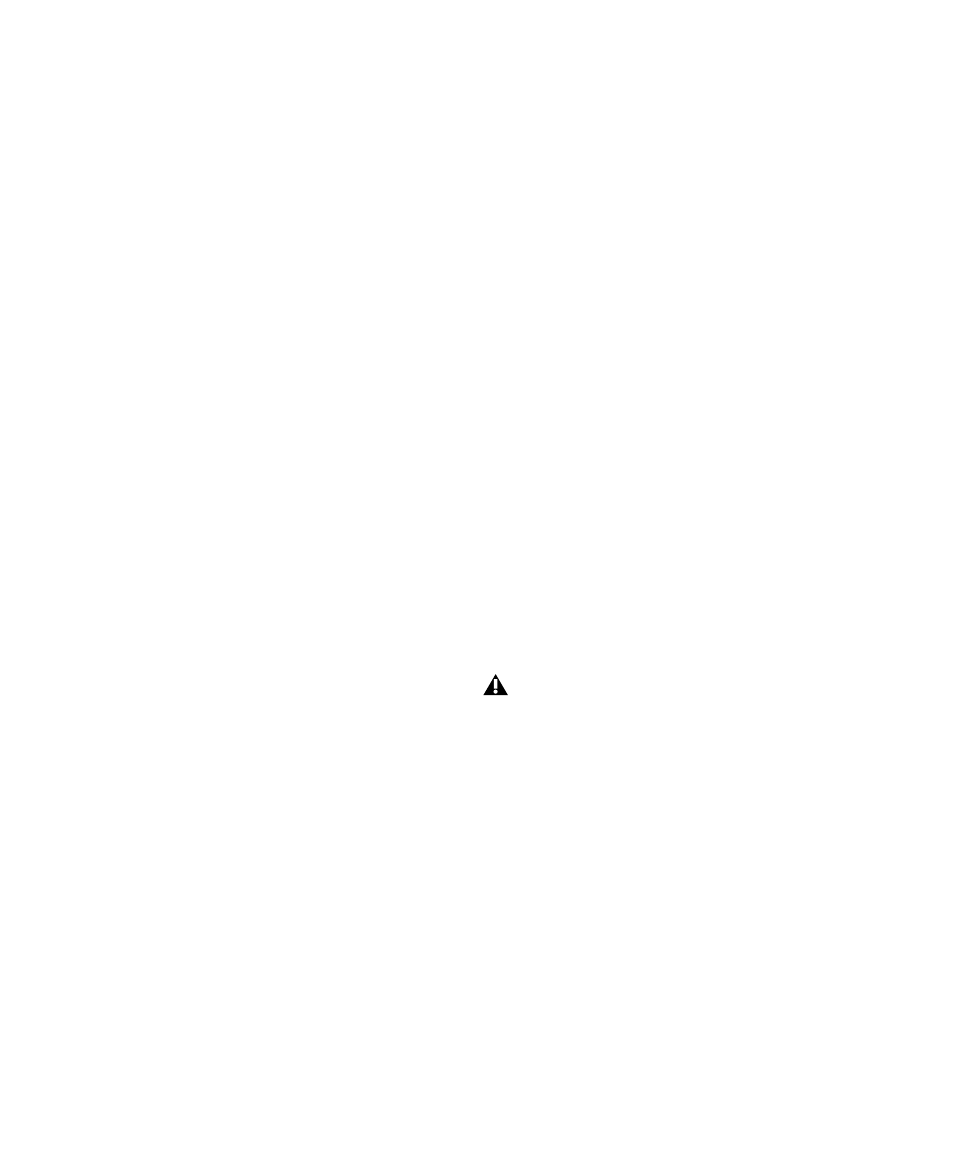
Pro Tools Reference Guide
292
Source Properties
The Import Session Data dialog displays proper-
ties for the source session. These properties in-
clude source session name, session type, start
time of the session, audio bit depth, and sample
rate. For Pro Tools 5.1 or higher sessions, the
program that created the session and the ses-
sion’s audio file type are listed.
Text Encoding
Pro Tools allows entry and display of any lan-
guage characters supported in Unicode any-
where in the Pro Tools application. This lets you
use multiple languages in session names, and in
path names, file names and region names.
However, Pro Tools 7.3.x and lower does not
support Unicode. When importing data from
sessions or OMF sequences created or saved with
older versions of Pro Tools, you may need to
identify the language encoding used in the im-
ported elements.
To choose the language encoding when importing
data from a legacy Pro Tools session:
1
Choose File > Import > Session Data.
2
Choose the language used in the legacy ses-
sion from the Text Encoding pop-up menu.
Audio Media Options
Refer to Source Media (Where Possible)
This op-
tion lets you avoid duplicating audio files by re-
ferring to the original files when possible. If the
source files do not reside on supported playback
media (such as a CDs or DVDs), or if they require
bit depth or sample rate conversion, the source
files are copied instead. This option allows the
current session to refer to files that do not match
the current session’s audio file format.
Copy from Source Media
This option copies all
audio files related to the imported tracks from
the source media to a new specified location,
and converts the files to the current session’s au-
dio file format, bit depth, and sample rate if nec-
essary. This is useful if you are importing tracks
from a source such as CD or DVDs or shared
storage, and you want to place the audio files on
a different hard drive.
Consolidate from Source Media
This option con-
solidates audio while copying it. This is useful if
you want to copy only the regions of the audio
files used in the source tracks, without copying
unused audio. This option copies and converts
consolidated audio to the current session’s au-
dio file format, bit depth, and sample rate if nec-
essary.
When you choose this option, you can also
choose the Handle Size (in milliseconds) applied
to consolidated audio. Handle is the amount of
the original audio file that is preserved before
and after each region in case you need to make
any edits (such as applying fades or trimming)
to the new regions.
Force to Target Session Format
This option cop-
ies and converts any files that do not match the
current session’s file format, bit depth, and sam-
ple rate. Files that do match the current session’s
file type, bit depth and sample rate are referred
to directly and not copied.
Consolidate From Source Media is not
available when importing Elastic Audio
tracks.
