Sync setup and time code offsets – M-AUDIO Pro Tools Recording Studio User Manual
Page 1031
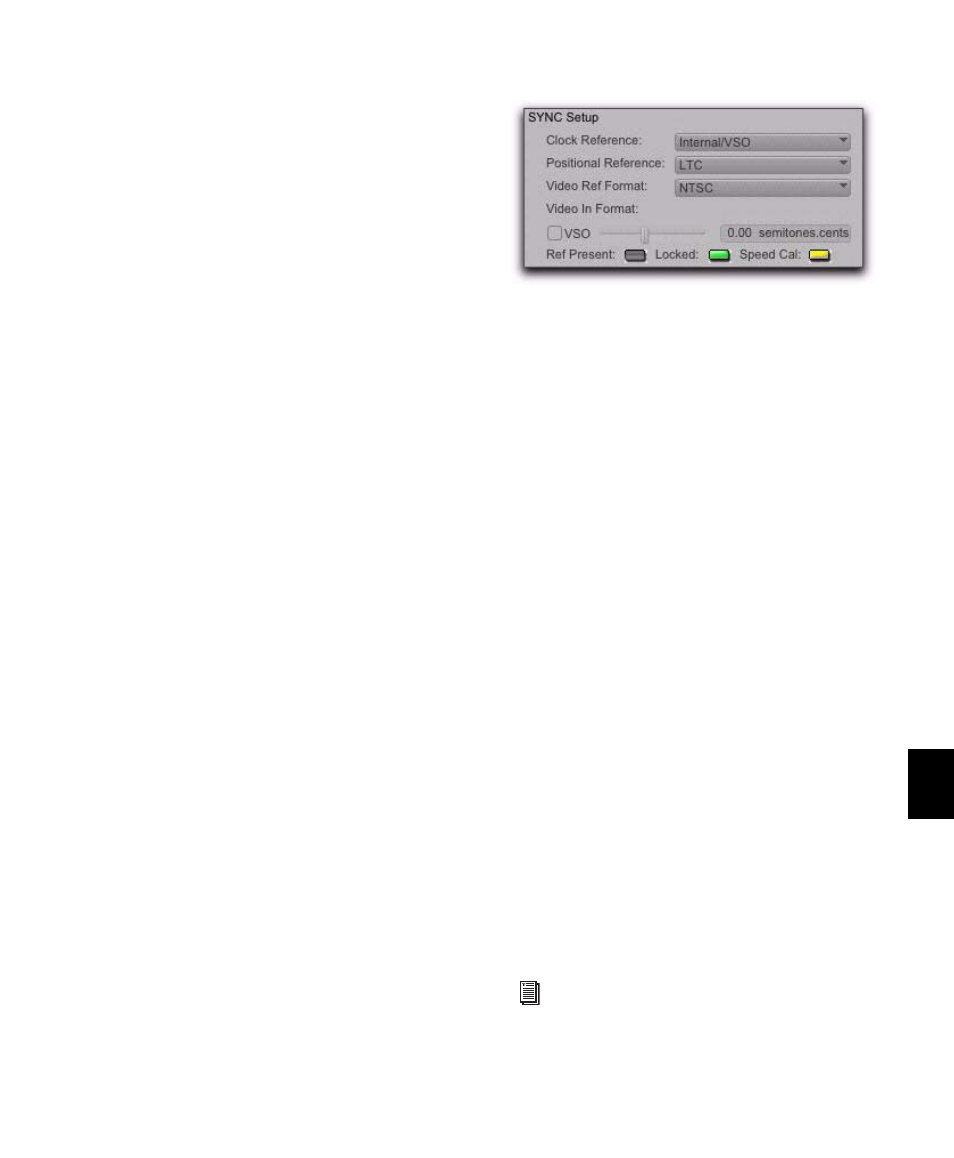
Chapter 47: Working with Synchronization
1013
Time Code Rate
The Time Code Rate setting lets you set the
SMPTE time code rate for the current session.
Feet+Frame Rate
The Feet+Frame Rate setting lets you set the
Feet+Frame rates for sessions. Supported rates
include 23.976, 24, and 25 fps.
Set this rate to match the rate of the film projec-
tor, or the video if the film projector speed is
taken into account. For example, doing a Tele-
cine transfer from a 24 fps film projector to
NTSC video would necessitate the projector run-
ning at 23.976 fps. This is regardless of whether
the session is using pull down audio or not.
Time Code 2 Rate
The Time Code 2 Rate setting lets you set a sec-
ondary frame rate that can be displayed in the
ruler alongside the main Time Code ruler. This
lets you reference frame rates in the Timeline
that are different from the session time code rate
(also see “Timebase Rulers” on page 663).
SYNC Setup and Time Code
Offsets
(Pro Tools HD Only)
Sync Setup
The controls in the SYNC Setup section let you
configure SYNC peripheral settings, including
clock reference, positional reference, video refer-
ence format, video input format, and Variable
Speed Override (VSO).
Clock Reference
This menu lets you set the
Pro Tools clock reference.
When using a Digidesign Synchronization pe-
ripheral, the Clock Reference selector lists all
supported clock types for the Synchronization
peripheral.
When using Pro Tools|HD systems without a
Synchronization peripheral, choices include
any currently-enabled digital format or source
available from your Pro Tools|HD I/O (such as
AES, S/PDIF, or 1x Word arriving at the
Pro Tools|HD interface’s Word Clock In port).
Positional Reference
Sets the time code source
for Pro Tools to use for positional reference.
Video Ref Format
Sets the video reference format
for a Synchronization peripheral.
Video In Format
Indicates the expected format at
the Video In connector on a Synchronization
peripheral. At certain HD rates, a pop-up menu
is provided for selecting a format.
\
Variable Speed Override (VSO)
Requires a Digide-
sign SYNC peripheral. When a SYNC peripheral
is connected to a Pro Tools|HD system, the VSO
controls are located in the SYNC Setup section
of the Session Setup window.
SYNC Setup
Refer to your SYNC peripheral documentation
for instructions on using VSO to varispeed
Pro Tools playback.
