Grid quantize – M-AUDIO Pro Tools Recording Studio User Manual
Page 817
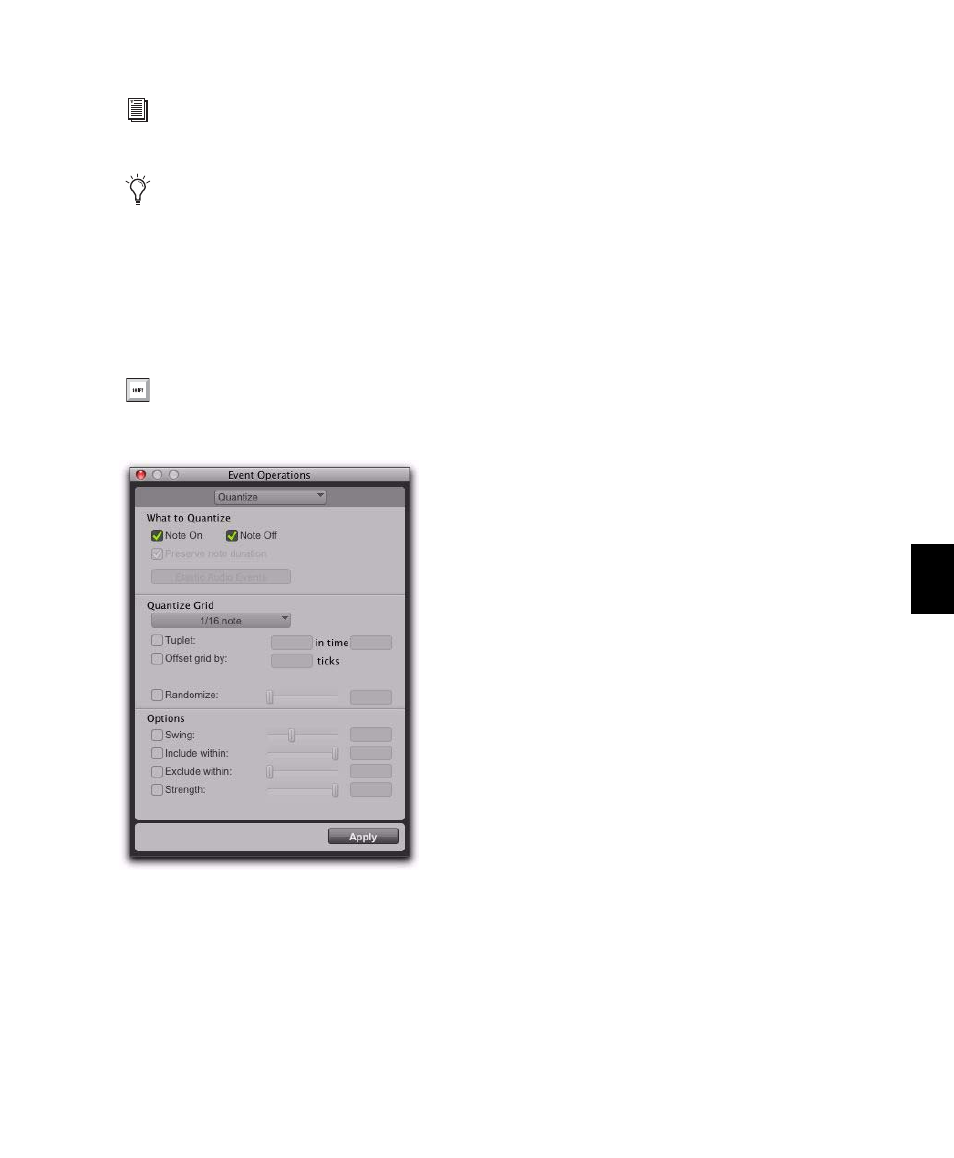
Chapter 39: Event Operations
799
To open the Quantize window:
Choose Event > Event Operations > Quantize.
To select Grid Quantize:
From the Quantize Grid pop-up menu, select
a note value.
To select Groove Quantize:
From the Quantize Grid pop-up menu, select
a groove template.
Grid Quantize
The Quantize window can apply Grid Quantize
when a specific rhythmic value is selected in the
Quantize Grid pop-up menu. When a groove
template is selected in the Quantize pop-up
menu, Groove Quantize can be applied. For in-
formation on Groove Quantize, see “Groove
Quantize” on page 804.
What to Quantize
The What to Quantize settings determine what
aspects of any selected MIDI notes are quan-
tized: Note Ons (attacks), Note Offs (releases), or
both. You can also select whether to quantize
audio regions or Elastic Audio events. Depend-
ing on what type of track material is selected,
not all options will be available. If only MIDI is
selected, the Audio Regions and Elastic Audio
Events
options are unavailable. If only audio is
selected, the Note On, Note Off, and Preserve Note
Duration
options are not available.
Note On
When selected, MIDI note start points
are quantized.
Note Off
When selected, MIDI note end points
are quantized.
Preserve Note Duration
When selected, MIDI
note durations are preserved.
When deselected with the Note On option se-
lected, note end points are not moved.
When deselected with the Note Off option se-
lected, note start points are not moved.
You can also quantize MIDI input, see “In-
put Quantize” on page 820.
The settings in the Quantize window are
saved with each session. To store your fa-
vorite settings for use in future sessions,
save them as part of a session template (see
“Session Templates” on page 123).
Press Alt+0 on Windows or Option+0 on
Mac to open the Quantize window.
Event Operations window, Quantize
