M-AUDIO Pro Tools Recording Studio User Manual
Page 428
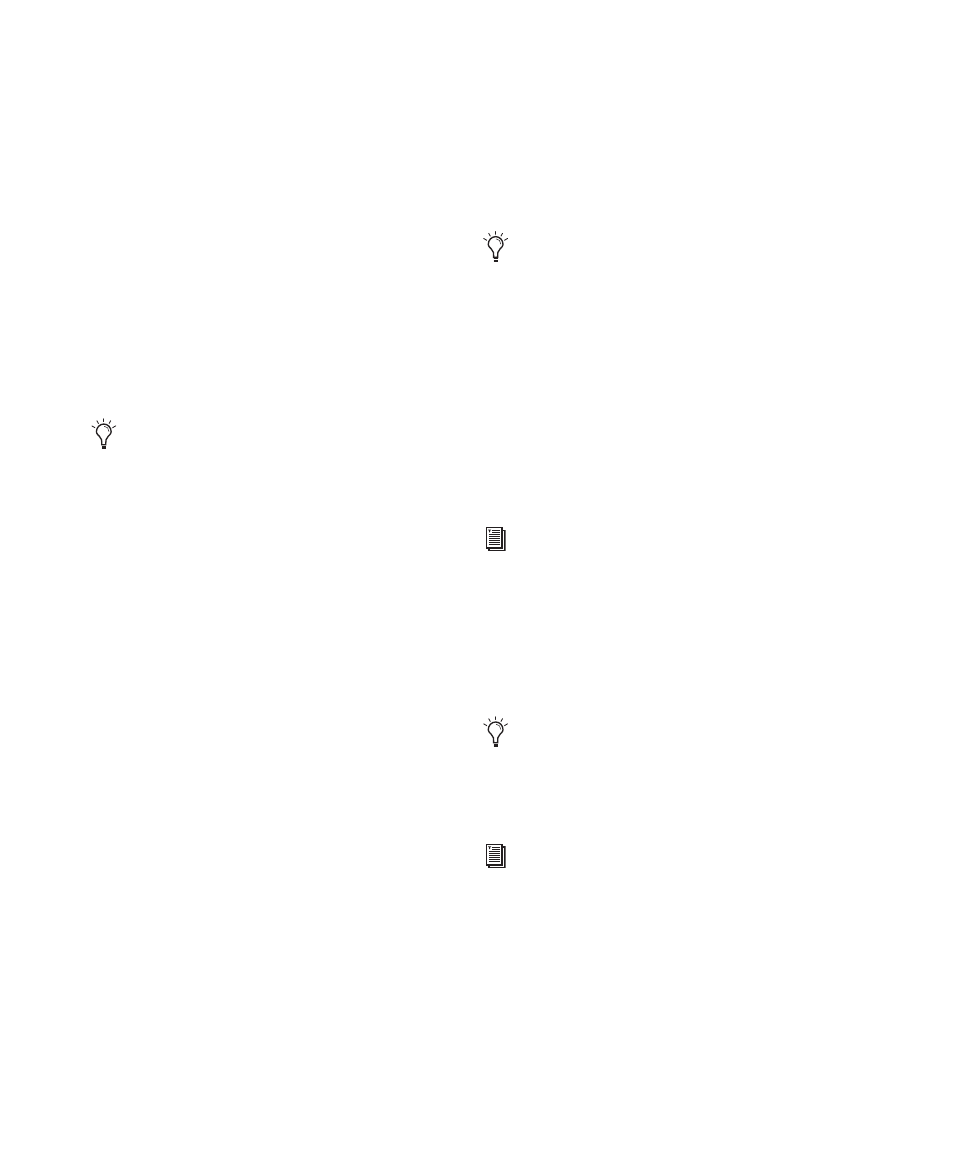
Pro Tools Reference Guide
410
Transport RecordLock
This setting lets the Transport Record be config-
ured to either emulate a digital dubber, or to
maintain legacy behavior for the Transport mas-
ter Record.
When not enabled, the Transport Record dis-
arms when Pro Tools is manually stopped or
stops due to a loss of time code. This replicates
legacy Pro Tools recording behavior.
When enabled, the Transport Record remains
armed when playback or recording stops. This
saves having to re-arm the Transport between
takes, emulating digital dubber behavior.
Destructive Recording and Transport
RecordLock
As a precaution against accidentally recording
over previous material, the Transport RecordLock
option is automatically disabled and grayed out
when Destructive record mode is enabled.
Audio Track RecordLock
This setting lets Pro Tools tracks either emulate
a digital dubber, or maintain legacy behavior for
track record status.
When the Audio Track RecordLock option is en-
abled, the record-enabled audio tracks remain
armed when playback or recording stops.
When the Audio Track RecordLock option is not
enabled, record-enabled audio tracks are taken
out of record enable when Pro Tools is stopped.
This prevents tracks from remaining armed
from pass to pass, emulating track record behav-
ior of a digital dubber.
Synchronization and Track Arming
Options for Punch Recording
(Digidesign SYNC HD or SYNC I/O Only)
Synchronization settings for online punch re-
cording vary depending on the type and capa-
bilities of your Pro Tools system and other de-
vices in your studio.
Digidesign’s MachineControl™ option for
Pro Tools HD lets you remotely arm tracks on
supported 9-pin decks (or V-LAN for Transport
only).
Punching out of record by pressing Record
on the Transport takes the transport out of
record enable.
For examples of how these settings can be
applied, see “Example TrackPunch and De-
structivePunch Workflows” on page 421.
For basic time code and synchronization
information for Pro Tools, see Chapter 47,
“Working with Synchronization.”
Choose Setup > Machine Track Arming
Profiles to configure your system, and
choose Window > Machine Track Arming to
display the Machine Track Arming window.
For information on remote track arming
with MachineControl, see the MachineCon-
trol Guide
.
