Recording midi and instrument tracks – M-AUDIO Pro Tools Recording Studio User Manual
Page 413
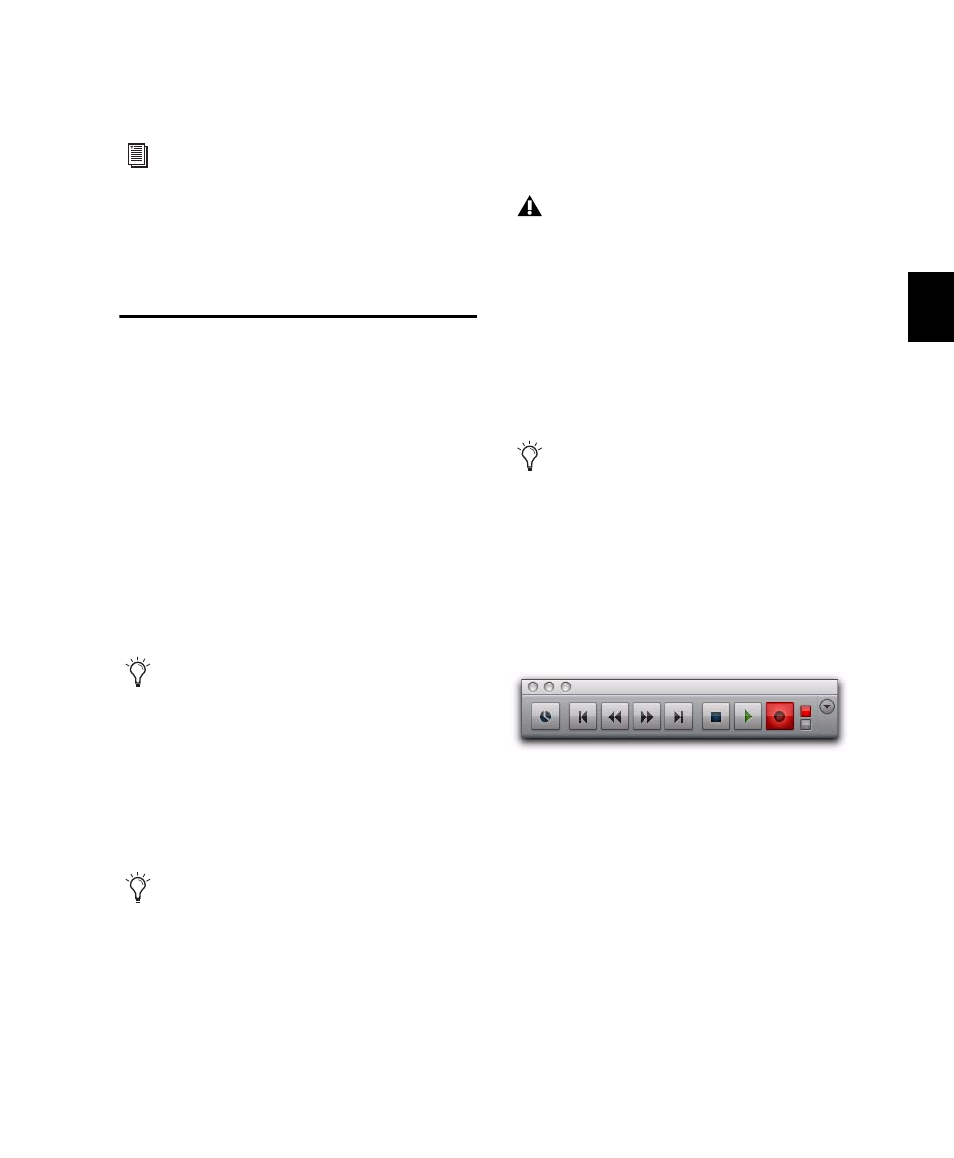
Chapter 20: MIDI Recording
395
You are now ready to record MIDI data to the
record-enabled MIDI and Instrument tracks.
Recording MIDI and
Instrument Tracks
In Pro Tools, you can record to one or more
MIDI and Instrument tracks. Recording simulta-
neously to multiple tracks lets you:
• Record from multiple MIDI devices at the
same time, such as when recording several
performers.
• Record multiple channels from the same de-
vice, such as recording from a split keyboard.
• Transfer MIDI tracks from an external MIDI
sequencer.
To record to one or more MIDI or Instrument
tracks:
1
With Pro Tools HD, make sure that Options >
Delay Compensation
is not selected.
2
Configure a MIDI or Instrument track for re-
cording (see “Configuring MIDI or Instrument
Tracks for Recording” on page 393).
3
Ensure that the track to which you want to
record is record enabled.
4
Ensure that Normal Record mode is selected
(see “Record Modes” on page 353).
5
Click Record in the Transport to arm Pro Tools
for recording (Record Ready mode). The Track
Record Enabled indicator lights red.
6
Do one of the following:
• Click Play to start recording. If using
Countoff, Pro Tools counts off the specified
number of measures and then begins re-
cording.
– or –
• If Wait for Note is enabled, do not click the
Play button; recording will begin automat-
ically as soon as you start playing (when a
MIDI event is received).
7
Play your MIDI controller.
To monitor audio from an external MIDI
instrument, select the corresponding audio
Input Path for your MIDI instrument on the
Instrument track (or use an Auxiliary Input
track). See “Signal Routing for Monitoring
and Submixing” on page 853.
To take full advantage of the MIDI editing
capabilities in Pro Tools, make sure to
record tick-based MIDI tracks with a click.
This ensures that recorded data aligns with
the session’s bar and beat boundaries. You
can also record to sample-based MIDI
tracks without a click and derive the tempo
and meter from the performance.
To record audio from a MIDI instrument or
instrument plug-in, bus the audio output of
the Instrument or Auxiliary Input track that
is monitoring the instrument to an audio
track. Record enable the audio track and
start recording. See “Recording Audio from a
MIDI Instrument” on page 403.
Digidesign recommends recording without
Delay Compensation in most cases. For
more information, see “Delay Compensa-
tion” on page 860.
To record enable additional MIDI and In-
strument tracks, Shift-click their Record En-
able buttons.
Record button in Record Ready mode
