The audiosuite window, Audiosuite window header – M-AUDIO Pro Tools Recording Studio User Manual
Page 772
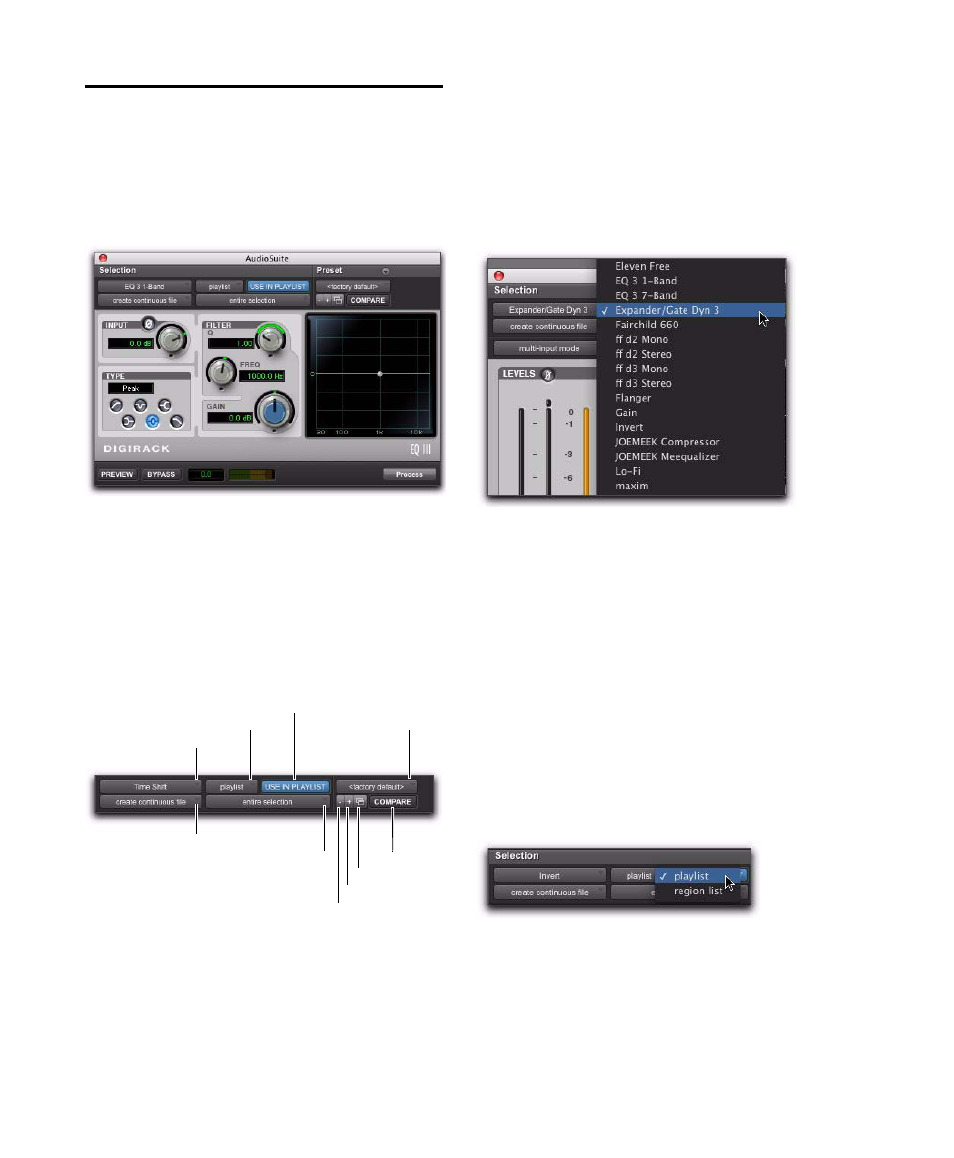
Pro Tools Reference Guide
754
The AudioSuite Window
When you select a plug-in from the AudioSuite
menu, the AudioSuite window appears. From
this floating window you can access and edit the
controls for the selected AudioSuite plug-in.
AudioSuite Window Header
The AudioSuite Window header provides con-
trols for changing AudioSuite plug-ins and set-
ting presets, and how AudioSuite processing will
be applied.
AudioSuite Plug-in Selector
From this menu you can select any AudioSuite
plug-in installed in your Plug-ins folder. Plug-
ins are listed in the Plug-in selector pop-up
menu according to the Organize Plug-ins Menu By
setting in the Display Preferences page.
Selection Reference
This menu aims the selected process at either re-
gions selected in an audio track or playlist, or at
regions selected in the Region List.
When you select a region on-screen (in either a
track/playlist or the Region List) Pro Tools nor-
mally selects both occurrences of the region.
Since you may not want to process both, this
menu provides a convenient means of limiting
the AudioSuite process to regions selected in one
or the other.
Playlist
Applies AudioSuite processing to regions
on the Timeline (playlists on audio tracks). Pro-
cessed regions also appear in the Region List.
AudioSuite window, EQ III 1-Band shown
AudioSuite window header
Plug-in selector
Selection Reference
Use in Playlist button
Librarian menu
File Mode selector
Process Mode selector
Compare
Settings Select
Next Setting
Previous Setting
Plug-in menu (flat list, non-category view)
Selection Reference pop-up menu (Invert plug-in shown)
