M-AUDIO Pro Tools Recording Studio User Manual
Page 913
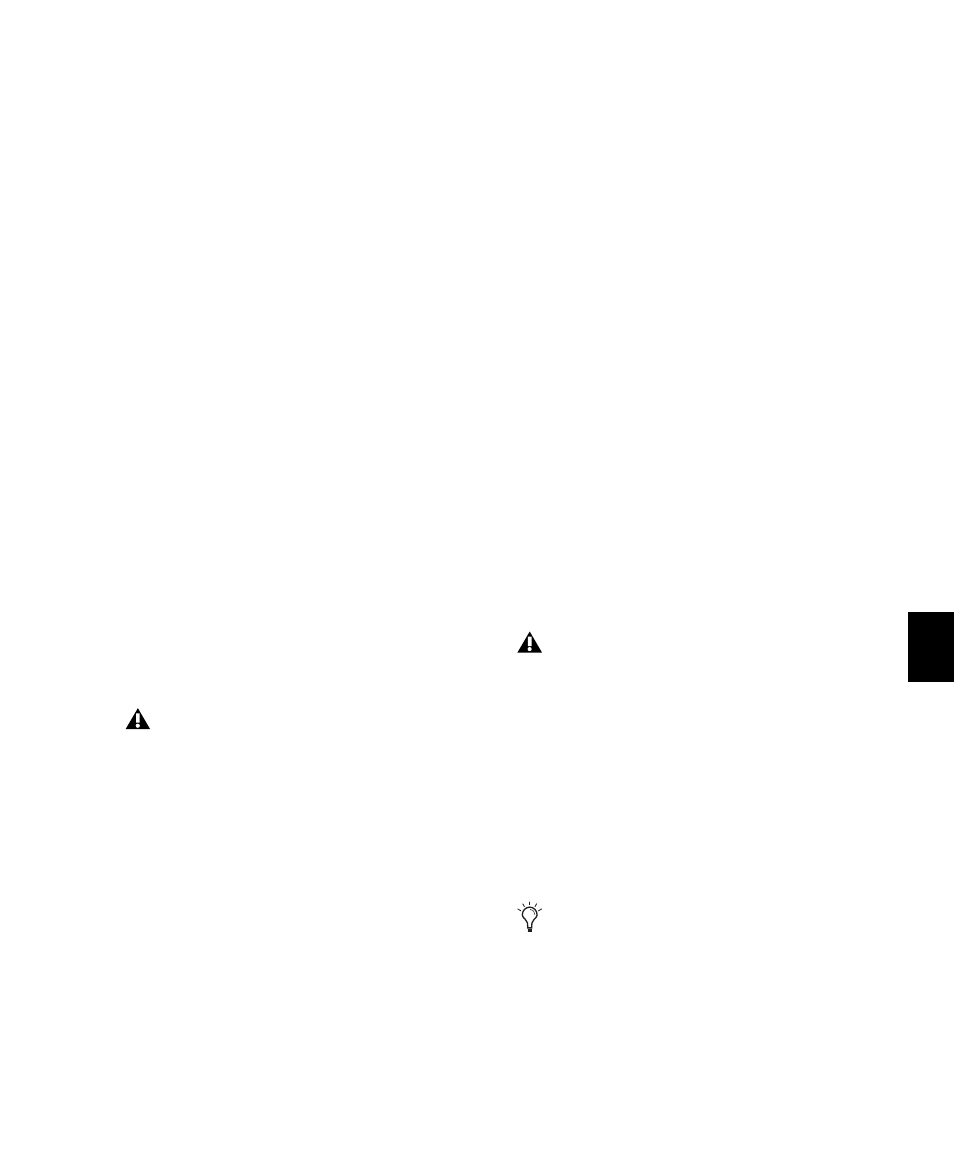
Chapter 41: Plug-in and Hardware Inserts
895
3
From the Map Options pop-up menu, choose
Save Map As.
4
Enter a name for the plug-in map.
5
Click OK. The new copy becomes the active
plug-in map.
To rename a custom plug-in map:
1
Open the plug-in whose map you want to re-
name.
2
Choose the map you want to rename from the
Map Presets pop-up menu.
3
From the Map Options pop-up menu, choose
Rename Map.
4
Enter a new name for the plug-in map.
5
Click OK.
Deleting Plug-in Maps
From the plug-in window, you can delete indi-
vidual plug-in maps.
You can also delete all custom plug-in maps on
the system, reverting all plug-ins to their Factory
Default plug-in maps.
To delete a custom plug-in map:
1
Open the plug-in whose map you want to de-
lete.
2
Choose the map you want to delete from the
Map Presets pop-up menu.
3
From the Map Options pop-up menu, choose
Delete Current Map.
4
Click Delete.
To delete all plug-in maps from the system:
1
Open any plug-in in the session.
2
From the Map Options pop-up menu, choose
Delete All Maps.
3
Click Delete.
Setting a Custom Plug-in Map as the
Default Map
You can set a custom plug-in map as the default
map for a plug-in, instead of the Factory Default
map.
When you set a custom plug-in map as the de-
fault, it applies across the entire session. All in-
stances of that plug-in that were set to the Fac-
tory Default map, or to another custom default
map, change to the new default.
If you change parameter mapping in the custom
plug-in map that has been set as the default, the
changes will propagate to all instances of the
plug-in using that default.
How Default Plug-in Map Settings are Stored
Default map settings are stored as global (sys-
tem-wide) Pro Tools preferences, so they are ap-
plied to all sessions that you subsequently open
or create on that system.
On D-Control and D-Command systems,
when you delete all plug-in maps, you are
also deleting all Custom Fader Plug-in
mappings. For more information, see the
D-Control Guide or D-Command Guide.
When you export a plug-in map, the default
map setting for that plug-in is also exported.
When that map is imported, the default set-
ting is also updated, and all instances of the
plug-in change to the new default.
If you plan to work with the same plug-in
mapping on multiple sessions, back up your
settings by exporting all plug-in maps on a
regular basis and saving the .pim file with
your sessions.
