Defining a beat detective selection – M-AUDIO Pro Tools Recording Studio User Manual
Page 570
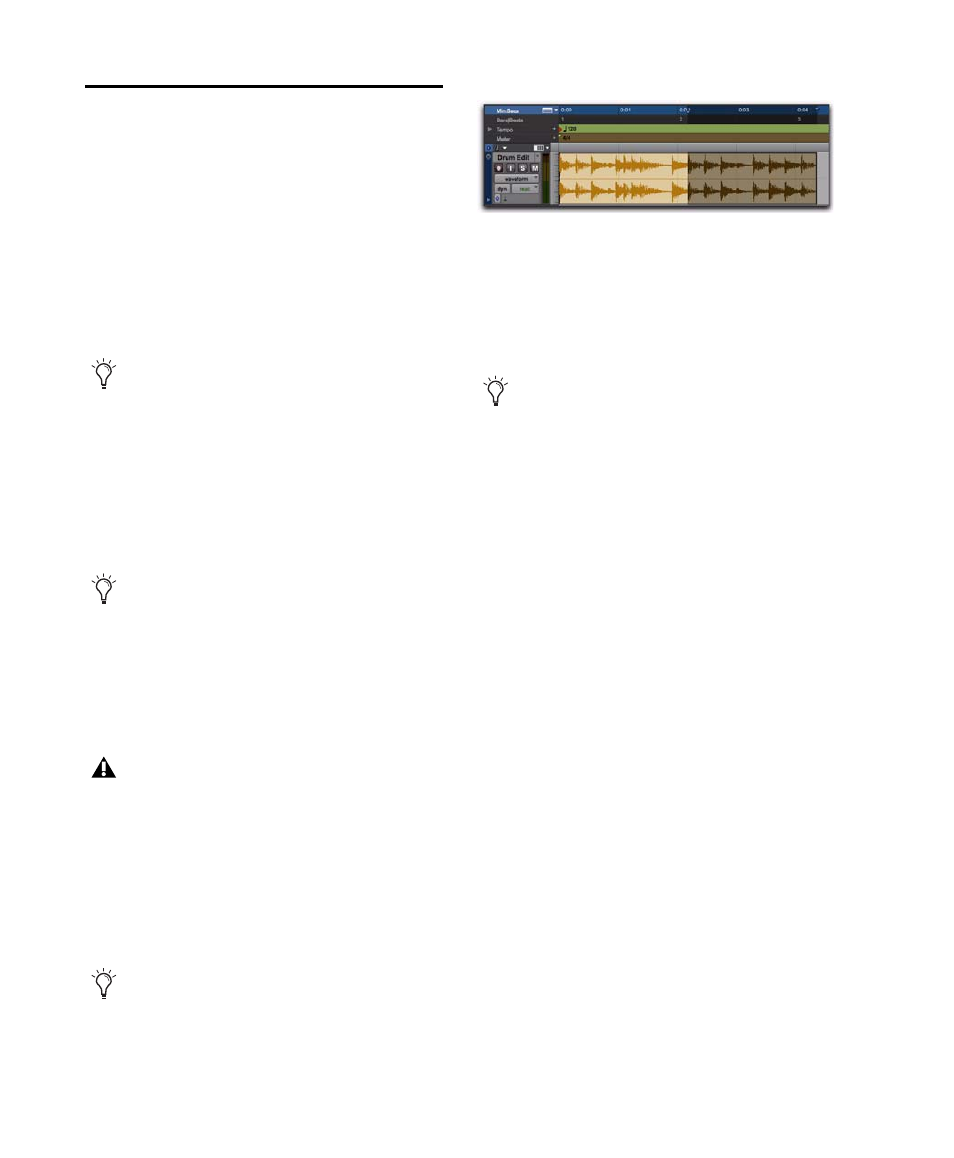
Pro Tools Reference Guide
552
Defining a Beat Detective
Selection
Whether you will be generating Bar|Beat Mark-
ers, extracting a DigiGroove template, or sepa-
rating regions to be conformed, you must al-
ways define the audio or MIDI selection to be
analyzed. The Beat Detective window provides
tools to define and capture the selection range,
time signature, and swing (sub-division) con-
tent for the selected audio.
For Beat Detective to generate beat triggers that
are metrically accurate, the length and meter of
the selection must be correctly defined. In addi-
tion, the selection should not contain any meter
or tempo changes.
To define a selection for Beat Detective:
1
In the Edit window, select a range of audio or
MIDI material in a single track or in multiple
tracks.
Make sure the selection’s start and end points
fall cleanly on the beat. To zero in on an audio
region’s start and end points, zoom to the sam-
ple level and use the Tab to Transients option
(see “Tabbing to Transients” on page 484).
2
Choose Event > Beat Detective.
3
You must define or capture the selection every
time you make a new selection or change the
tempo map. To define the selection range, do
one of the following:
• If the tempo and meter of the audio selec-
tion do not match the session’s default
tempo and meter, enter the Time Signature,
and Start Bar|Beat and End Bar|Beat loca-
tions. For a four-bar selection that starts on
beat 1, enter 1|1 and 5|1.
• If the tempo and meter of the audio selec-
tion do not match the session’s default
tempo and meter, and you are unsure of
the length of the material, enter the Time
Signature
and the Start Bar|Beat location;
then start playback, and click the Tap End
B|B
button repeatedly to automatically
calculate the End Bar|Beat. When using Tap
End B|B
with long selections, continue to
tap until the End Bar|Beat stabilizes. Once
stabilized, you may need to manually
adjust the number to the nearest bar
boundary.
To ensure the best possible results with Beat
Detective, make sure the selected passage
starts exactly on the attack of the first beat.
Use Loop playback to check the accuracy of
your selection.
Beat Detective LE cannot be used across
multiple tracks without the Music
Production Toolkit 2 or Complete Produc-
tion Toolkit option. When Beat Detective
LE (without the Music Production Toolkit 2
or Complete Production Toolkit option) is
applied to multiple tracks, only the top track
is edited.
To keep the Edit selection intact while play-
ing or looping from any location, deselect
Options > Link Timeline and Edit Selection.
Making an audio selection for Beat Detective
To avoid losing an existing selection, save
and recall an Edit selection by saving it as a
Memory Location. See “Memory Locations
and Markers” on page 705.
