Multichannel panner linking – M-AUDIO Pro Tools Recording Studio User Manual
Page 1018
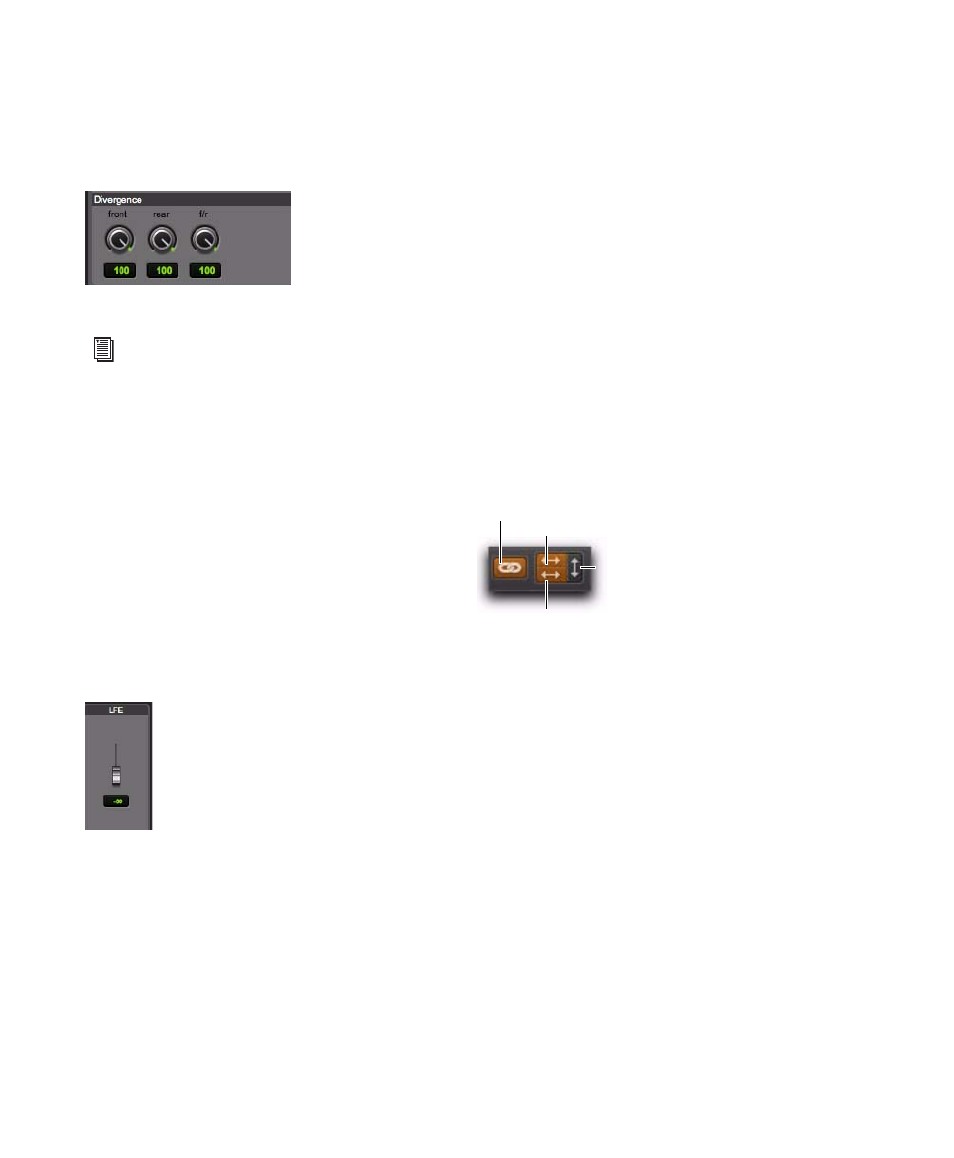
Pro Tools Reference Guide
1000
Front, Rear, and F/R Divergence
Provide sepa-
rate, automatable divergence control over front
speakers, rear speakers, and between front/rear,
respectively.
Snap Pan to Speaker Icons
The Snap Pan to Speaker icons let you force the
panner to the speaker’s location. For example,
clicking on the upper left speaker moves the Pan
Location cursor to the upper left corner of the
X/Y Grid.
LFE Fader
The LFE fader is only available in “.1” surround
formats (5.1, 6.1, and 7.1).
The LFE fader determines how much of the cur-
rent track’s signal will be routed to the LFE chan-
nel. LFE faders in Track and Send windows can
follow groups. The Pro Tools LFE channel is al-
ways full-bandwidth. For more information on
how to use the LFE fader, see “LFE Faders in Mul-
tichannel Panners” on page 1005.
Multichannel Panner Linking
Stereo tracks with multichannel outputs provide
left and right multichannel panners. The Out-
put window provides controls to link the left
and right channels for precise panning.
When you create a stereo track that is routed to
a multichannel output, the following pan link-
age controls are active by default:
• Link (links Left and Right pan controls)
• Front Inverse (inverts Left and Right pan
control linkage across front)
• Rear Inverse (inverts Left and Right pan
control linkage across rear)
The Front/Rear Inverse pan control is unlinked
by default.
Divergence controls
For examples of how divergence settings af-
fect output panning, see “Divergence and
Center Percentage” on page 1004.
LFE fader
Stereo multichannel panner controls showing default
linking
Link
Front/Rear Inverse
Front Inverse
Rear Inverse
