M-AUDIO Pro Tools Recording Studio User Manual
Page 715
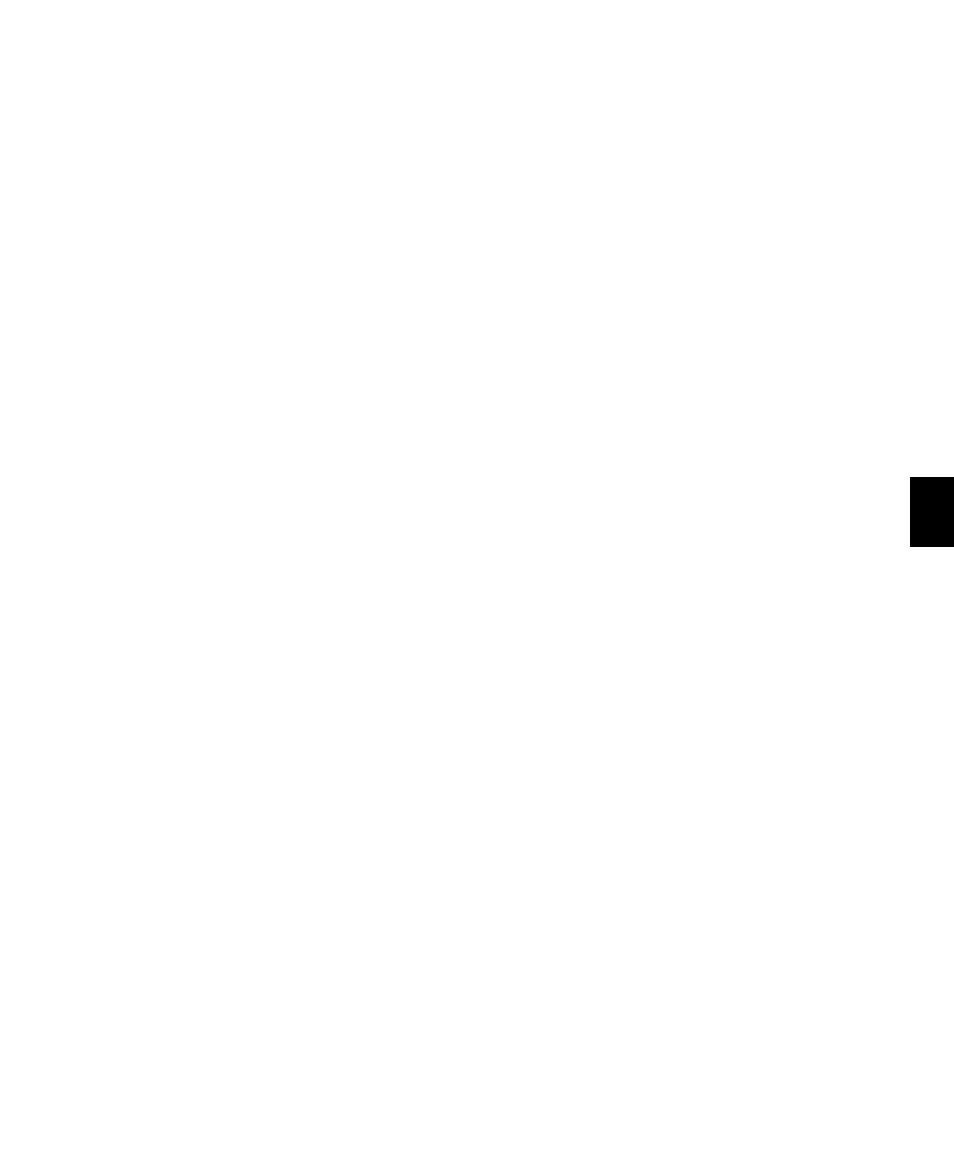
Chapter 33: Time, Tempo, Meter, Key, and Chords
697
Realign
The Realign settings let you select which items
shift (occur later) when time is inserted, as fol-
lows:
• If your Main Time Scale is set to Bars|Beats,
you can choose to realign meter events only,
or choose to realign a combination of Meter
and Tempo rulers, all tick-based markers and
tracks, and your choice of sample-based
tracks.
• If your Main Time Scale is set to an absolute
timebase (such as Min:Secs), you can choose
to independently realign conductor events,
tick-based markers and tracks, and your
choice of sample-based tracks.
Meter Ruler Only
If your Main Time Scale is
Bars|Beats, you have the option to insert time
into the Meter ruler only. Meter events after the
start point of the selection are shifted past the
end point by the length of time selection.
If your Main Time Scale is sample-based, Realign
Meter Ruler Only
is not available.
Meter, Tempo, Key, and Chord Rulers, Tick-Based
Markers and Tracks, and Sample-Based Markers
and Tracks
Lets you insert time into the Meter,
Tempo, Key, and Chord rulers, and all tick-based
markers and tracks. Events after the start point
of the selection are shifted past the end point by
the length of time inserted.
If the Timeline selection includes any audio re-
gions on tick-based tracks, the audio regions are
separated at the Start point, and the new region
containing the previous selection is shifted to
the end point.
Using the pop-up menu, you can also choose to
insert time into All or No sample-based markers
and tracks. If All is selected and the selection in-
cludes any audio regions on sample-based
tracks, the selected portions of the audio regions
are separated at the Start point, and the new re-
gion containing the previous selection is shifted
to the end point.
Insert Time Example
To insert four empty measures of 4/4 time into a
session:
1
Set the Main Time Scale to Bars|Beats.
2
Choose Event > Time Operations > Insert Time.
3
Enter the measure where you want to insert
the measures in the Start field.
4
Enter four measures in the Length field.
5
Select the Realign option for Meter, Tempo,
Key, and Chord Rulers, Tick-Based Markers and
Tracks
and All Sample-Based Markers and Tracks.
6
Click Apply.
