M-AUDIO Pro Tools Recording Studio User Manual
Page 104
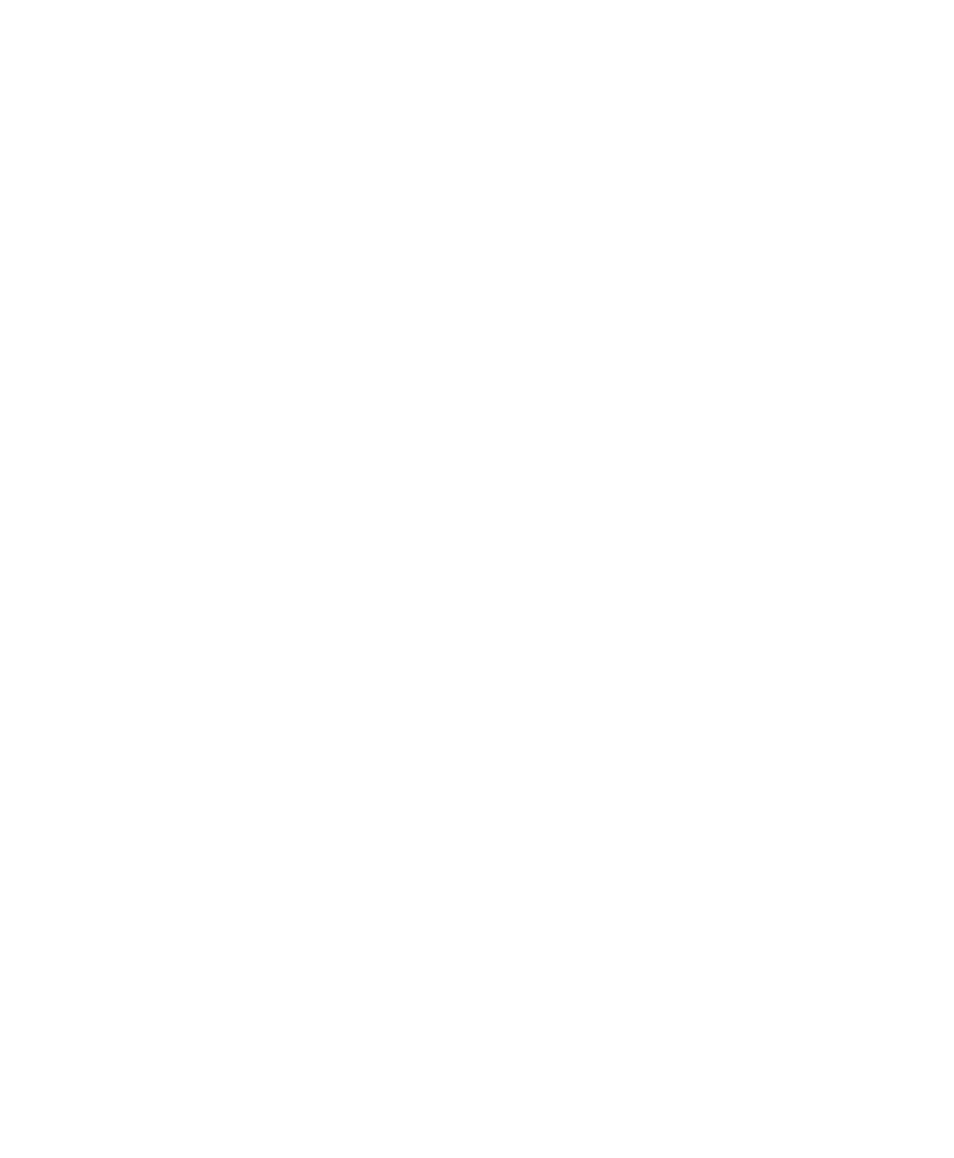
Pro Tools Reference Guide
86
Avid Video Errors Stop Playback
(Pro Tools HD with Avid Video Engine Only)
When selected, Pro Tools automatically stops
playback of audio and video if a single frame of
video is dropped.
When not selected, Pro Tools continues play-
back of audio even if frames are dropped. In
most cases, video playback will recover within a
few frames and continue playing audio and
video in sync.
Avid Video NTSC Has Setup (NTSC-J)
(Pro Tools HD with Avid Video Engine Only)
This preference lets you adjust the level of NTSC
video black output between 7.5 IRE (standard)
or 0 IRE. When this option is selected, output
level is 0 IRE.
Record Section
Latch Record Enable Buttons
When selected,
multiple audio tracks can be record-enabled.
When not selected, multiple audio tracks can-
not be record-enabled. Record-enabling an au-
dio track takes all other audio tracks out of
record-enabled mode.
Link Record and Play Faders
When selected,
Pro Tools does not remember separate fader lev-
els for tracks when they are record-enabled, al-
lowing you to maintain the same monitoring
level for tracks during recording and playback.
Audio Track RecordLock (Pro Tools HD
Only)
This option configures Pro Tools tracks to
either emulate a digital dubber, or to maintain
legacy behavior for track record status.
• When selected, the record-enabled audio
tracks remain record-enabled when play-
back or recording stops.
• When not selected, record-enabled audio
tracks are taken out of record enable when
Pro Tools is stopped. This prevents tracks
from remaining armed from pass to pass,
emulating track record behavior of a digital
dubber.
Transport RecordLock (Pro Tools HD Only)
This
option lets the Transport Record (the Record
button in the Transport controls) be configured
to either emulate a digital dubber, or to main-
tain legacy behavior for the Transport master
Record.
• When selected, the Transport Record re-
mains armed when playback or recording
stops. This saves having to re-arm the
Transport between takes, emulating digital
dubber behavior.
• When not selected, the Transport Record
disarms when Pro Tools is manually
stopped or stops due to a loss of time code.
This replicates standard Pro Tools record-
ing behavior.
The Transport RecordLock option is automati-
cally disabled and grayed out when Destructive
Record mode is enabled.
Disable “Input” When Disarming Track (In “Stop”)
(Pro Tools HD Only)
For flexibility, TrackInput
monitoring can be customized to remain se-
lected regardless of track record status, or to au-
tomatically switch to Auto Input monitoring af-
ter a recording pass. This lets you optimize
monitoring for a typical dubbing workflow (in
which you might want tracks to remain in Input
Only mode until explicitly switched to Auto In-
put monitoring) or a typical music tracking
workflow (in which leaving a track in Input
Only monitoring mode after recording can re-
sult in accidental double-monitoring).
