Digigroove templates – M-AUDIO Pro Tools Recording Studio User Manual
Page 579
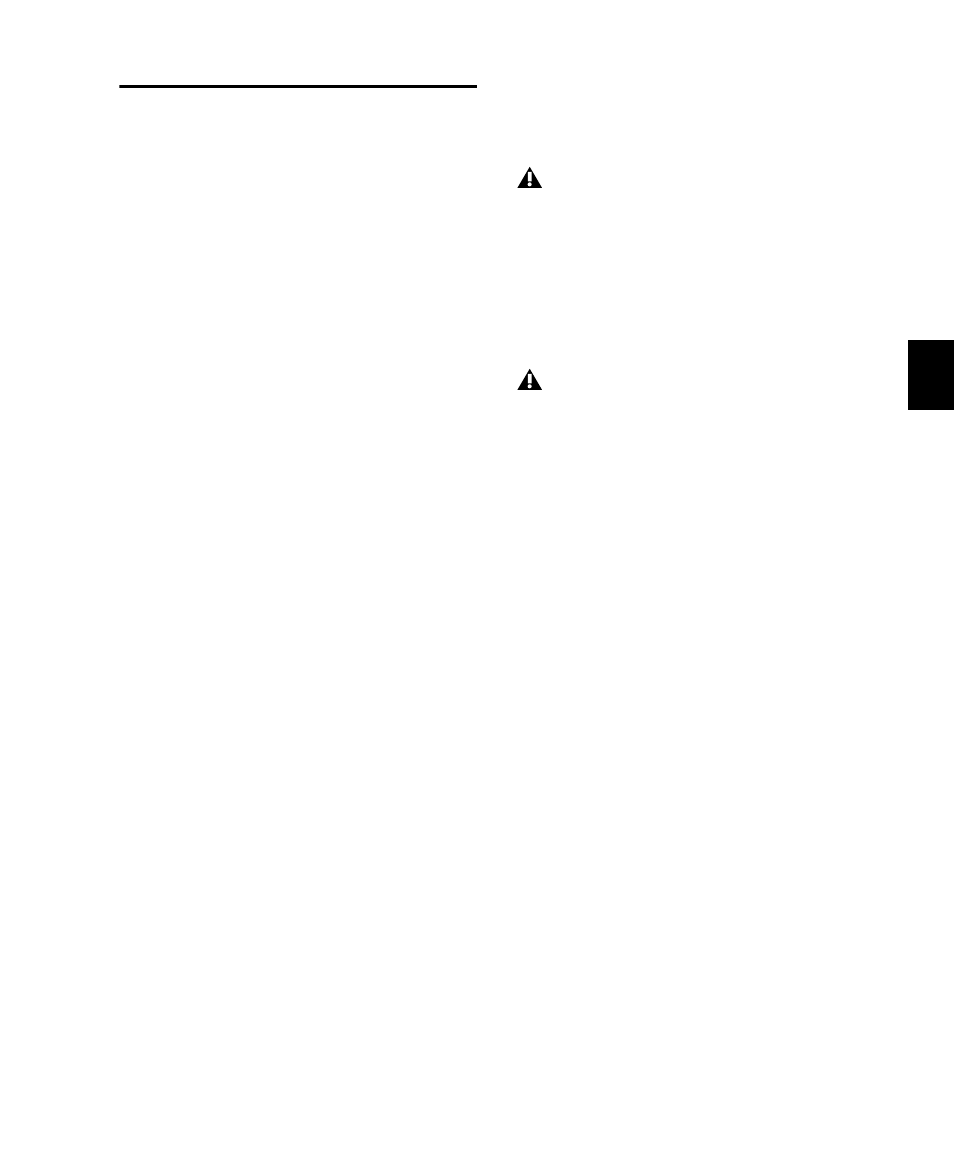
Chapter 28: Beat Detective
561
DigiGroove Templates
Beat Detective allows the fine timing nuances of
a rhythmic performance to be extracted and
saved as a groove template, called a DigiGroove
template. DigiGrooves can be saved locally to
the Groove Clipboard, or saved to disk as Digi-
Grooves.
Groove templates can be used to transfer the feel
of a particular performance to:
• Selected audio regions using Groove Conform
(see “Groove Conform” on page 566).
• Selected MIDI data using Groove Quantize
(see “Groove Quantize” on page 804).
Groove templates are “quantization maps” de-
rived from real musical performances. The
rhythmic character of each performance is ana-
lyzed and stored as a groove template. Beat De-
tective analyzes an audio selection for transient
peaks according to a defined threshold and
maps the rhythmic relationships to a 960 parts
per quarter note (ppq) template.
When creating DigiGroove templates, Beat De-
tective also analyzes the dynamics of a perfor-
mance. MIDI velocity data is saved from MIDI
tracks, and accents and peak levels in audio data
are incorporated into the groove template as ve-
locity data, which can be applied to change the
dynamics of MIDI tracks.
Beat Detective translates the amplitude of sig-
nals in audio tracks to MIDI velocity according
to a linear scale. For example:
• A 0 dBFS signal equals a MIDI velocity of
127.
• A signal at –6 dBFS equals a MIDI velocity
of 64.
• A signal at –12 dBFS equals a MIDI velocity
of 32.
• A –48 dBFS equals a MIDI velocity of 1.
Capturing this information is very important to
preserving the feel of a performance, and can
add life to MIDI tracks that lack dynamics.
To extract a Groove Template:
1
In the Edit window, make an Edit selection
(including audio or MIDI). The selection should
consist of one or more complete bars, starting
and ending on downbeats.
2
In the Beat Detective window, select Groove
Template Extraction
.
3
Define or capture the selection as described in
“Defining a Beat Detective Selection” on
page 552.
4
Configure the Detection options so the selec-
tion’s peak transients (or MIDI Note Ons) are ac-
curately detected (see “Generating Beat
Triggers” on page 554).
5
Click Extract.
6
In the Extract Groove Template dialog, enter
comments about the groove. You can enter a
maximum of 255 characters to describe the
groove. Comments can be viewed using the
Show Info button in the Beat Detective window.
Beat Detective only captures duration data
from MIDI tracks, not from audio tracks.
When extracting Groove Templates, the
captured selection must not include Bar|Beat
Markers. Otherwise, the accuracy of the
Groove Template will be compromised.
