Plug-in menu organization, Ordering rtas and tdm plug-ins on audio tracks – M-AUDIO Pro Tools Recording Studio User Manual
Page 895
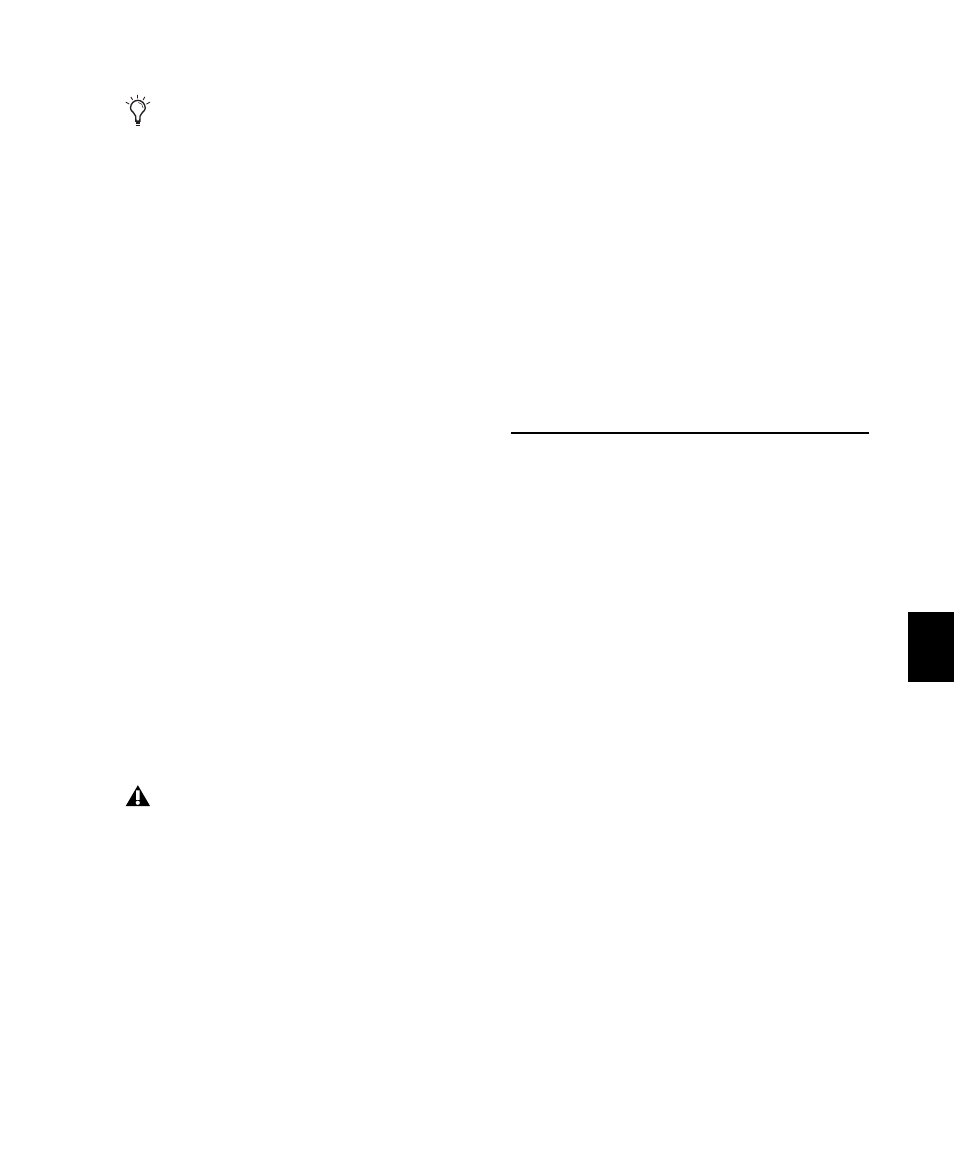
Chapter 41: Plug-in and Hardware Inserts
877
Ordering RTAS and TDM Plug-ins on
Audio Tracks
(Pro Tools HD Only)
With Pro Tools HD, when RTAS and TDM plug-
ins are combined on an audio track, Auxiliary
Input, or Master Fader, the order in which they
are inserted produces different results:
RTAS Plug-ins Grouped Before TDM Plug-ins
No
additional voices will be used, and no process-
ing latency will occur. RTAS plug-ins will be by-
passed when Record Enable or TrackInput mon-
itoring is enabled for that track.
RTAS Plug-ins Grouped After TDM Plug-ins
Each
initial insert of an RTAS plug-in after a TDM
plug-in on a track will cause processing latency,
and will use voices as described in “Voice Usage
and Total Latency for RTAS Plug-ins” on
page 874. RTAS plug-ins will stay active while
Record Enable or TrackInput monitoring is en-
abled for that track.
Ordering Recommendations
When combining RTAS and TDM plug-ins on an
audio track, use one of the following two strate-
gies based on your recording needs:
• To ensure that RTAS plug-ins stay active when
you record enable a track or use TrackInput
monitoring, order all TDM plug-ins before
RTAS plug-ins.
– or –
• To conserve voices and minimize processing
latency, order all RTAS plug-ins before TDM
plug-ins.
Plug-in Menu Organization
You can customize how plug-in lists (plug-in
menus) are organized in the Insert selector and
Plug-in selector.
Use the Organize Plug-in Menus By setting in the
Display Preferences page to organize plug-in
menus in a Flat List (with plug-ins in alphabeti-
cal order), or by Category, Manufacturer, or Cate-
gory and Manufacturer
.
“Organize Plug-in Menus By” Setting
Flat List
Organizes plug-ins in a single list, in al-
phabetical order.
Category
Organizes plug-ins by process category
(such as EQ, Dynamics, and Delay), with indi-
vidual plug-ins listed in the category submenus.
Plug-ins that do not fit into a standard category
(such as the DigiRack Signal Generator), or
third-party plug-ins that have not had a cate-
gory designated by their developers, appear in
the Other category. Plug-ins can appear in more
than one category.
You can insert a plug-in on a track by drag-
ging one of its Plug-ins Settings (.txf) files
from a DigiBase browser onto an available
track Insert position in the Mix window. See
“Dragging and Dropping Plug-in Settings
Files” on page 891.
As a rule, always group plug-ins of the same
type together, especially if inserting RTAS
after TDM plug-ins. Otherwise, additional
voices may be unnecessarily used.
