Divergence and center percentage, Divergence – M-AUDIO Pro Tools Recording Studio User Manual
Page 1022
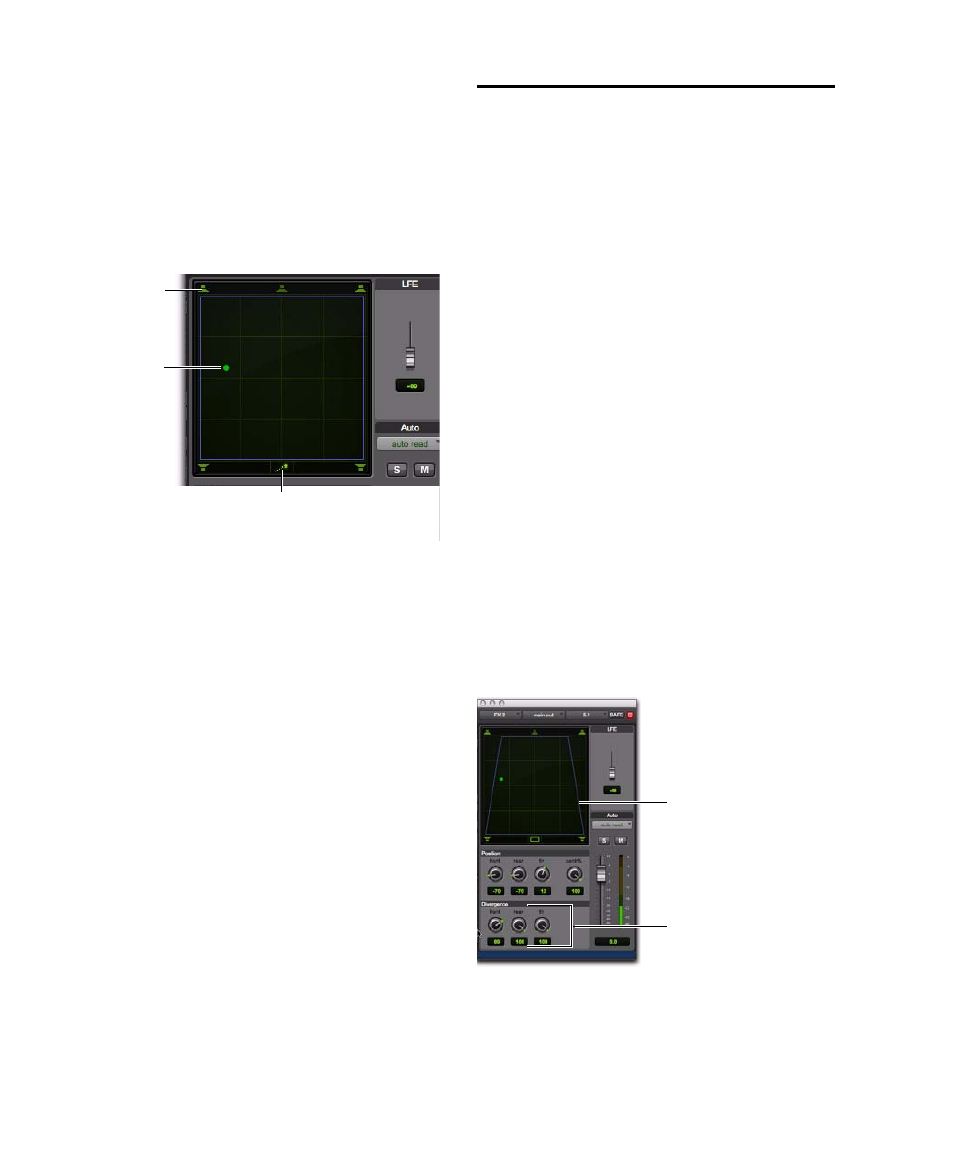
Pro Tools Reference Guide
1004
4
Set a new destination for the cursor by doing
one of the following:
• Click a Snap Pan to Speaker icon to glide to
its speaker location.
– or –
• Click in the pan window to glide to a spe-
cific location in the X/Y Grid.
The Pan Location cursor will begin to move to-
wards the new destination in the time it takes to
travel the AutoGlide Time. When the new desti-
nation point is reached, a new breakpoint will
be written at the new location.
5
Repeat the previous step if you want to write
additional panning moves.
6
Stop the transport when finished.
Divergence and Center
Percentage
The Divergence and Center Percentage controls
range from 0 to 100, and can be automated.
They are especially useful for ensuring audibility
and coverage in large venues, and to increase
clarity of voices.
Front Divergence
Controls divergence between
front speakers (X-axis only).
Rear Divergence
Controls divergence between
the rear speakers (X-axis only).
Front/Rear Divergence
Controls divergence be-
tween front and rear (the Y-axis).
Center % (Percentage)
Determines whether
there is a discrete center image, a completely
phantom center image, or a variable amount in
between.
Divergence
In the Panner Grid, the current divergence val-
ues are displayed using a purple outline.
Panning Mode button (AutoGlide mode shown)
AutoGlide mode
Snap Pan to
Speaker icons
Pan Location
cursor
Divergence display and controls
Divergence display
Divergence controls
