Writing trim automation, Coalescing trim automation – M-AUDIO Pro Tools Recording Studio User Manual
Page 955
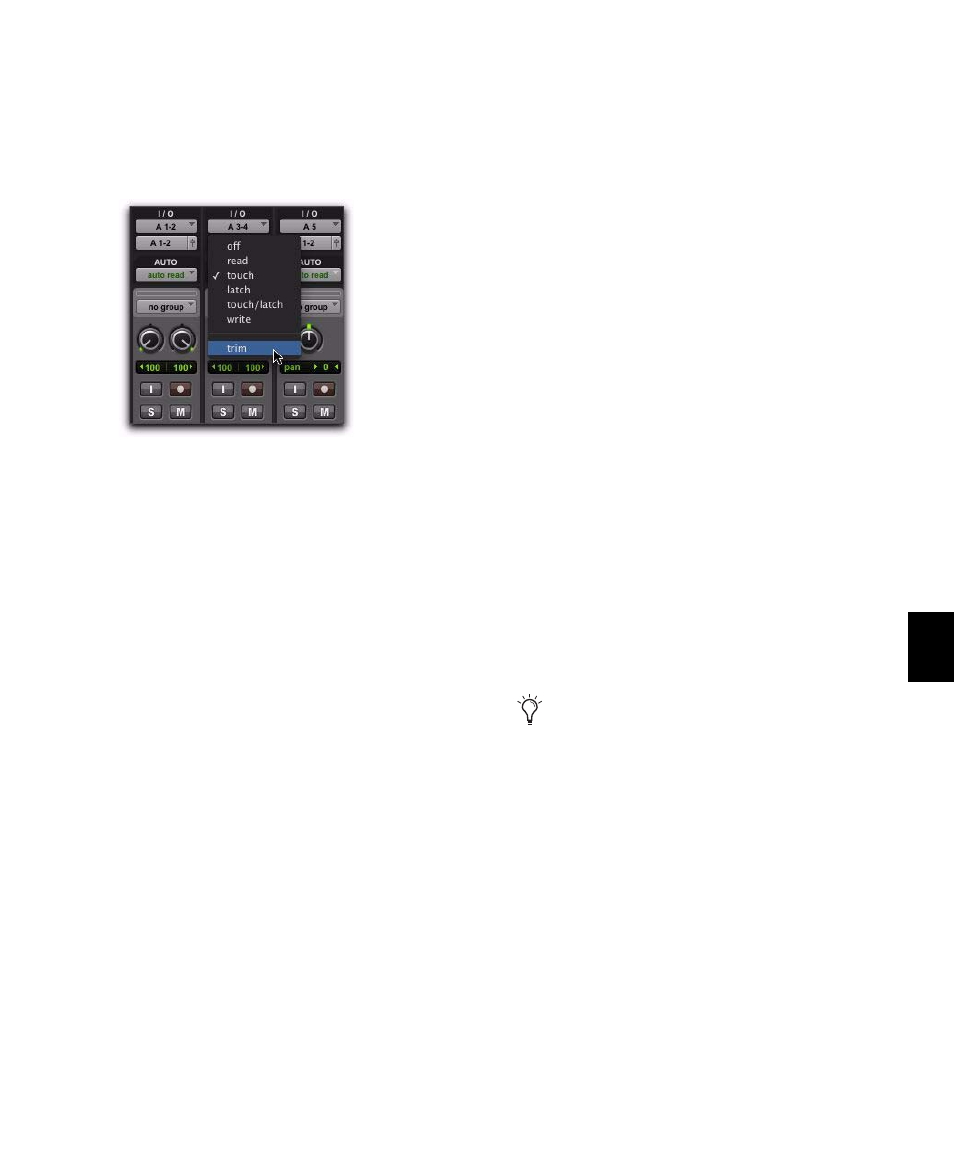
Chapter 42: Automation
937
To enable Trim mode:
In the Mix or Edit window, click the Automa-
tion Mode selector of the track where you want
to trim automation, and select Trim.
When a track’s Trim mode is enabled, its Vol-
ume and Send Level faders turn yellow, and its
Automation Mode selector is outlined in yellow.
This outline appears solid if the track is trim-en-
abled, and flashes whenever trimming is occur-
ring on the track’s volume or send levels.
Writing Trim Automation
The writing of Trim automation depends on
how it is set to be coalesced. See “Coalescing
Trim Automation” on page 937. If automation
is not set to coalesce after every automation
pass, Trim automation moves are written to a
separate Trim playlist.
To trim track Volume or Send levels:
1
In the Automation window, make sure the au-
tomation type (Volume or Send level) is write-
enabled.
2
Click the Automation Mode selector of the
track where you want to write automation and
choose the automation mode (Touch, Latch,
Touch/Latch
, or Write).
3
Click the Automation Mode selector and se-
lect Trim.
4
Start playback, and adjust the Volume or Send
levels.
5
Stop playback to finish the Trim pass.
Coalescing Trim Automation
You can set Pro Tools to commit, or coalesce,
Trim automation to the main automation play-
list by the following methods:
After Every Pass
Trim moves are automatically
applied when the transport is stopped at the end
of an automation pass. Trim automation playl-
ists are cleared, and Trim faders are returned to
zero.
On Exiting Trim Mode
Trim moves are stored sep-
arately in the Trim automation playlist until
they are coalesced. Trim automation is automat-
ically coalesced on a track only when you take
the track out of Trim mode. You can repeat an
automation pass, edit Trim automation manu-
ally on any of the Trim playlists, or clear Trim
automation before coalescing with this method.
Manually
Trim moves are stored separately in
the Trim automation playlist until they are coa-
lesced. With this setting, the only way to coa-
lesce Trim moves is with the Coalesce Trim Auto-
mation
command. You can repeat an
automation pass, edit Trim automation manu-
ally on any of the Trim playlists, or clear Trim
automation before coalescing with this method.
Enabling Trim mode
Even when automation is set to coalesce on
exiting Trim mode, you can use the
Coalesce Trim Automation command to
commit Trim moves at any time.
