Pro tools signal paths – M-AUDIO Pro Tools Recording Studio User Manual
Page 78
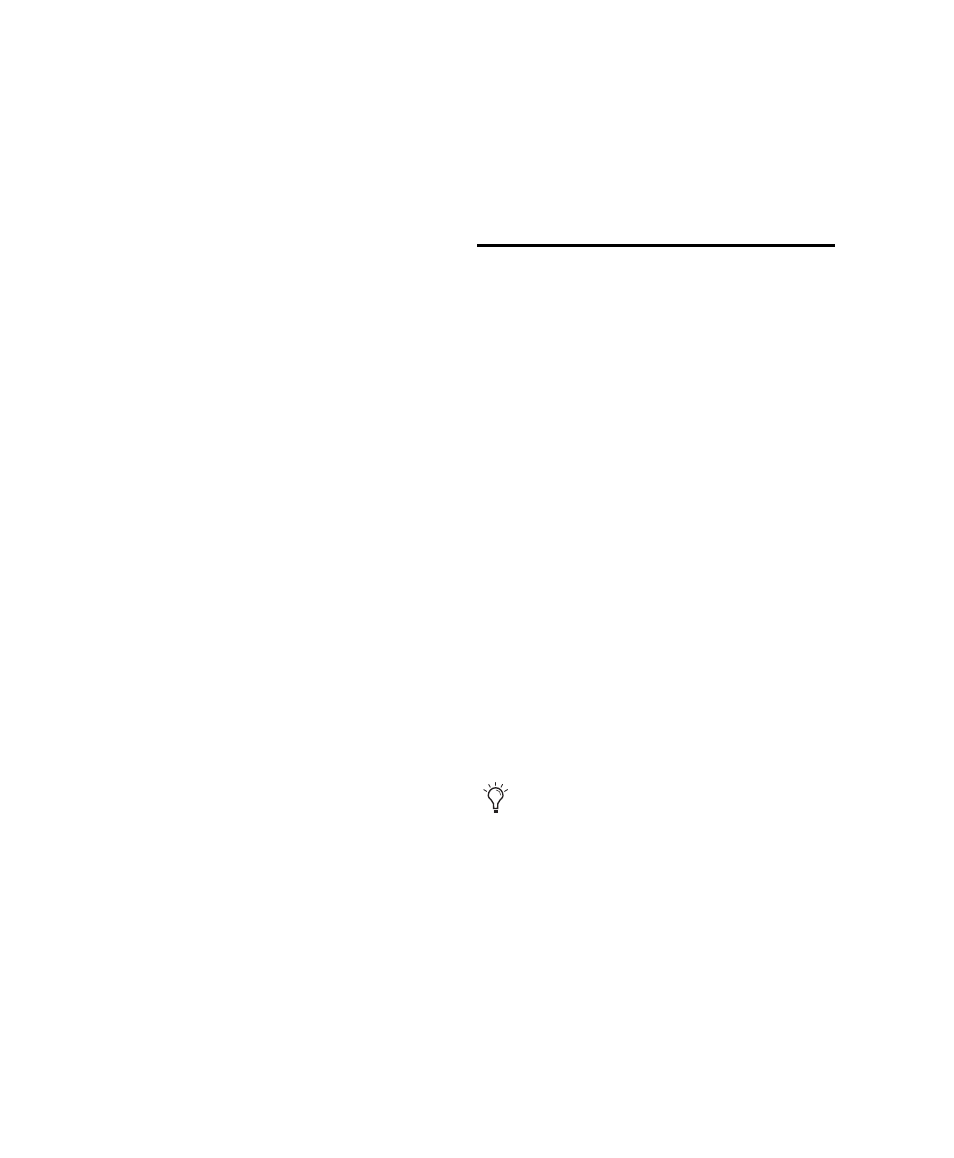
Pro Tools Reference Guide
60
Opening the I/O Setup Dialog
The I/O Setup dialog can be opened from the ap-
plication window (with a session closed), or
from within a session (when a session is open).
To open the I/O Setup dialog:
1
Make sure your audio interfaces are enabled
and configured properly in the Hardware Setup
dialog. See “Configuring Pro Tools Hardware
Settings” on page 50.
2
Choose Setup > I/O.
Closing the I/O Setup Dialog
To close the I/O Setup dialog and save changes:
Click OK.
When you click OK, Pro Tools checks several set-
tings for routing validity (to prevent feedback
loops). If there are any overlapping or invalid
settings, you will be required to correct them be-
fore the I/O Setup dialog will close. For more in-
formation, see “Valid Paths and Requirements”
on page 71.
To close the I/O Setup dialog without saving
changes:
Click Cancel.
Resizing the I/O Setup Dialog
To resize the I/O Setup dialog, do one of the
following:
On Windows, drag any corner of the window.
– or –
On Mac, drag the lower-right corner of the
window.
Navigating in the I/O Setup Dialog
To scroll left or right in the I/O Setup dialog:
Press Alt+Page Up/Down (Windows) or Op-
tion+Page Up/Down (Mac).
Pro Tools Signal Paths
A signal path is a logical grouping of multiple in-
puts, outputs or busses that has a single name
and (channel) format. The I/O Setup dialog lets
you define and name paths according to the
needs of each project.
Main Paths and Sub-Paths
Paths in Pro Tools tracks and I/O Setup include
main paths and sub-paths.
Main Paths
Main paths are logical groupings of
inputs, inserts, busses, or outputs. For example,
a master stereo output path will include both its
left and right channels.
Sub-Paths
A sub-path represents a signal path
within a main path. For example, a default ste-
reo output path consists of two mono sub-paths,
left and right. Mono tracks and sends can be
routed to either mono sub-path of the stereo
output path.
It is especially useful to define and name
sub-paths for complex mixing setups, such
as a 5.1 Surround mix.
