Session files and folders – M-AUDIO Pro Tools Recording Studio User Manual
Page 133
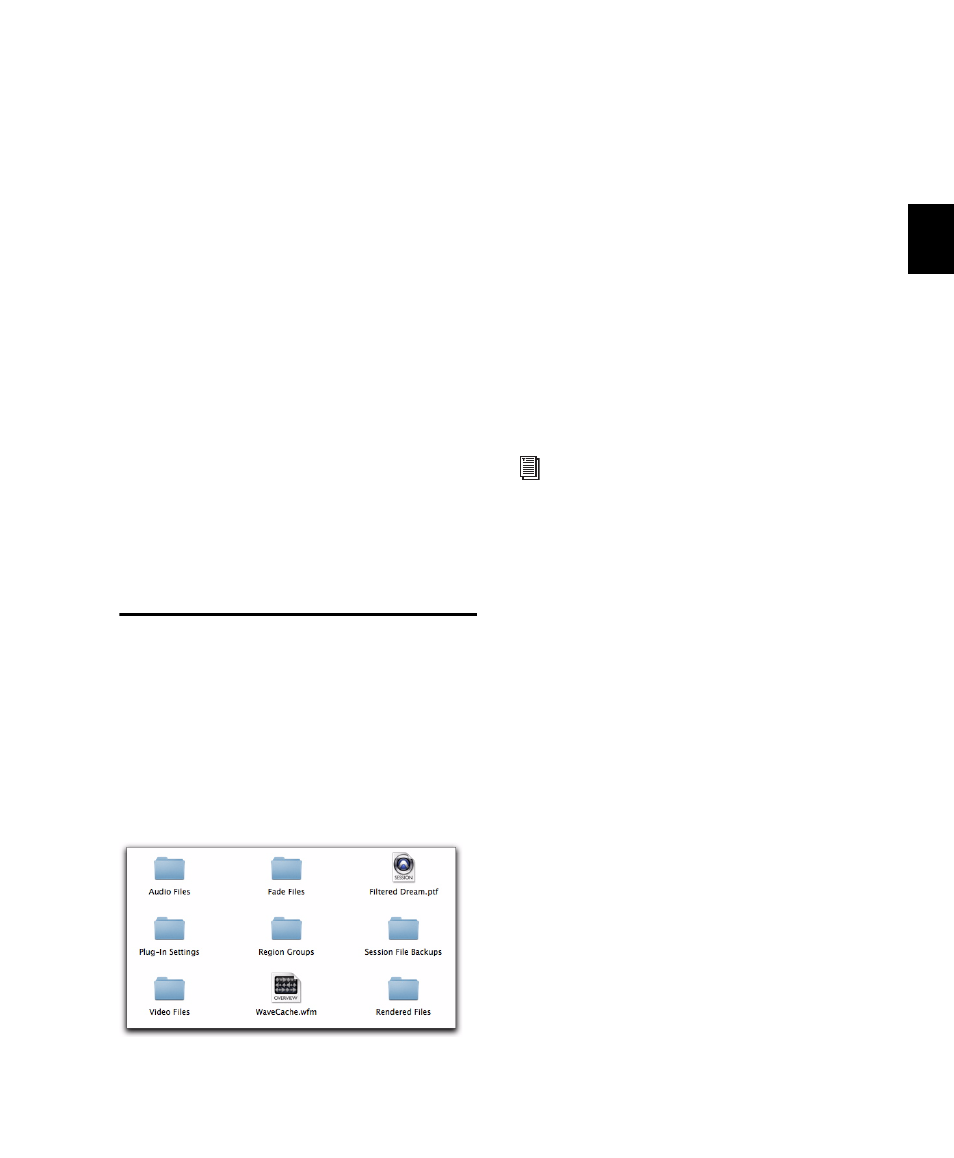
Chapter 9: Sessions
115
6
Click OK.
7
In the Save dialog, name the session, navigate
to the location where you want to save the new
session and click Save.
Selecting Bit Depth and Sample Rate
When selecting a bit depth or sample rate for
your session, consider fidelity, any compatibil-
ity issues with others systems, and storage space.
Bit depth and sample rate also have an effect on
the amount of mixing power available in a ses-
sion. Fewer mixer channels are available with
24-bit sessions and with sessions at higher sam-
ple rates. For more information, see your Setup
Guide.
It is not possible to combine different bit depths
within a single Pro Tools session; files of differ-
ent bit depths must be converted and imported
into the session.
Session Files and Folders
When you create a new session, Pro Tools auto-
matically creates a new folder named for your
session. Within this folder is the session file, a
WaveCache.wfm file, and several subfolders (in-
cluding (but not limited to) an Audio Files
folder, a Fade Files folder, and a Region Group
folder).
Session File
The session file is the document that Pro Tools
creates when you start a new project. Pro Tools
can open only one session file at a time. The ses-
sion file is appended with the extension .ptf
(Pro Tools file).
Audio Files Folder
The Audio Files folder contains all audio re-
corded or converted during the session.
When you record a new audio track, the track is
saved as a new audio file to the Audio Files
folder. You can also import other audio files into
the session, and work with them as well.
Fade Files Folder
The Fade Files folder contains any crossfaded au-
dio data generated by the session.
Rendered Files Folder
The Rendered Files folder contains any tempo-
rary files created by Rendered Elastic Audio pro-
cessing in the session. It may also contain tem-
porary filtered analysis files (.aan) as a result of
any changes to Elastic Audio analysis.
Region Groups Folder
The Region Groups folder is the default direc-
tory for any region groups that you export from
your Pro Tools session.
Typical session folder contents
For details on allocating audio tracks to
different hard drive locations, including
shared media volumes, see “Recording with
Multiple Hard Drives” on page 361.
