M-AUDIO Pro Tools Recording Studio User Manual
Page 403
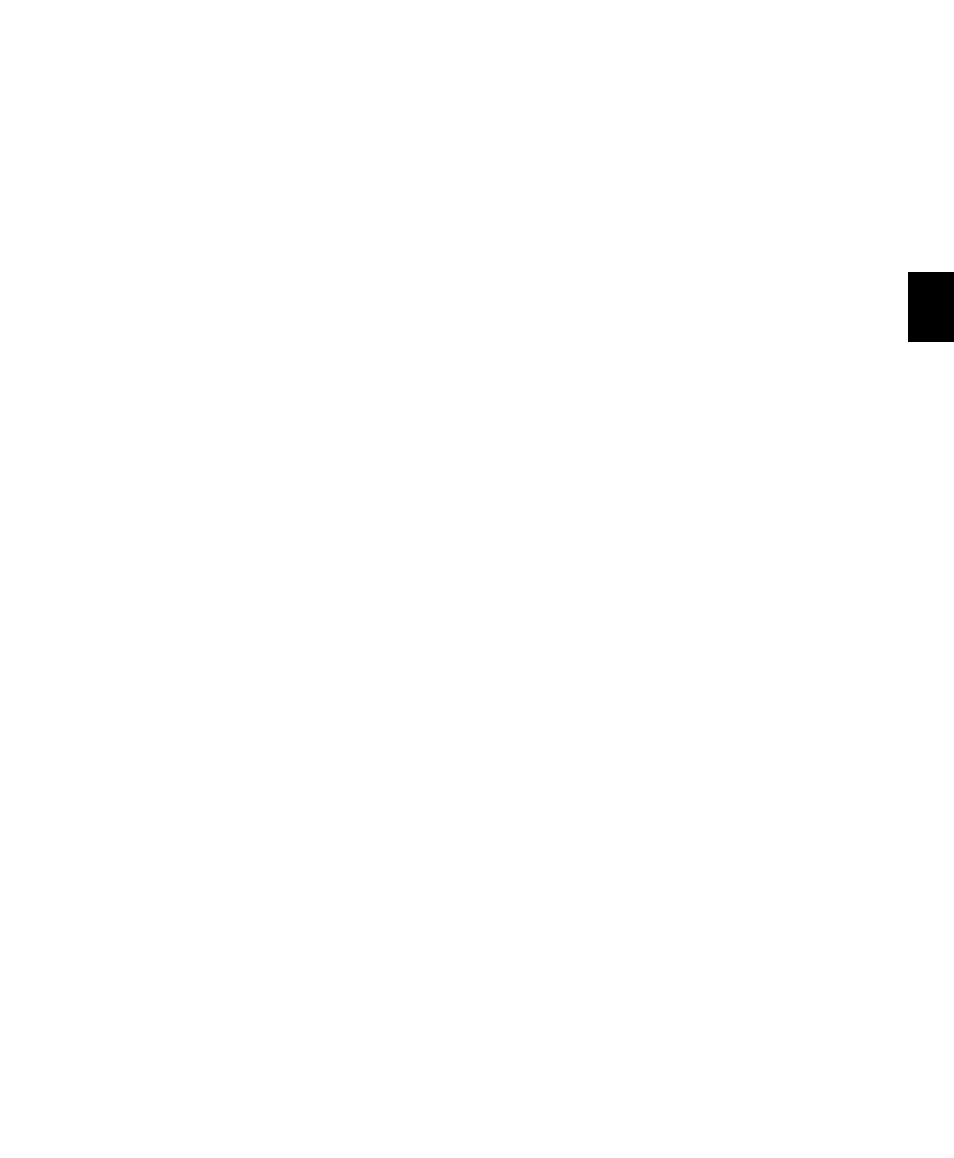
Chapter 19: Audio Recording
385
Region Rating
Any regions that have the same
Rating are considered matching. Enable this op-
tion if you have rated regions (see “Rating Re-
gions” on page 509).
In Addition To Match Options
The following In Addition To Match options are
mutually exclusive.
All
Any regions that include the time location of
the Edit cursor; or any regions that are either
partly or fully within the current time range of
the Edit selection.
Region Start
Any regions that have the same
start time as the time location of the Edit cursor
or Edit selection.
Region Start and End
Any regions that have the
same start and end times as the Edit selection.
Selection Range
Any complete regions that are
entirely within the Edit selection.
None
No other criteria in addition to the se-
lected Alternates Match options are used to filter
matching alternate regions.
Expanding Alternate Takes to New
Playlists or Tracks
Pro Tools lets you copy alternate takes to new
playlists or tracks. This is especially useful for au-
ditioning, editing, and mixing multiple alter-
nate takes or channels. Alternate takes are cre-
ated when punch and loop recording.
Expanding Alternate Takes to New
Playlists
Expanding alternate takes to new playlists
readily facilitates track compositing. Once you
have expanded alternate takes to new playlists
on a track, you can audition and edit them in
Playlists view to assemble the best takes in the
main playlist.
To expand alternate takes to new playlists:
1
Identify the region on the main playlist with
matching alternate regions (takes).
2
Do one of the following:
• Right-click the region and choose Matches
> Expand Alternates To New Playlists
.
• If the region is selected, with the Selector
tool, Control-click (Windows) or Com-
mand-click (Mac) anywhere on the selected
region and choose Matches > Expand Alter-
nates To New Playlists
.
• If the region is not selected, with the Selec-
tor tool, Control-click (Windows) or Com-
mand-click (Mac) at the precise beginning
of the loop or punch range and choose
Matches > Expand Alternates To New Playl-
ists
.
All matching alternate regions are copied to new
playlists on the track. To view all playlists for the
track, select Playlists view. In any track view,
you can also select any available alternate playl-
ist as the main playlist from the Playlist selector.
For more information, see “Playlists View” on
page 535.
