Creating snapshot automation – M-AUDIO Pro Tools Recording Studio User Manual
Page 965
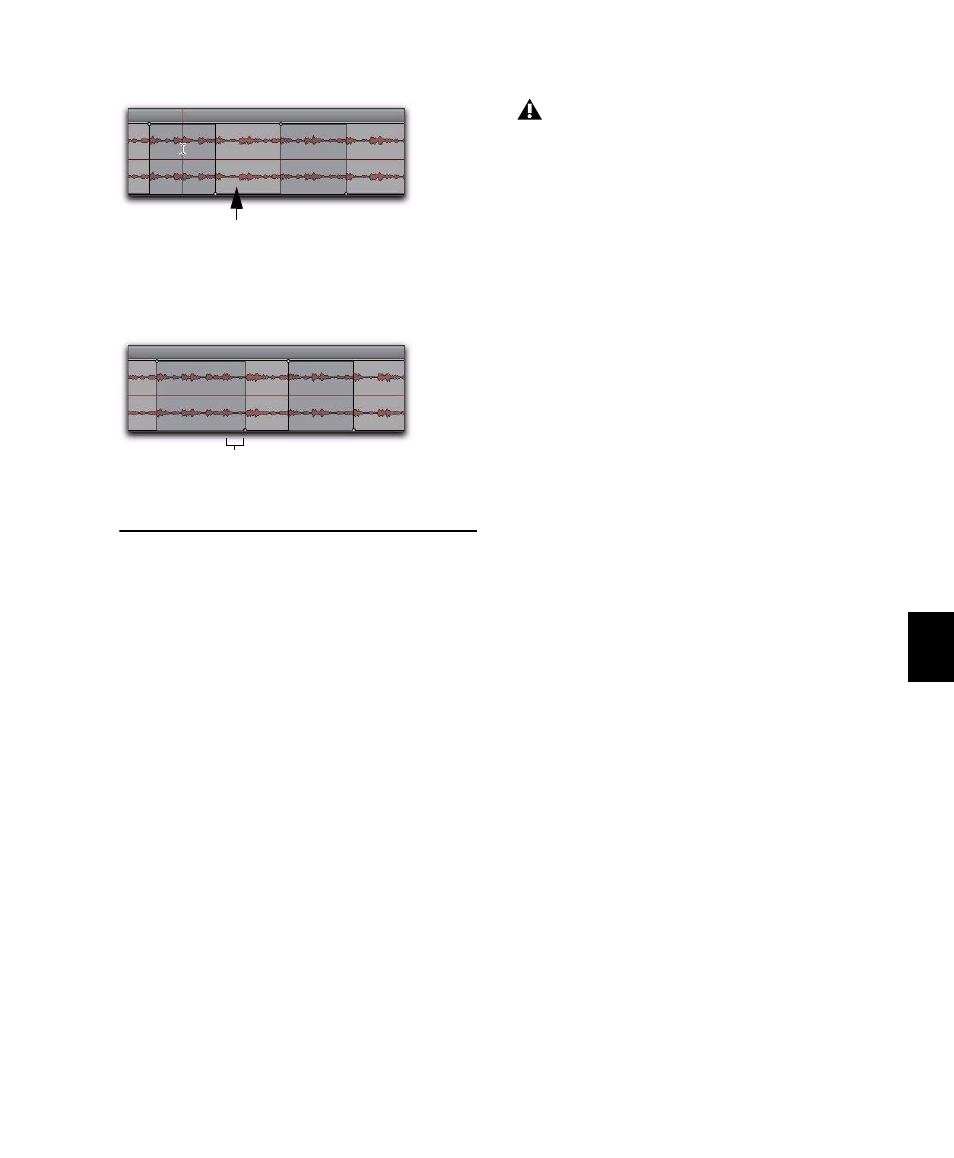
Chapter 42: Automation
947
9
When you have finished the automation pass,
click Stop.
Creating Snapshot
Automation
(Pro Tools HD and Pro Tools LE with Complete
Production Toolkit or DV Toolkit 2 Only)
Pro Tools lets you write automation data values
for multiple parameters in a single step. You can
write snapshot automation in two ways:
To a Selection
Automation data is written to the
Timeline selection (as well as the Edit selection if
linked). Anchor breakpoints are placed just be-
fore and after the selection so that data outside
the selection is not affected.
To a Cursor Location
Automation data is written
at the insertion point. After the insertion point,
the automation ramps to the next breakpoint
value, or if no breakpoints exist, remains at the
newly written value for the remainder of the ses-
sion.
For more information on cutting, copying, and
pasting automation data within a session, see
“Writing Automation to the Start, End, or All of
a Track or Selection” on page 938.
To write snapshot automation:
1
In the Automation window, make sure that
the parameters you want to edit are write-en-
abled. Deselect any parameters whose automa-
tion you want to preserve.
2
In the Edit window, click the Track View selec-
tor to show the automation you want to edit.
3
Write a breakpoint in the playlist if none cur-
rently exists, as follows:
• Place the cursor in the playlist (or make an
Edit selection), then choose Control+For-
ward Slash (/) (Windows) or Com-
mand+Forward Slash (/) (Mac).
– or –
• Select the Grabber tool and click anywhere
in the playlist.
4
Do one of the following:
• Select an area in the track’s playlist (or
within multiple tracks) where you want to
apply the automation.
– or –
• Place the cursor at an Edit insertion point.
Stopping automation before the end of a mute event
Example of mute state extended
Example: Stop automation pass here, before end of mute event
mute off state extended (up to automation pass end)
For MIDI automation, the Write To, Trim
To, and Glide To commands only apply to
MIDI Volume, MIDI Pan, and MIDI Mute.
MIDI parameters cannot use the Write To
commands.
