M-AUDIO Pro Tools Recording Studio User Manual
Page 540
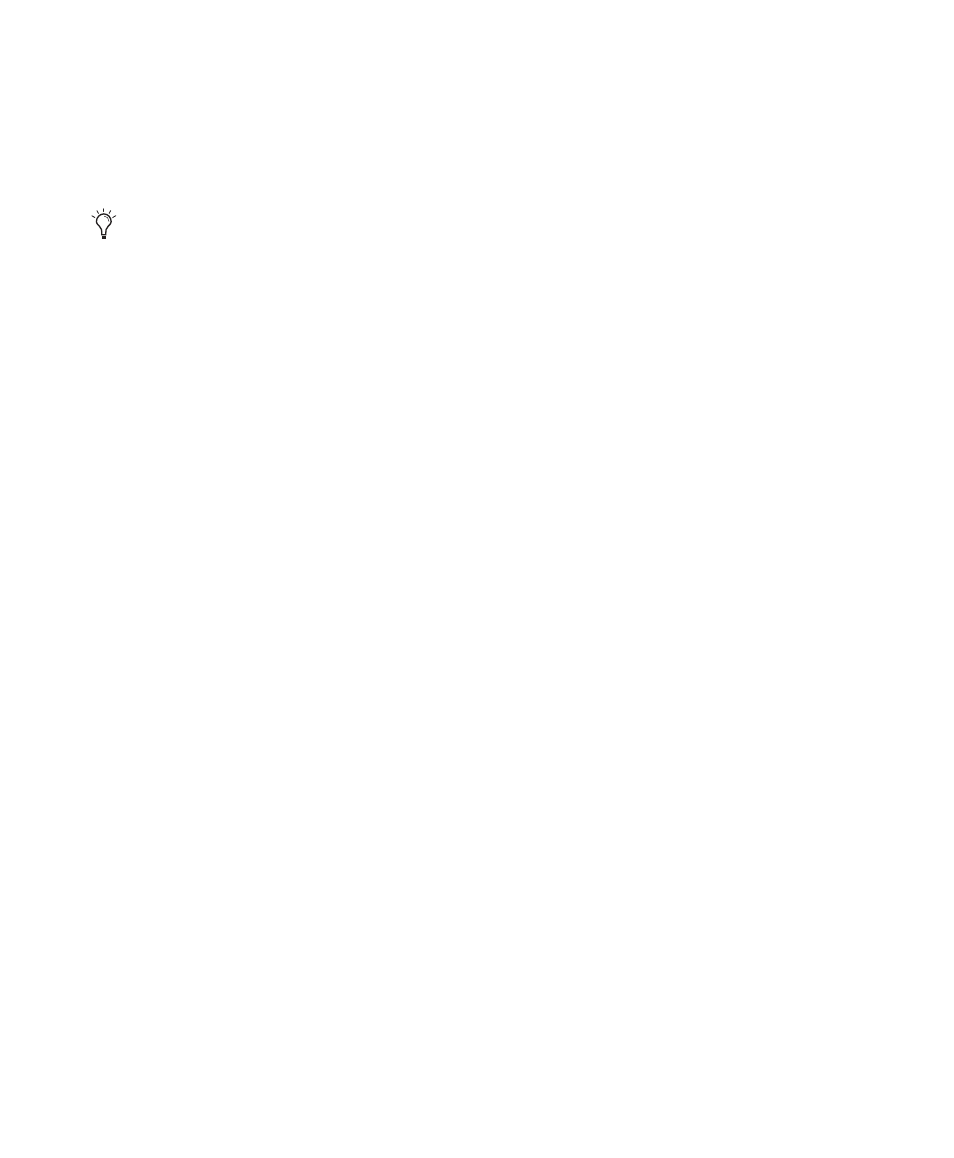
Pro Tools Reference Guide
522
9
When the crossfade sounds right, click OK.
The fade is calculated and written to disk, but
the audio files and regions remain unchanged.
Crossfades are stored in the Fade Files folder in
the session folder.
To remove a crossfade, do one of the following:
Select the area of the track containing any
crossfades you want to delete and choose Edit >
Fades > Delete
.
Select the crossfade with the Time Grabber
tool and press Backspace (Windows) or Delete
(Mac).
Right-click the crossfade with any of the edit
tools and select Delete Fades from the pop-up
menu.
To trim a crossfade:
1
Select the crossfade with the Time Grabber
tool, or double-click it with the Selector tool.
2
With any of the Trimmer tools, trim either
side of the crossfade. The crossfade is recalcu-
lated to reflect the newly trimmed length.
Crossfades on Tick-Based Audio Tracks
Crossfades are re-rendered after changing tempo
in a tick-based audio track. The new crossfade is
the same duration as the crossfade prior to the
tempo change.
If there is not enough audio material to com-
plete the crossfade, or if the new crossfade area
falls outside of valid region boundaries, the
crossfade is removed.
Pre and Post Crossfade Selections
By making a selection that begins or ends pre-
cisely on the border of two regions, you can cre-
ate “pre” or “post” crossfades. Use the Tab key to
place the insertion point at the exact beginning
or end of a region.
To create a pre- or post-crossfade:
1
With the Selector tool, click in the track that
contains the regions you want to crossfade.
2
Do one of the following:
• Press Tab to move forward to the next
region boundary.
– or –
• Press Control+Tab (Windows) or
Option+Tab (Mac) to move back to the
previous region boundary.
3
Extend the selection as follows:
• Shift-drag to adjust your selection, or press
Shift+Tab to extend the selection forward
to the next region boundary.
– or –
• Press Control+Shift+Tab (Windows) or
Option+Shift+Tab (Mac) to extend the
selection back to the previous region
boundary.
4
Do one of the following:
• Choose Edit > Fades > Create.
– or –
• Press Control+F (Windows) or
Command+F (Mac).
5
Select a fade type and click OK.
Crossfade lengths can be resized with any of
the Trimmer tools, including Nudge Trim
commands. See “Using the Trimmer Tools”
on page 458 and “Trimming with Nudge”
on page 502.
