Language compatibility, Unicode support for languages, Pro tools automatic naming language – M-AUDIO Pro Tools Recording Studio User Manual
Page 341
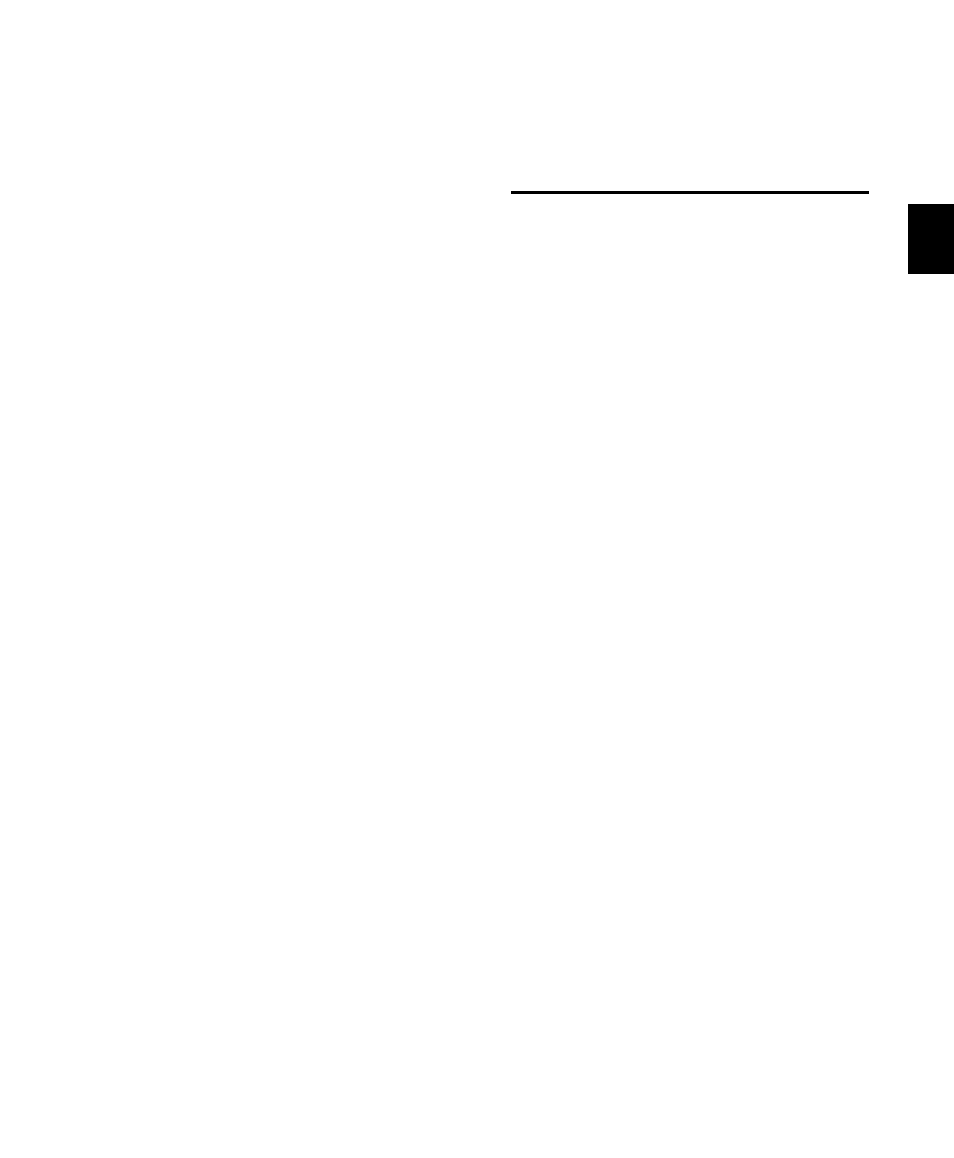
Chapter 16: File and Session Management and Compatibility
323
• Instrument tracks are split into separate Aux-
iliary Input and MIDI tracks.
• The following attributes are dropped:
• Region groups
• Region loops
• Sample-based MIDI regions
• Sample-based MIDI tracks
• Inserts F–J and any associated automation
• Sends F–J and any associated automation
• Marker/Memory Locations 201–999
• Busses 17–32 (Pro Tools LE)
• The Limit Character Set option must be en-
abled and you must select a single language
and character set.
Saving Pro Tools LE 8.0 Sessions to
Pro Tools LE 5.0 Format
To save a Pro Tools LE 8.0 session so it is com-
patible with Pro Tools version 5.0, use the File >
Save Copy In
command to select the Pro Tools 5.0
Session
format.
When saving a Pro Tools LE 7.4 session to
Pro Tools 5.0 format, the following occurs:
• All that occurs when saving a Pro Tools LE 8.0
session to Pro Tools 5.1->6.9 format.
• Fader Gain levels and automation breakpoints
higher than +6 dB are changed to +6 dB.
• Multi-mono plug-in instances are dropped.
• Sends assigned to multichannel paths or sub-
paths of multichannel paths are dropped.
• Tracks assigned to “No Output” are routed to
Busses 31 and 32.
• Tracks/sends assigned to Busses 33–64 are
routed to Busses 31 and 32.
• Tracks assigned to multichannel paths or sub-
paths of multichannel paths are routed to
Busses 31 and 32.
• Tracks/sends assigned to stereo paths referring
to even/odd channels (such as 2–3) are routed
to Busses 31 and 32.
Language Compatibility
Unicode Support for Languages
Pro Tools supports entry and display of any lan-
guage characters supported in Unicode any-
where in the Pro Tools application. This lets
you:
• Use multiple languages in session names,
and in path names, file names and region
names within the same session.
• Search for terms in multiple languages in
DigiBase browsers.
Pro Tools Automatic Naming
Language
When working in a language other than En-
glish, you can set Pro Tools to automatically
name session elements (such as regions, tracks,
and I/O paths) in English. This is useful when
sharing sessions with other users working in En-
glish.
To set the Automatic Naming Language to match
the language selected for the Pro Tools
application:
1
Choose Setup > Preferences and click the Dis-
play tab.
2
Choose the language you want to use in
Pro Tools from the Language pop-up menu.
3
Deselect the Default Automatic Naming to En-
glish
option.
