Inserting events in the midi event list – M-AUDIO Pro Tools Recording Studio User Manual
Page 674
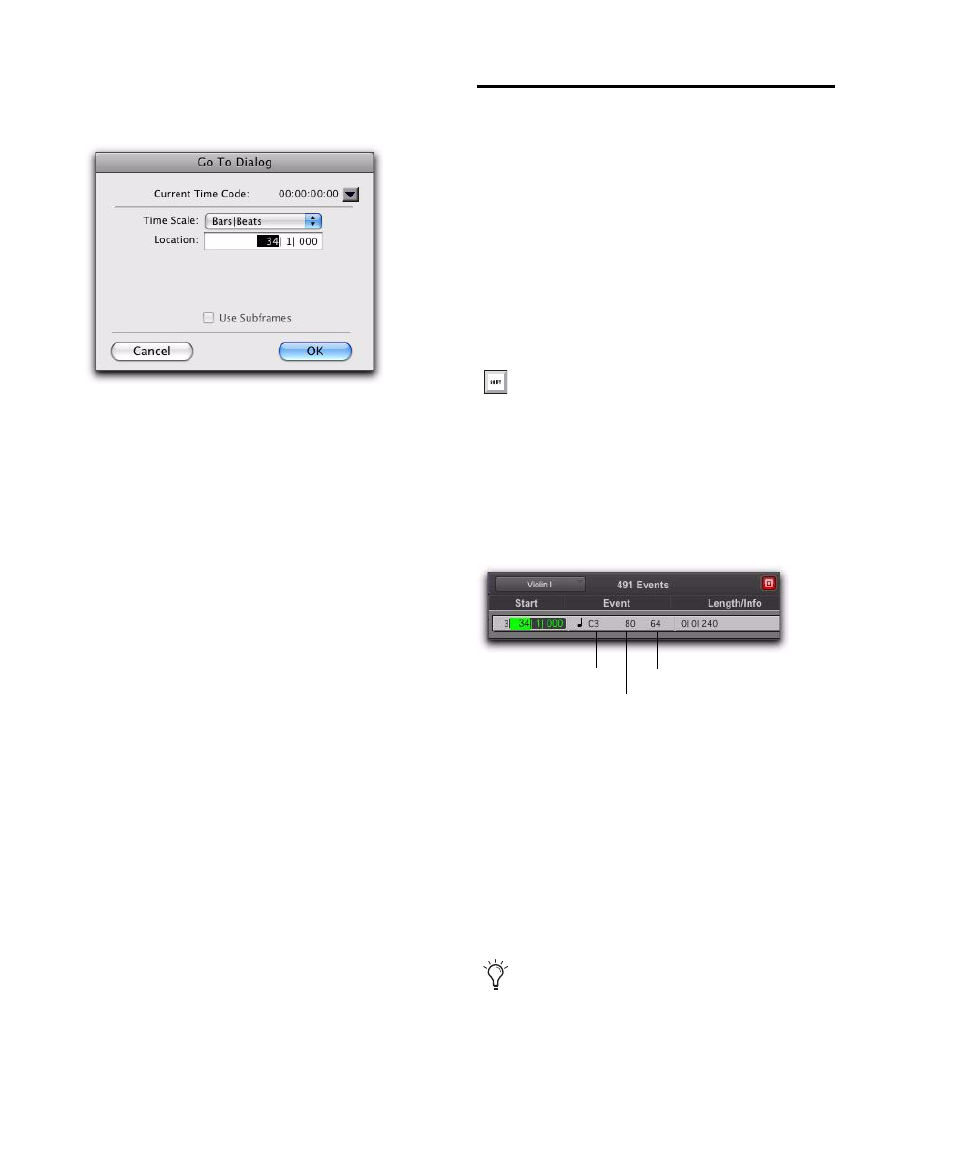
Pro Tools Reference Guide
656
2
In the Go To dialog, choose a format from the
Time Scale
pop-up menu.
3
If using Time Code (Pro Tools HD and
Pro Tools LE with Complete Production Toolkit
or DV Toolkit 2 only), you can select the Use
Subframes
option.
4
Enter the location you want to go to, then
click OK.
The following items from the MIDI Event List
menu affect navigating in the MIDI Event List:
• When the Page Scroll During Playback op-
tion is selected, the MIDI Event List scrolls
during playback.
• When Scroll During Edit Selection is selected,
the MIDI Event List is scrolled automati-
cally when the Edit selection changes in
the Edit window.
Inserting Events in the MIDI
Event List
You can insert events in the MIDI Event List by
choosing an event type from the MIDI Event
List menu. Following are several examples of in-
serting events in the MIDI Event List.
To insert a note in the MIDI Event List:
1
From the MIDI Event List menu, select Insert >
Note
.
2
Enter the location, pitch, attack (Note On)
and release (Note Off) velocities, and length for
the new note. To move between the Event Entry
fields, use the Left and Right Arrow keys.
When a field is selected, enter a value with any
of the following methods:
• Enter the value on the numeric keypad.
• Drag up or down to scroll to the value.
• Play the note on your MIDI controller key-
board, then press Enter (Windows) or Re-
turn (Mac) on the alphanumeric keyboard
to confirm the value.
Go To dialog
With the MIDI Event List as the front-most
window, press Control+N (Windows) or
Command+N (Mac) to Insert a note.
Event Entry fields for note
With the Start field selected, you can auto-
matically enter the location of another event
already in the track by clicking that event.
Pitch
Attack velocity
Release velocity
