M-AUDIO Pro Tools Recording Studio User Manual
Page 433
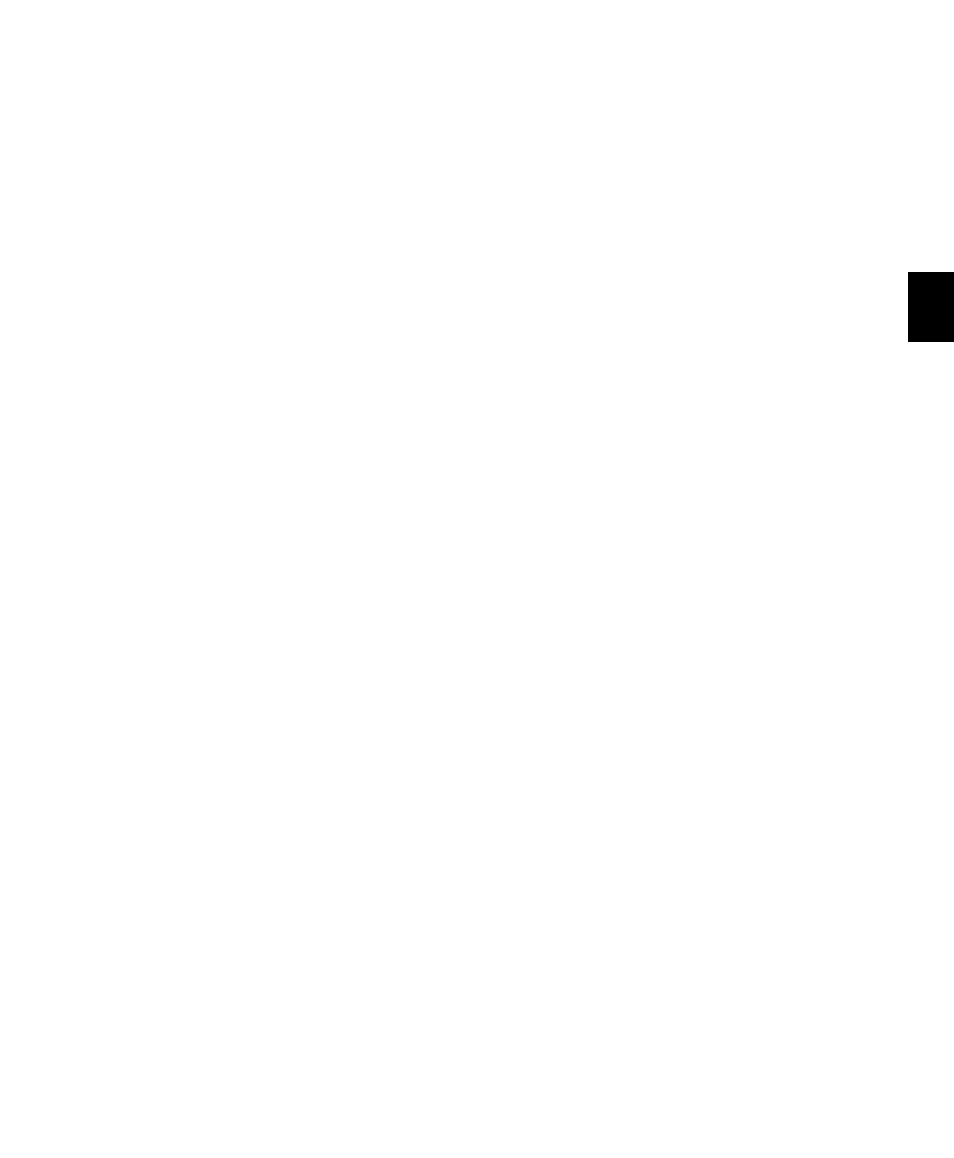
Chapter 21: Punch Recording Modes
415
4
Click Play in the Transport to begin playback.
5
During playback, punch in and out on indi-
vidual TrackPunch-enabled tracks by clicking
their respective Record Enable buttons.
6
While continuing local or remote playback,
do any of the following:
• Punch in on other TrackPunch enabled
tracks individually.
• After punching out, take tracks out of
record enable then record enable different
TrackPunch enabled tracks.
• Repeat as needed to punch other stems,
tracks, or takes.
7
Stop playback. When you are finished with
the record pass, track Record Enable status and
transport Record Arm status follow the current
Audio Track RecordLock
and Transport RecordLock
preference settings.
After a TrackPunch recording pass, the punched
track’s playlist in the Edit window displays the
regions created by punching. You can use any of
the Trim tools after punch recording to open up
the head or tail of TrackPunch recorded regions,
or to reveal the parent audio file that was re-
corded in the background. This lets you com-
pensate for any late or missed punches.
For information on file and region naming, see
“Audio Files, Regions and Takes” on page 408.
Punching In on Multiple Tracks
Simultaneously
To punch in on multiple tracks simultaneously:
1
Enable TrackPunch mode.
2
Click the Record Enable button on each track
you want to punch in, so that the track is both
TrackPunch- and Record-enabled. The track’s
Record Enable button flashes blue and red.
3
Do either of the following:
• During playback, click Record in the Trans-
port to punch in and out on all Track-
Punch-enabled tracks simultaneously.
– or –
• Click Record in the Transport first, then
Alt-Shift-click (Win) or Option-Shift-click
(Mac) a track’s Record Enable button to si-
multaneously punch in and out on all cur-
rently selected TrackPunch enabled tracks.
4
Stop playback. When you are finished with
the record pass, track Record Enable status and
transport Record Arm status follow the current
Audio Track RecordLock
and Transport RecordLock
preference settings.
Start Recording on All Tracks
You can choose to begin a punch pass in record,
to punch out and back in as needed.
To punch in on all tracks:
1
Enable TrackPunch mode (see “Transport Dis-
play of TrackPunch Status” on page 413).
2
Click the Record Enable button on each track
you want to punch in, so that the track is both
TrackPunch- and Record-enabled. The track’s
Record Enable button flashes blue and red.
3
Click Record in the Transport to enter the
TrackPunch Record Ready mode. The Record
button flashes blue and red.
4
Click Play in the Transport to begin playback.
5
During playback, punch out and back in on
individual TrackPunch-enabled tracks by click-
ing their respective Record Enable buttons.
