Creating a crossfade – M-AUDIO Pro Tools Recording Studio User Manual
Page 539
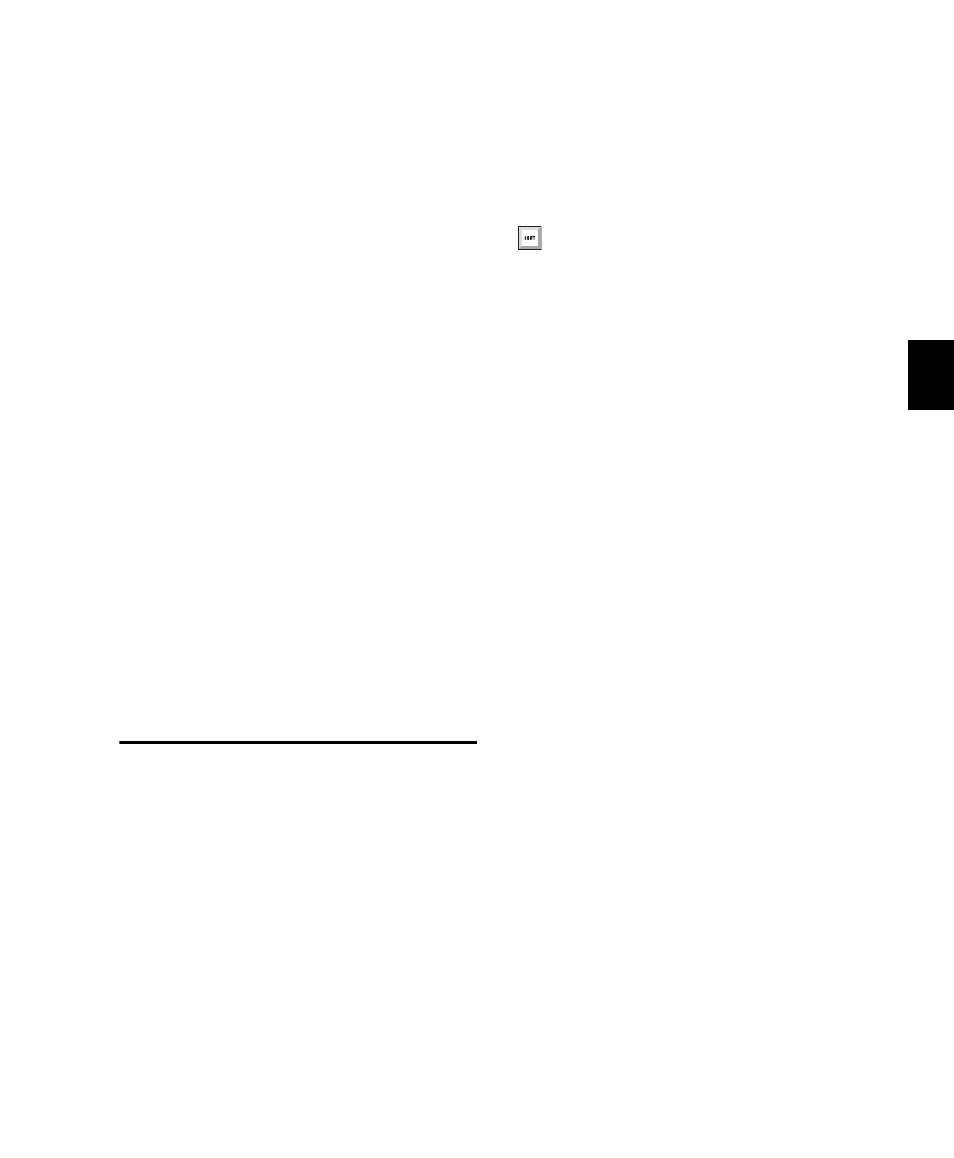
Chapter 26: Fades and Crossfades
521
To fade from the insertion point to a region start
point:
1
Place the cursor at a location in the region.
2
Do one of the following:
• Choose Edit > Fades > Fade To Start.
– or –
• Press Alt+D (Windows) or
Control+D (Mac).
The fade is applied based on the Fade In prefer-
ences (see “Fade and Crossfade Preferences” on
page 519).
To fade from the insertion point to a region end
point:
1
Place the cursor at a location in the region.
2
Do one of the following:
• Choose Edit > Fades > Fade To End.
– or –
• Press Alt+G (Windows) or
Control+G (Mac).
The fade is applied based on the Fade Out pref-
erences (see “Fade and Crossfade Preferences”
on page 519).
Creating a Crossfade
To create a crossfade between two regions:
1
With the Selector tool, click at the point where
you want the crossfade to begin in the first re-
gion and drag to where you want it to end in the
second region. Crossfade selections can begin
and end anywhere in their respective regions.
2
Do one of the following:
• Choose Edit > Fades > Create.
– or –
• Press Control+F (Windows) or
Command+F (Mac).
3
Use the view buttons to adjust the view of the
crossfade. It may take a few moments to calcu-
late the waveform display for long selections.
4
Select an Out Shape and an In Shape.
5
Select a Linking option.
6
Click the Audition button to audition the
crossfade. For long crossfades, it may take
Pro Tools a few moments to calculate and load
the audio into playback RAM.
7
Do one of the following:
• Adjust the curves by selecting different pre-
set shapes with the Out Shape and In Shape
pop-up menus.
– or –
• Drag the Fade-In and Fade-Out curves to a
custom shape. By choosing None as the
Linking option, you can drag the begin-
ning or end points of a fade curve to adjust
its beginning or end point.
8
Click the Audition button to audition the
crossfade again.
To apply a Crossfade using the Default
Crossfade setting (in the Editing Preferences),
and without opening the Fades dialog, press
Control+Start+F (Windows) or
Command+Control+F (Mac).
