Flatten performance, Change velocity – M-AUDIO Pro Tools Recording Studio User Manual
Page 830
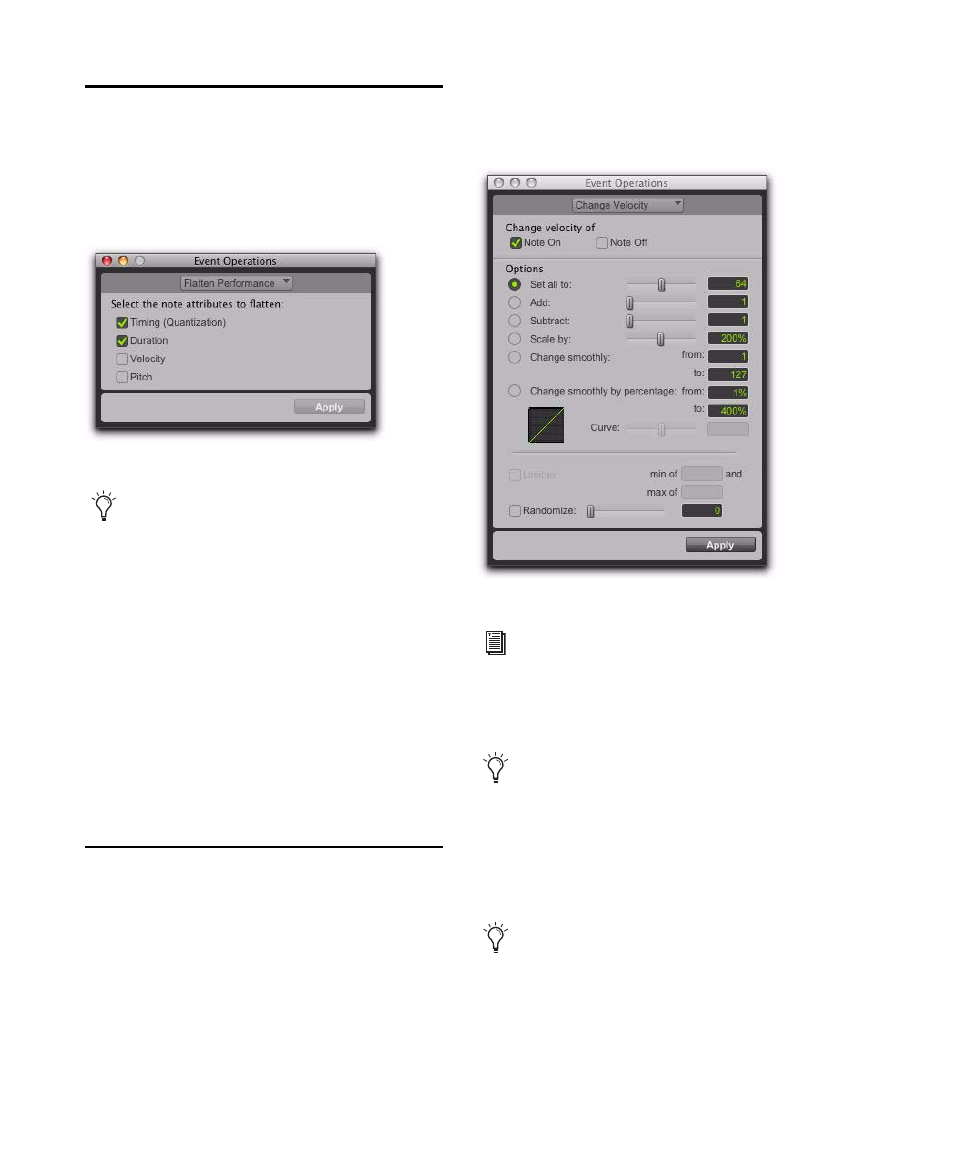
Pro Tools Reference Guide
812
Flatten Performance
The Flatten Performance command “locks in” the
current performance for selected notes, creating
a new “restore to” state for the specified note at-
tributes when using Restore Performance.
To flatten the performance:
1
With the Grabber or Selector tool, select the
MIDI notes you want to flatten.
2
Choose Event > Event Operations > Flatten Per-
formance
to open the Flatten Performance page.
3
Select the note attributes to flatten. (For de-
scriptions of these attributes, see “Restore Per-
formance” on page 810).
4
Click Apply.
Change Velocity
The Change Velocity command automatically ad-
justs Note On (attack) and Note Off (release) ve-
locities for selected MIDI notes. Use it to make
notes louder or softer, or to create crescendos or
decrescendos.
Velocities can also be edited manually with the
Pencil and Grabber tools (see “Manually Editing
MIDI Notes” on page 582).
Event Operations window, Flatten Performance page
The Flatten Performance command can be
undone.
Event Operations window, Change Velocity page
You can also change velocity nondestruc-
tively in real-time using MIDI Real-Time
Properties. See “MIDI Real-Time Proper-
ties” on page 604.
Velocity values usually affect the loudness
of MIDI notes. Depending on how velocity is
mapped with any MIDI instrument, veloci-
ties may also affect other aspects of an in-
strument’s sound (such as filter cutoff, en-
velopes, and modulations).
The settings in the Change Velocity window
are saved with each session. To store your
favorite settings as the default for use in fu-
ture sessions, save them as part of a session
template (see “Session Templates” on
page 123).
