Linking and relinking files, Choosing when to relink, Transfer files – M-AUDIO Pro Tools Recording Studio User Manual
Page 271
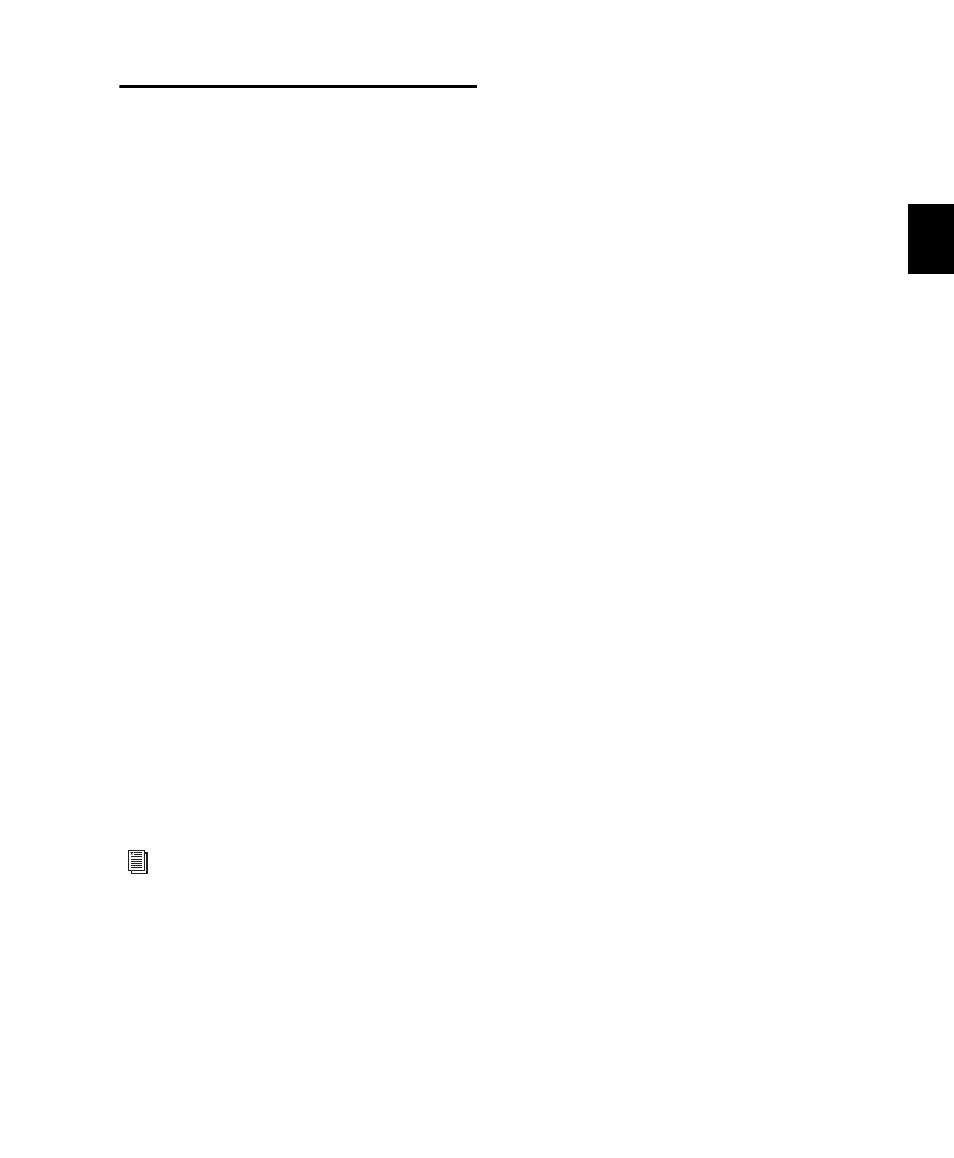
Chapter 14: DigiBase
253
Linking and Relinking Files
A Pro Tools session is made up of references, or
links, to audio files and other session media. Au-
dio and video files must be stored on suitable
Performance volumes and be properly linked in
order to be playable in the session.
The following types of files are not playable:
Transfer Files
Files that are stored on volumes
not suitable for playback, such as network vol-
umes or CD-ROMs.
Missing Files
Files that cannot be found where
the session expects them, either because they
have been moved, or because they are stored on
volumes that are not currently mounted (offline
volumes).
The process of reacquiring missing files is re-
ferred to as relinking. Relinking can involve cer-
tain sub-tasks, depending on the situation.
• Transfer files must first be copied to a suitable
Performance volume. The session is then
relinked to the copies on the Performance vol-
umes instead of the original Transfer files.
• Volumes may be searched for missing files
and, when the files are found, Pro Tools
relinks the session to the file's new location.
• Files that reside on offline volumes must first
have their volumes mounted (brought online)
before they can be relinked.
Choosing When to Relink
Pro Tools lets you relink files while opening a
session or after a session is already open, as fol-
lows:
Relinking when opening a session ensures
that the session opens with all media playable.
Automatic and manual relinking can be per-
formed. See “Opening a Session with Missing
Files” on page 254.
Relinking later (after a session is already open)
is the fastest way to open the session, but all
missing items remain offline and unplayable.
When items are needed, go to the Project
browser to relink offline items. See “Missing
Files in an Open Session” on page 256.
Forcing a Relink
If you cannot relink to the original file, you can
force a relink to another file. See “Force Relink-
ing Files” on page 259.
Transfer Files
Unlike missing files, Transfer files are files that
have been found but which reside on volumes
unsuitable for playback, such as CD-ROMs or
network drives. These volumes appear as Trans-
fer volumes in the Workspace browser.
Opening a Session with Transfer Files
If a session finds files on a volume unsuitable for
playback, a dialog appears prompting you to
copy them to a suitable volume.
DigiBase Pro Catalogs have unique linking
characteristics. See “Relinking and Aliases
in Catalogs” on page 260.
